Webhooks
Using webhook configurations, you can create and design your own custom integrations with any application or tool capable of sending an HTTP POST to xMatters. All you have to do is send a request to this configuration, and xMatters automatically creates an alert and send messages to your recipients.
You can also send alert, delivery, and response updates to your application at any endpoint URL you choose.
Do more with this integration
Incorporate this integration into your orchestrated incident resolution workflows with Flow Designer. After you create a configuration, the Flows tab appears. From there, you can build your flows — add new response options, connect to other apps, or even create new xMatters alerts based on activities in the flow — enriching the information injected by this integration along the way.
Set up a webhook configuration
To install this integration in xMatters, simply go to Workflow Templates on the Workflows tab and start typing the name of the integration you're looking for to filter the list. Once you find it, click its tile then click Next to get to the configuration screen.
After you give your configuration a name and description, type a name to use when sending alerts (so you can easily tell which configuration or integration the alerts are from), and add all of the users and groups you want to be notified.
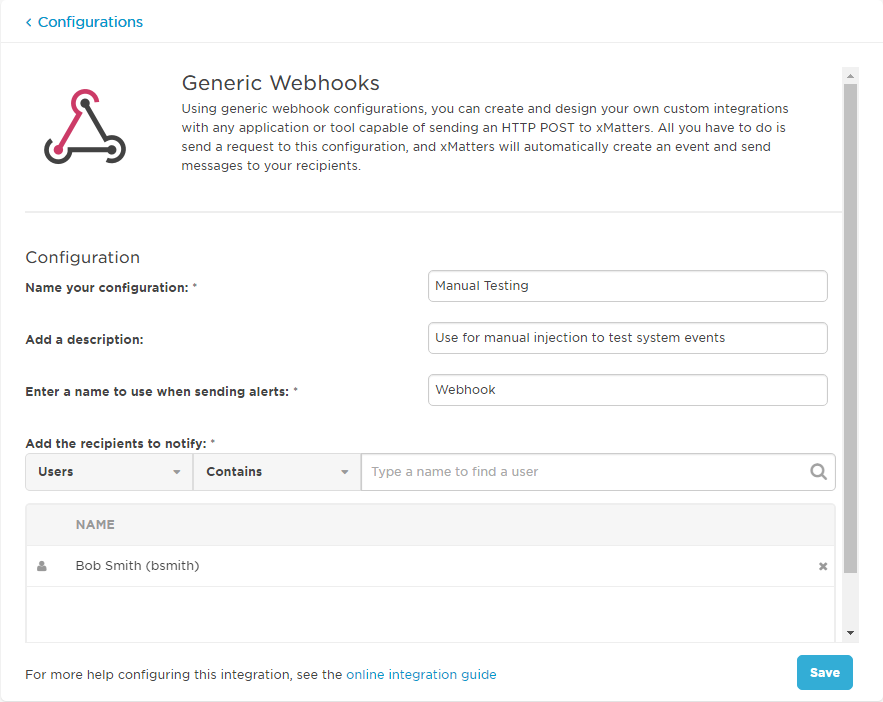
Once you save the configuration, xMatters displays the URL and payload you need to configure your webhook:
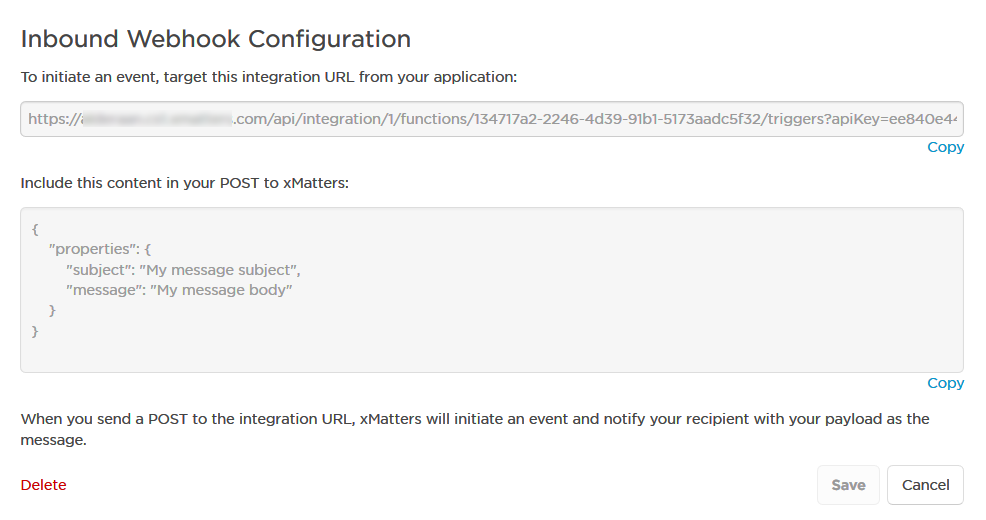
Now just send a POST to the integration URL from your application, and include the content within the payload.
As an example of how to use this integration, here's how you would kick off an alert using a simple, browser-based HTTP tool:
- Set the operation type to POST, and copy and paste the URL from your saved configuration into the value field.
- In the Parameters area, click Add Body, and then copy and paste the payload from your saved configuration into the value field.
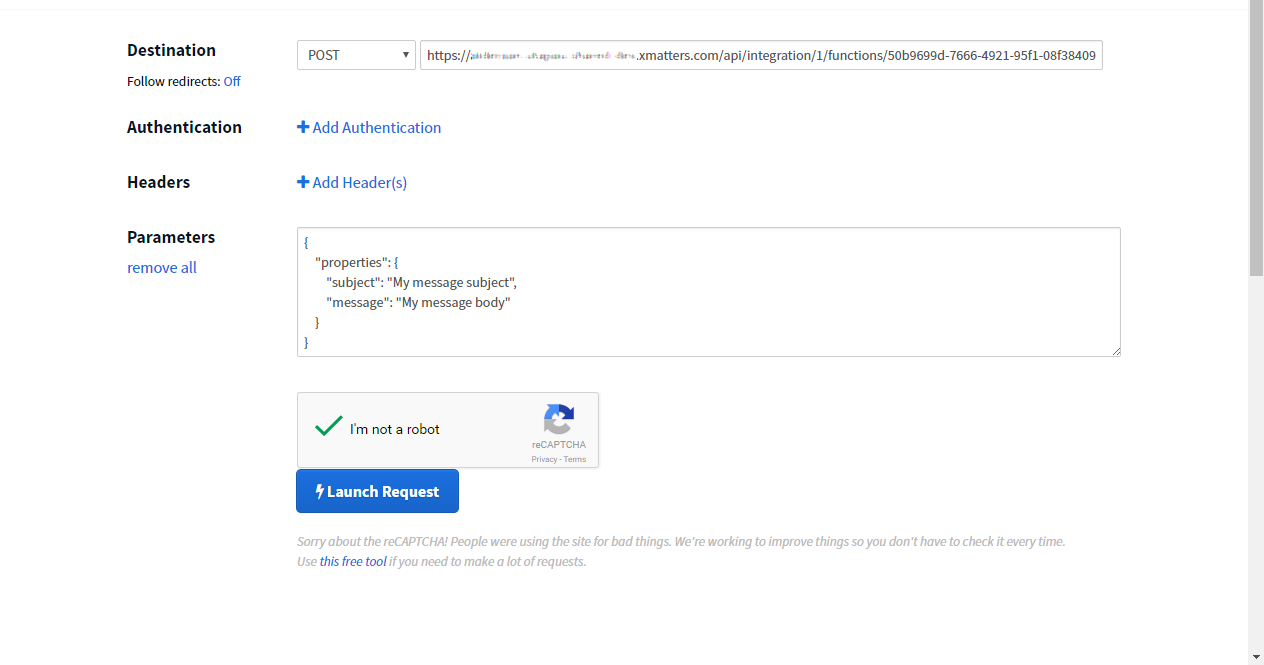
Now just launch the request!
If you added your own email address as one of the recipients in the configuration settings, you should get an email that looks a lot like this:
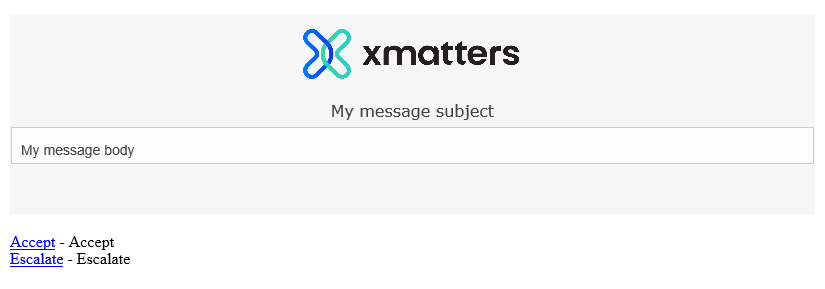
You can also set up your configuration to send webhooks back to any application that can consume POST requests over HTTP. These webhooks are identical in form and function to the outbound integration webhooks that you can create using the Integration Builder.
To send updates to your applications:
- Select the check box for each type of update that you want to receive from xMatters.
- In the field beside each update type, enter the URL to which you want xMatters to send the webhook.
- Save your configuration.
The exact content of each webhook that xMatters sends to your application depends on the type of update; for example:
Notification delivery
{"recipient": "bsmith",
"device": "Work Email",
"deliveryStatus": "Delivered",
"deviceId": 276326,
"eventType": "LIVE_NOTIFICATION_PROVIDER_DELIVERED",
"message": "Notification delivered",
"eventIdentifier": 869000,
"date": "17-04-12 23:01:51.328",
"eventProperties": []
}
For more information about the payloads and their contents, see the Webhooks section in the Integration Builder scripting reference.
The message and subject properties are currently not included in the webhook payload.
