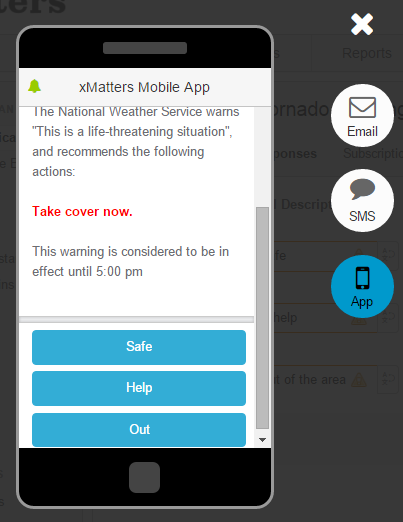Preview a message (email, SMS, or mobile app)
You can preview how email, SMS, and mobile app notifications appear before you send a message to recipients. This enables you to view how the text of the message appears when the properties are replaced with real values, and verify that other fields such as the message sender and response options are configured correctly.
The message preview view replaces properties in the message templates with the actual values provided in the form. In some cases, the value of these properties cannot be determined until the notification is sent, and the preview view displays a placeholder instead of the actual value. These properties include conference bridge numbers, the recipient's first and last names, and required properties that have not been assigned a value.
The email message preview has the following areas:
- Subject: Along the top of the message; for example, "Tornado warning".
- From: The name of the message sender as it is displayed in most email readers. This value may be the name of the user who sends the message, or it may be the value assigned at the form or company level.
- To: The message recipients.
- Message body: The content of the message.
- Responses: The response options for the message. If response options are not defined for this notification, this section is omitted.
The SMS and mobile app message preview displays the message body, followed by the responses.
- In the side navigation menu, click Messaging, and then click the name of the form or scenario you want to send.
- Fill out the fields in the form with the appropriate values.
- At the bottom-left corner of the form, click Preview.
- To display the email preview, click Email.
- To display the SMS/Text preview, click SMS.
- To display the mobile app preview, click App.
Example
The following image displays an email message preview:
- The From field displays Weather Recipients, as defined by the Email Display Name value on the form.
- The First Name and Last Name fields are not replaced with actual values, because the recipient name is unique to each user who receives a notification.
- Response options are included at the end of the message.
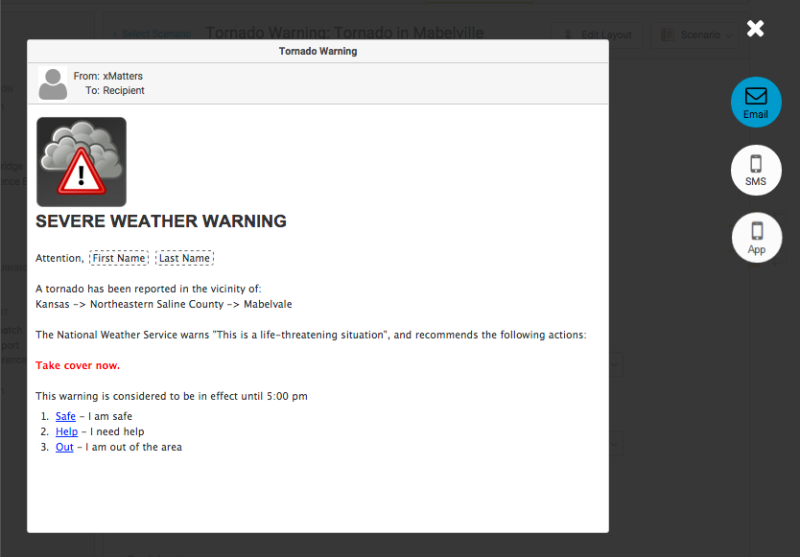
The following image displays an SMS message preview:
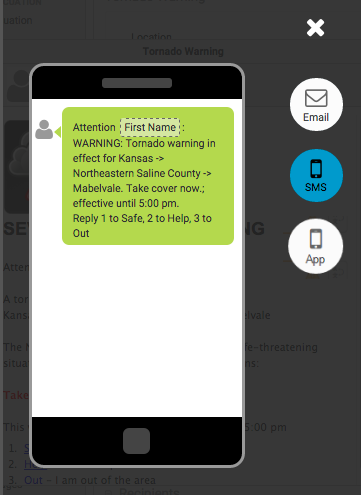
The following image displays a preview of a mobile app message: