Everbridge steps
Flow Designer has built-in Everbridge steps to help you integrate Everbridge Critical Events and Risk Events into your event management and incident response flows.
The following steps are available:
- Launch Critical Event: Automatically create a new Critical Event in Everbridge using an existing Critical Event template, populating it with information from the alert or previous steps in the flow.
- Create Risk Event: Automatically create a new Risk Event in Everbridge Visual Command Center (VCC).
In the following example, when an incoming signal is marked as Critical, the flow initiates an xMatters incident then launches an Everbridge Critical Event and Visual Command Center (VCC) Risk Event.
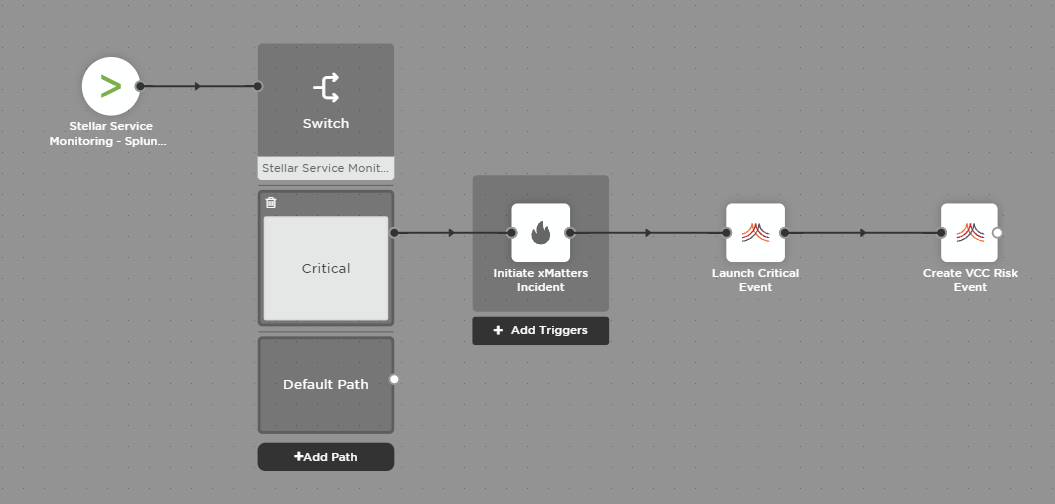
To add an Everbridge step to your flow:
- Go to the Apps tab, expand Everbridge, and drag the step you want to add onto the canvas.
- Connect the step to the previous step in the flow. This gives you access to the alert properties and outputs of previous steps when you configure this step's inputs.
- Double-click the step to edit it, and use the Setup tab to configure the inputs. You can use plain text and input variables (or both). See the following sections for detailed information on the inputs for each step, including which are required.
- On the Endpoint tab, configure the step to point to your Everbridge instance.
- You can select a pre-existing endpoint or configure a new endpoint.
- For Everbridge Critical Event steps: you'll need the username and password of your Everbridge account, as well as the Critical Event API URL: https://api.everbridge.net/rest.
- For Everbridge Risk Event steps: you'll need the API key of your Everbridge account as well as the API URL: https://rei.everbridge.net.
- You can select a pre-existing endpoint or configure a new endpoint.
Launch Critical Event step
Prerequisites
To launch a Critical Event in Everbridge, you need to know your Organization ID, and the name of the template to use. You must also contact your Everbridge support representative to get API access enabled for your account.
Inputs
Inputs with an asterisk* are required. Other values are taken from the Everbridge Critical Event Template.
|
Label |
Description |
|---|---|
|
Organization ID* |
Unique Everbridge ID for your organization. |
|
Template Name* |
Keyword used to search Everbridge for a Critical Event template. The Template Name provided must match an existing Everbridge Critical Event template.
For example, entering the word "Flood" as the keyword when your company has templates called "Flood Warning", "Flooding - West Side", and "Flood Threat" results in an error as all three templates match the supplied keyword. |
|
Title |
Title of the critical event. Enter a value to override the title provided by the template for this event, or leave blank to use the default title. |
|
Description |
Description of the critical event. Enter a value to override the description provided by the template for this event, or leave blank to use the default description. |
Outputs
These outputs are available as inputs to steps further along the flow
|
Label |
Description |
|---|---|
|
Critical Event ID |
Unique ID of the critical event in Everbridge. |
|
Critical Event URL |
Direct URL to the critical event in Everbridge. |
Create Risk Event step
Prerequisites
Before you add the Everbridge Risk Event step to your flow, you need to have Risk Events enabled for your account and Risk Events and Self-Service Risk Events enabled for your Organization. If they aren't already enabled, contact your Everbridge representative to have them enabled.
Your representative can also provide you with instructions to add a new custom feed to the Visual Command Center for your risk events. You'll need the API Key of the feed to set up the Risk Event step in xMatters. If you don't have the API Key, you can get it by going to Settings > Everbridge Open > Risk Events > Self-Service Risk Events.
Inputs
Inputs with an asterisk* are required.
|
Label |
Description |
|---|---|
|
API Key* |
Automatically generated code used by Everbridge Visual Command Center (VCC) to identify the source of the data. |
|
Title* |
Title of the new event to be created in Everbridge VCC. |
|
Summary* |
Detailed summary of the event. |
|
Category* |
Category of the event based on available Everbridge VCC options. For example, Crime, Weather, or Other Security. |
| Subcategory | Subcategory of the event. For example, General Security or Cyberattack |
| Certainty* |
Certainty of the event. Available options are:
|
| Severity* |
Severity of the event. Available options are:
|
| Urgency* |
Urgency of the event. Available options are:
|
| Location Description* | Text description of the impacted area set by the polygon or circle coordinates. Replace this default value with a valid description. |
| Polygon |
Area represented by a minimum of four longitude,latitude coordinate pairs listed in clockwise order, separated by spaces. To complete the polygon, the first and last coordinate pair must be the same. Replace this default value with a valid constant or set of coordinates. When creating a Risk Event, you must provide the coordinates of either a polygon or a circle as an input. The input field contains the coordinates for a location in the Arctic. If your event does not require a location, you can leave these default coordinates in place. |
| Circle |
Area represented by longitude,latitude coordinates followed by a space character and a radius value in kilometers. To specify a point, set the radius value to 0. For example: -109.893,84.526 3 When creating a Risk Event, you must provide the coordinates of either a polygon or a circle as an input. |
| ID | Unique identifier used for the lifecycle of the risk event in Everbridge VCC. |
| Event Start Date and Time | Date and time the event warning starts in Everbridge VCC, in ISO format. |
| Event End Date and Time | Date and time the event warning ends in Everbridge VCC, in ISO format. |
| URL | Direct URL to the primary resource associated with this event. |
Outputs
These outputs are available as inputs to steps further along the flow
|
Label |
Description |
|---|---|
|
ID |
Unique ID of the event in Everbridge VCC. |