Instana Incidents
The built-in Instana Incidents trigger initiates a flow when it receives a signal from an Instana webhook.
Add the trigger to the canvas
- Go to the Triggers tab in the palette, expand the App Triggers section, and drag the trigger onto the canvas.
- Double-click the trigger (or click the pencil icon).
- Set the authenticating user, and then copy the URL — you'll use this to set up the webhook in Instana.
Alternatively, you can create an integration user to use as the authenticating user.
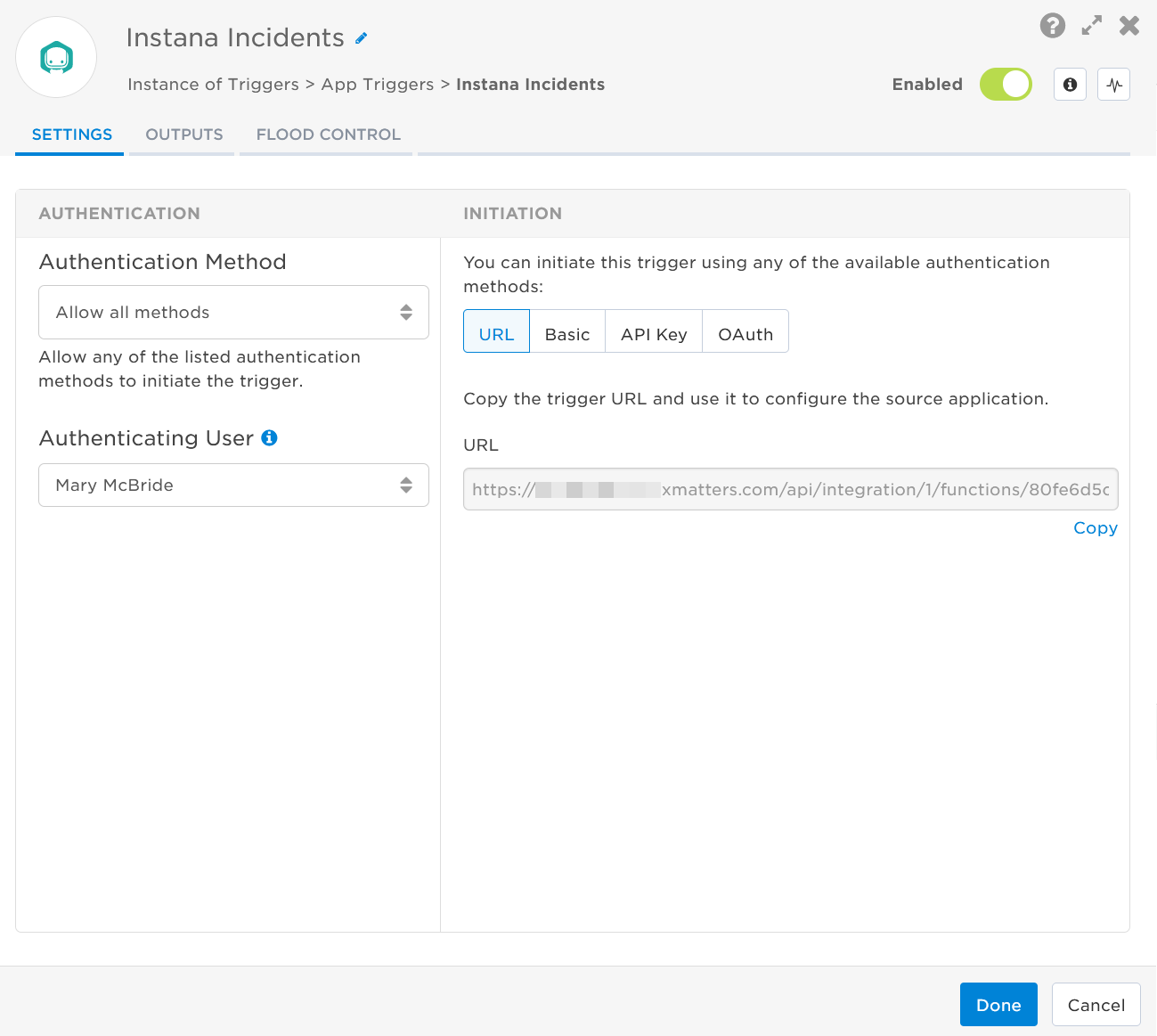
- Click the Flood Control tab to edit the trigger's default flood control settings. For more information about these settings, see Trigger Flood Control.
- Click Done.
- On the flow canvas, connect the steps you want to run when xMatters receives a request to that URL.
You're now ready to configure Instana to target the trigger.
Configure Instana to send requests to the trigger URL
To have Instana send alerts to the flow trigger, you need to create an alert channel and set it to use the trigger URL, then create an alert that uses the channel.
Create an integration between Instana and xMatters.
- Install Instana's host agent.
- In Instana, navigate to Settings > Team Settings > Alert Channels.
- Click Add Alert Channel.

- Give the new alert channel a unique Name.
- In the Webhook URLs field, add the trigger URL you copied from Flow Designer.
- Add the target names of any recipients you want to notify when the alert fires.
- For URL authentication, use an ampersand to attach recipients. For example, if you want to notify Emma Pearson and the on-call members in the group responsible for the Antares service, you'd add &recipients=epearson,antares to the end of the URL.
- For other authentication types, use a question mark to attach recipients. For example, if you want to notify Barry Gull and the on-call members in the group responsible for the Cassiopeia service, you'd add ?recipients=bgull,cassiopeia to the end of the URL.
- You must URL-encode any special characters or spaces in the target names.
- Optional: If you use Basic Authentication, use the Custom HTTP Request Headers section to set the values.
- Set the Key to Authorization
- Set the Value to Basic followed by a Base64 encoded username and password (for example Basic <aBCdeF12g34hiJKL>). You can create a Base64 encoded username and password at https://www.base64encode.org/ or by typing echo “username:password” | base64 into a terminal.

- Optional: Click Test Channel.
- Click Save.
Now that the alert channel is created, you need to create a new alert that defines when you want to receive alerts.
- From the Events & Alerts menu, select Alerts.

- Click New Alert. The Create New Alert window opens.

- In step 1. Name, give the alert a unique Name.
 .
. - In step 2. Events, use the drop-down to select events or event types you want to receive alerts for.
- In step 3. Scope, use the drop-down to select the scope of entities you want to receive alerts for.

- In step 4. Alerting, click Add Alert Channels.
- Select the xMatters alert channel you just created, then click Add 1 Channel.

- Click Create.
You're ready to use the webhook to trigger automated flows, including steps such as sending alerts and initiating incidents, though we always recommend testing before putting things into use.
Outputs
The trigger has the following outputs you can use as inputs to steps further along the flow.
|
Label |
Description |
|---|---|
| Recipients | List of targeted recipients. |
| Signal Mode | Determines the flow path to follow, based on the value of the State parameter. |
| Signal ID | Key or identifier used to terminate or correlate events/signals. |
| Description | Description of the incident as provided by Instana. |
| Entity | Name of the entity impacted. |
| Incident URL | Direct link to the Instana incident. |
| Instana Incident ID | ID of the Instana incident. |
| Name | Name of the Instana incident. |
| Severity | Severity of the incident in Instana. |
| Start Time | Time when the Instana incident began, in Unix format. |
| State |
Current state of the incident in Instana. Valid values include:
|
| Tags | Comma-separated list of tags for the entity as provided by Instana. |
| Zone | The zone of the entity that is affected. |
| Raw Request | JSON representation of the request that can be parsed separately to get additional context on outputs. |