Moogsoft Alerts
The built-in Moogsoft Alerts trigger initiates a flow when it receives a signal from a Moogsoft alert or incident.
Add the Moogsoft Alerts trigger to the canvas
- Go to the Triggers tab in the palette, expand the App Triggers section, and drag the trigger onto the canvas.
- Double-click the trigger (or click the pencil icon).
- Set the authenticating user, and then copy the URL and Configuration Payload — you'll use these to set up a webhook in Moogsoft. Alternatively, you can create an integration user to use as the authenticating user.
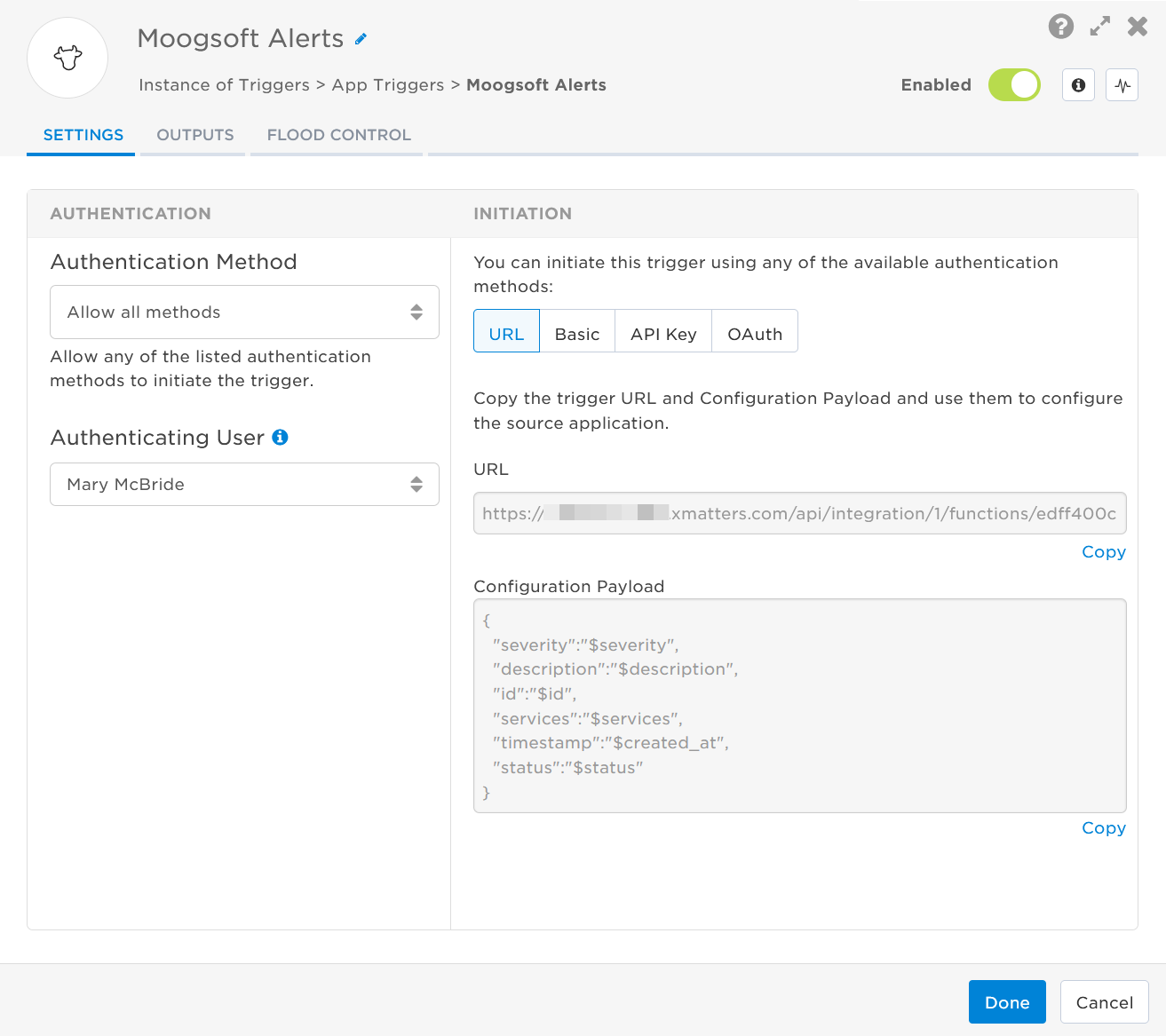
- Click the Flood Control tab to edit the trigger's default flood control settings. For more information about these settings, see Trigger Flood Control.
- Click Done.
- On the flow canvas, connect the steps you want to run when xMatters receives a request to that URL.
You're now ready to configure Moogsoft to target the trigger.
Configure Moogsoft to send requests to the trigger URL
To have Moogsoft send alerts to the flow trigger, you need to configure a webhook and set it to use the trigger URL.
- In Moogsoft, go to Data Confg and select Integrations from the menu.

- Under Outbound Integrations, select Webhook to create a new webhook.
- Give the webhook a name (for example, xMatters).
- In the URL field, paste the URL you copied from the Moogsoft trigger on the Flow Designer canvas.
- Add the target names of any recipients you want to notify when the alert fires. You can either add them to the end of the URL, or in the Parameters tab.
- For URL authentication, use an ampersand to attach recipients. For example, if you want to notify Emma Pearson and the on-call members in the group responsible for the Antares service, you'd add &recipients=epearson,antares to the URL.
- For other authentication types, use a question mark to attach recipients. For example, if you want to notify Barry Gull and the on-call members in the group responsible for the Cassiopeia service, you'd add ?recipients=bgull,cassiopeia to the URL.
- You must URL-encode any special characters or spaces in the target names.

- Optional: If you want to use Basic Authentication, go to the Authorization tab, select Basic Auth from the Authorization Type drop-down menu, and complete the Username and Password fields.
- In the Body tab, paste the Configuration Payload you copied from the Moogsoft trigger on the Flow Designer canvas:Copy
{
"severity":"$severity",
"description":"$description",
"id":"$id",
"services":"$services",
"timestamp":"$created_at",
"status":"$status"
} - Click Save.
You're ready to use the webhook to trigger automated flows, including steps such as sending alerts and initiating incidents, though we always recommend testing before putting things into use.
Outputs
The trigger has the following outputs you can use as inputs to steps further along the flow.
|
Label |
Description |
|---|---|
|
Recipients |
List of targeted recipients. |
| Signal Mode | Determines the flow path to follow, based on the value of the Status parameter. |
| Signal ID | Key or identifier used to terminate or correlate events or signals. |
| Description | Description of the alert or incident generated by Moogsoft. |
| ID | Unique ID of the alert or incident in Moogsoft. |
| Services | Services related to the alert or incident. |
| Severity | Severity of the alert or incident in Moogsoft. |
| Status | Status of the alert or incident. |
| Timestamp | Time the alert or incident started in Moogsoft. |
| Raw Request | JSON representation of the request that can be parsed separately to get additional context on outputs. |