OverOps Alerts
The built-in OverOps Alerts trigger initiates a flow when it receives a signal from an OverOps alert.
Add the OverOps Alerts trigger to the canvas
- Go to the Triggers tab in the palette, expand the App Triggers section and drag the trigger onto the canvas.
- Double-click the trigger (or click the pencil icon).
- Set the authenticating user, and then copy the URL — you'll use this to set up the webhook in OverOps. Alternatively, you can create an integration user to use as the authenticating user.
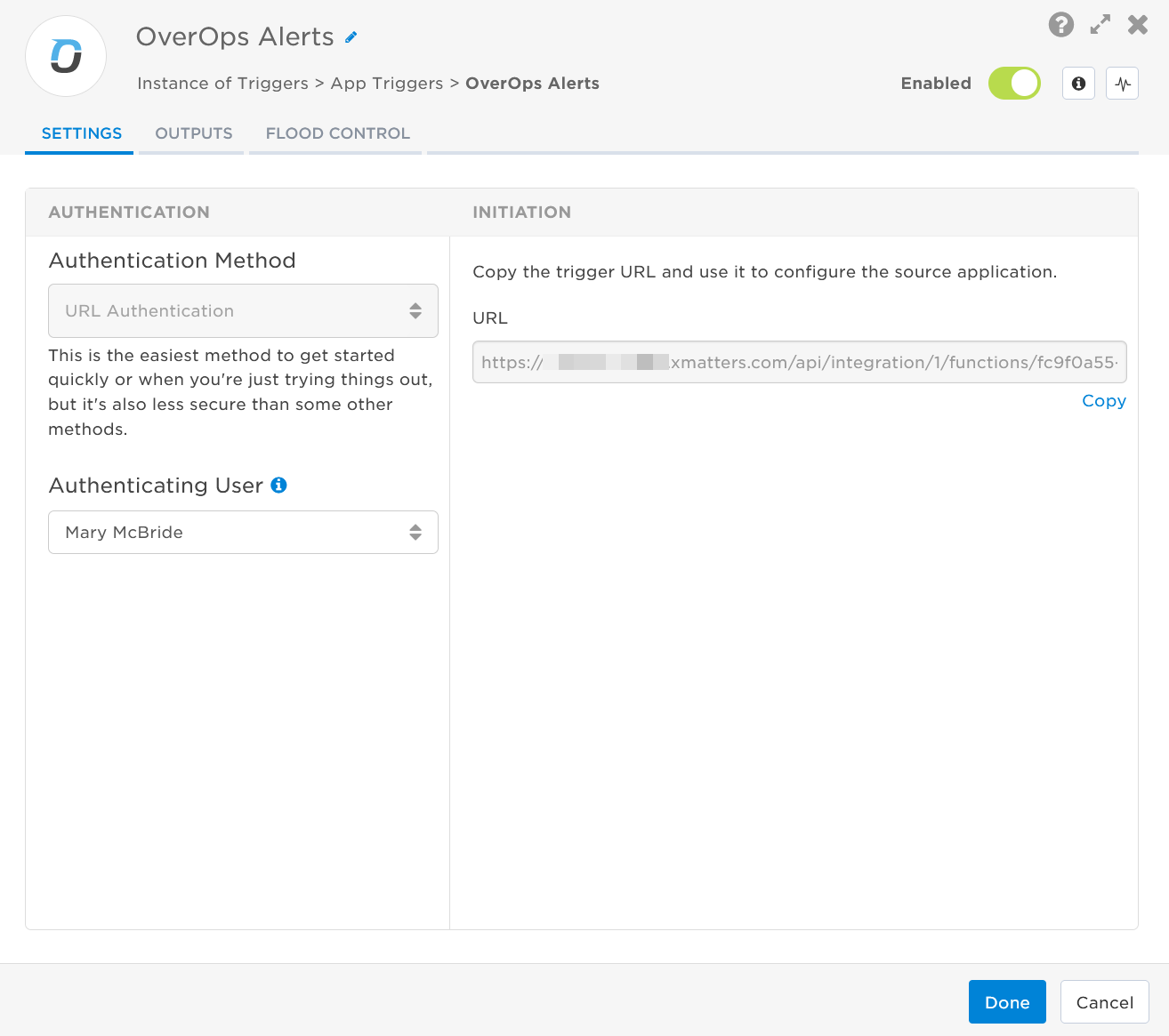
- Click the Flood Control tab to edit the trigger's default flood control settings. For more information about these settings, see Trigger Flood Control.
- Click Done.
- On the flow canvas, connect the steps you want to run when xMatters receives a request to that URL.
You're now ready to configure OverOps to target the trigger.
Configure OverOps to send requests to the trigger URL
To have OverOps send alerts to the flow trigger, you need to configure a webhook and set it to use the trigger URL.
Create an integration between OverOps and xMatters.
- In OverOps, expand the Apps menu and hover over the app you want to monitor.

- From the options menu (the three dots), select Add Alerts.
- Under Send alert to, enable the Webhook* toggle.
- In the Enter URL for receiving webhooks field, paste the trigger URL from xMatters.
- Add the target names of any recipients you want to notify when the alert fires to the end of the URL.
- For URL authentication, use an ampersand to attach recipients. For example, if you want to notify Emma Pearson and the on-call members in the group responsible for the Antares service, you'd add &recipients=epearson,antares to the URL.
- You must URL-encode any special characters or spaces in the target names.
- Toggle the remaining settings to configure when and how you want to receive notifications.

- Click Save & Finish.
You're ready to use the webhook to trigger automated flows, including steps such as sending alerts and initiating incidents, though we always recommend testing before putting things into use.
Outputs
The trigger has the following outputs you can use as inputs to steps further along the flow.
|
Label |
Description |
|---|---|
| Recipients | List of targeted recipients. |
| Signal Mode | Determines the flow path to follow, based on the value of the Type parameter. |
| Alert Type |
Type of alert. Valid values are:
|
| Date | Timestamp of when the message was sent by OverOps, in milliseconds. |
| Link | Direct link to the root cause analysis of the OverOps error. |
| Service ID | Unique ID of the OverOps service the alert is associated with. |
| Service Name | Name of the OverOps service the alert is associated with. |
| Summary | Summary of the alert, as provided by OverOps. |
| Type |
Type of message. Valid values are:
|
| View Name | The name of the view the alert is associated with. |
| Raw Request | JSON representation of the request that can be parsed separately to get additional context on outputs. |