Site24x7 Monitor Alerts
The built-in Site24x7 Monitor Alerts trigger initiates a flows when it receives a signal from a Site24x7 webhook.
Add the Site24x7 Monitor Alerts trigger to the canvas
- Go to the Triggers tab in the palette, expand the App Triggers section and drag the trigger onto the canvas.
- Double-click the trigger (or click the pencil icon).
- Set the authenticating user, and then copy the URL — you'll use this to set up the webhook in Site24x7. Alternatively, you can create an integration user to use as the authenticating user.
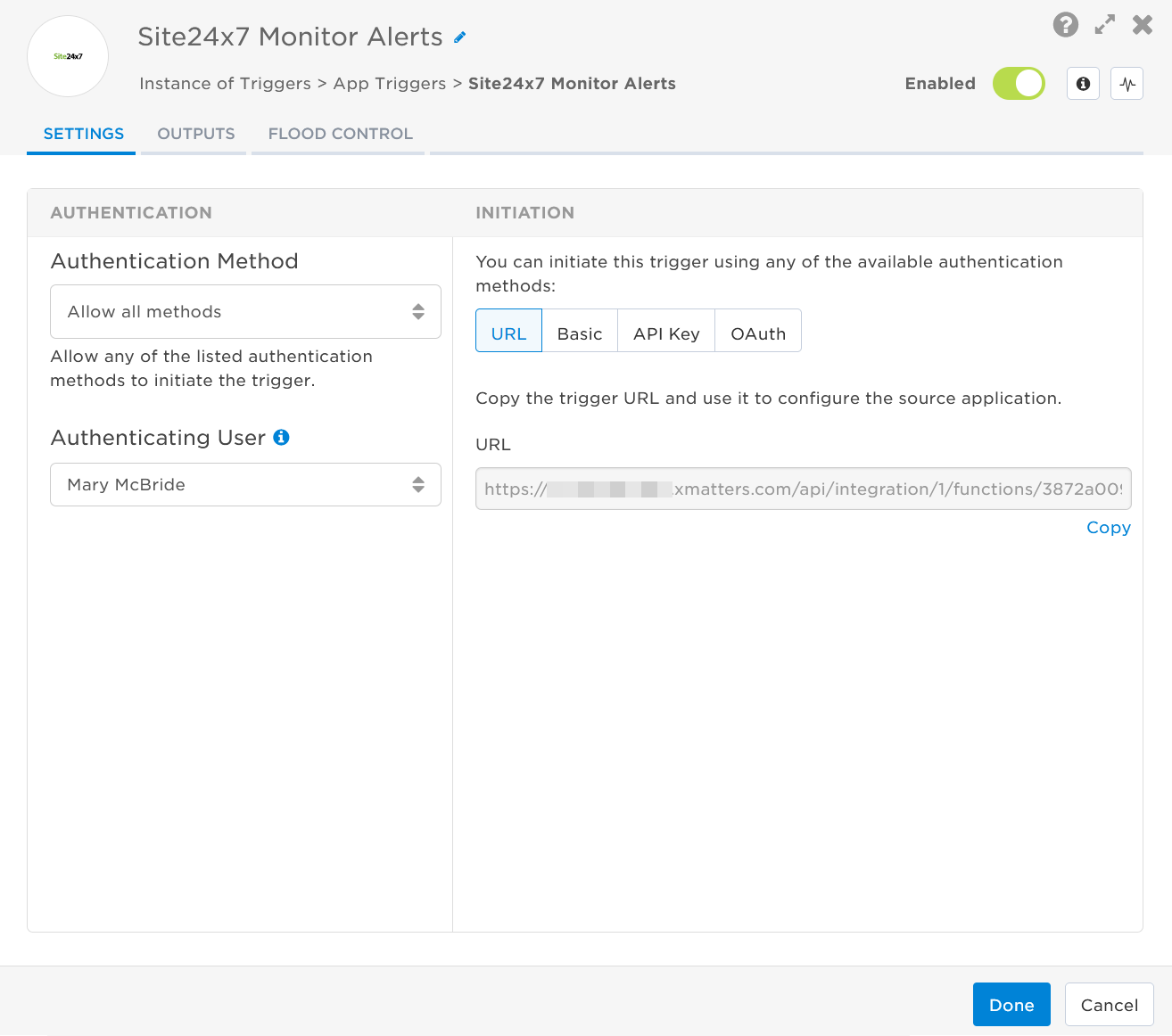
- Click the Flood Control tab to edit the trigger's default flood control settings. For more information about these settings, see Trigger Flood Control.
- Click Done.
- On the flow canvas, connect the steps you want to run when xMatters receives a request to that URL.
You're now ready to configure Site24x7 Monitor to target the trigger.
Configure Site24x7 Monitor to send requests to the trigger URL
To have Site24x7 Monitor send alerts to the flow trigger, you need to configure a webhook and set it to use the trigger URL.
- In Site24x7, navigate to Admin and select Third-Party Integrations.

- In Webhooks, click Integrate Now:

- Enter the following information:
- Integration Name: xMatters
- Hook URL: Paste the trigger URL you copied from Flow Designer. Add the target names of any recipients you want to notify when the alert fires to the end of the URL.
- For URL authentication, use an ampersand to attach recipients. For example, if you want to notify Emma Pearson and the on-call members in the group responsible for the Antares service, you'd add &recipients=epearson,antares to the URL.
- For other authentication types, use a question mark to attach recipients. For example, if you want to notify Barry Gull and the on-call members in the group responsible for the Cassiopeia service, you'd add ?recipients=bgull,cassiopeia to the URL.
- You must URL-encode any special characters or spaces in the target names.
- HTTP Method: POST, and then select Post as JSON.
- Authentication method: If you use Basic Authentication, select Basic/NTLM and add your username and password to the appropriate fields.
- Integration Level: Select which monitors to report to xMatters.
- Click Save.
You're ready to use the webhook to trigger automated flows, including steps such as sending alerts and initiating incidents, though we always recommend testing before putting things into use.
Outputs
The trigger has the following outputs you can use as inputs to steps further along the flow.
|
Label |
Description |
|---|---|
| Recipients | List of targeted recipients. |
| Signal Mode | Determines the flow path to follow, based on the value of the Status parameter. |
| Signal ID | Key or identifier used to terminate or correlate events or signals. |
| Failed Locations | Locations where the monitor was reported down. |
| Incident Reason | Reason for incident as provided by Site24x7 Monitor. |
| Incident Time | Time the incident was created in Site24x7 Monitor. |
| Monitor Dashboard Link | Direct URL to a monitor dashboard in Site24x7. |
| Monitor ID | Unique ID of the Site24x7 monitor. |
| Monitor Name | Display name of the monitor in Site24x7. |
| Monitor URL | Direct URL to the Site24x7 Monitor. |
| Status |
Status of the monitor in Site24x7. Valid values are:
|
| Raw Request | JSON representation of the request that can be parsed separately to get additional context outputs. |