Locking external data
xMatters objects (e.g., users, devices, groups) have an associated ownership: xMatters can own objects (i.e., internal ownership) or they can be owned by a management system (i.e., external ownership). If you want your management system to retain external ownership of object data that is shared with xMatters, you can ‘lock’ that data so that it cannot be modified in xMatters.

When importing objects such as users, devices, and groups into xMatters with the Data Synchronization tool, you can flag certain data as being externally owned.
When objects are in an externally owned state, you can use the External Data page in the xMatters web user interface to control which externally owned data fields users can change. For example, if the group object is externally owned and you want to prevent users from changing group names, you can ‘lock’ this setting so that it cannot be modified. However, you cannot use the xMatters web user interface to remove objects that have been synchronized as externally owned.
You can configure the following object types on the External Data page:
- Email Device
- Group
- User
- Text Phone Device
- Voice Device
Each object type has configurable sub-properties; for example, the Group object type allows you to configure the following properties: Status, Name, Description, Time Zone, Use Failsafe Device (default device), and Allow Duplicates.
In a multiple-company deployment, data locking must be configured independently for each company.
The custom attributes and custom fields property settings appear on the Persons Locked Properties page. To be able to lock these settings, they must be flagged as externally owned separately from the persons object during the data synchronization process. For example, if the persons object is not set as externally owned, but the custom attributes object is, then you can lock the custom attributes setting. Alternatively, if persons was flagged as externally owned, but custom fields property was not, you cannot lock the custom fields property setting.
- Click the Admin menu.
- Under Permissions, click External Data.
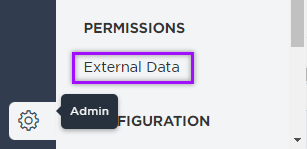
- Filter the list by clicking the Object Type drop-down list and doing one of the following:
- Choose the object types you want to view by selecting the check box next to their names.

- Remove object types from the list by clearing the check boxes in the top section, or add additional object types by selecting the check boxes in the bottom section.

- Choose the object types you want to view by selecting the check box next to their names.
- Click Apply to save, or Clear to cancel your changes.
- If filters are applied, click Reset Filters to show all object types again.
- In the Locked column, select or clear the check box for each object property as required. (Changes are saved automatically.)
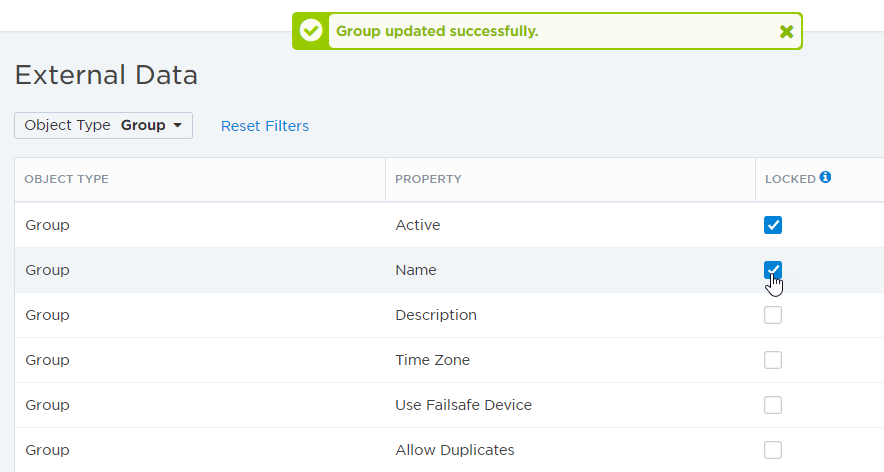
By default, only users with the Company Supervisor role or specific permissions can view and edit the External Data page.