Dynatrace
Flow Designer has a Dynatrace Problems trigger and built-in Dynatrace steps to help you integrate Dynatrace into your alert management and incident response flows.
Dynatrace Steps
The following steps are available:
- Add Comment: automatically add a comment to an existing Dynatrace problem.
- Get Problem Details: retrieves the details of a specific Dynatrace problem.
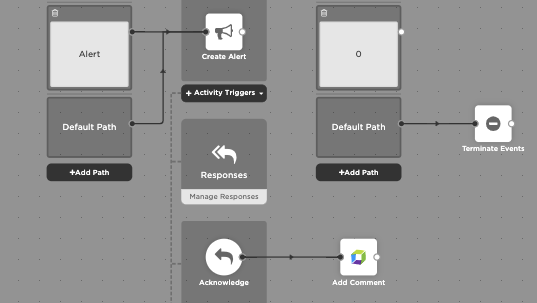
In the example above, the flow creates an alert when a signal comes to xMatters. When a user acknowledges the notification, a comment is added to the Dynatrace Problem.
To add a Dynatrace step to your flow:
- Go to the Apps tab, expand the Dynatrace section, and drag the Add Comment step onto the canvas.
- For instructions on using the Dynatrace trigger, see Dynatrace Problems trigger.
- Connect the step to the previous step in the flow. This gives you access to the alert properties and outputs of previous steps when you configure this step's inputs.
- Double-click the step to edit it, and use the Setup tab to configure the inputs. You can use plain text and input variables (or both). See the following section for detailed information on the inputs, including which are required.
- On the Endpoint tab, configure the step to point to your Dynatrace instance.
- You can select a pre-existing endpoint or configure a new endpoint
Add Comment
Use the Add Comment step to automatically add a comment to an existing Dynatrace problem. Map outputs from previous steps to the inputs to create the comment and determine what problem to comment on.
Inputs
Inputs with an asterisk* are required.
|
Label |
Description |
|---|---|
|
API Key* |
API key credentials of the authenticating user. This user is listed as the author of the comment in Dynatrace. |
| Problem ID* | Unique ID of the problem in Dynatrace. This must be the PID of a Dynatrace problem, and not the Problem ID. For example: the PID of a Dynatrace problem is -5370805617626581531 or -6386032669938507213_1634684083930V2, while the Problem ID is P-12345. If you use the shorter Problem ID number the comment is not added |
| Comment* | Comment to add to the existing Dynatrace problem. |
| Context | Source of the comment, appended to the author’s name. The default value is xMatters. |
Outputs
This step has no outputs.
Get Problem Details
Use the Get Problem Details step to retrieve information about a specific Dynatrace Problem. The outputs of this step add information such as start time, end time, or root cause to your incident. You can also use this step to get updated information from Dynatrace as an incident progresses.
Inputs
Inputs with an asterisk* are required.
|
Label |
Description |
|---|---|
|
Access Token* |
Access token credentials of the authenticating user. |
| Problem ID* | Unique ID of the problem in Dynatrace. This must be the PID of a Dynatrace problem, and not the Problem ID. For example: the PID of a Dynatrace problem is -5370805617626581531 or -6386032669938507213_1634684083930V2, while the Problem ID is P-12345. If you use the shorter Problem ID number the comment is not added |
Outputs
|
Label |
Description |
|---|---|
|
Impact Level |
Impact level of the problem in Dynatrace. |
| Impacted Entities | Comma-separated list of entities that are impacted by the problem. |
| Root Cause Entity | Name of the monitored entity identified as the root cause of the Dynatrace problem. |
| Severity | Severity of the problem in Dynatrace. |
| Status | Status of the Dynatrace problem. |
| Start Time | Timestamp of when the problem started, in UTC milliseconds. |
| End Time | Timestamp of when the problem ended, in UTC milliseconds. |
Dynatrace Problems trigger
The built-in Dynatrace Problems trigger initiates a flow when it receives a signal from a Dynatrace problem notification.
- Go to the Triggers tab in the palette, expand the App Triggers section, and drag the trigger onto the canvas.
- Double-click the trigger (or click the pencil icon).
- Set the authenticating user and then copy the URL — you'll use this to configure Dynatrace. Alternatively, you can create an integration user to use as the authenticating user.
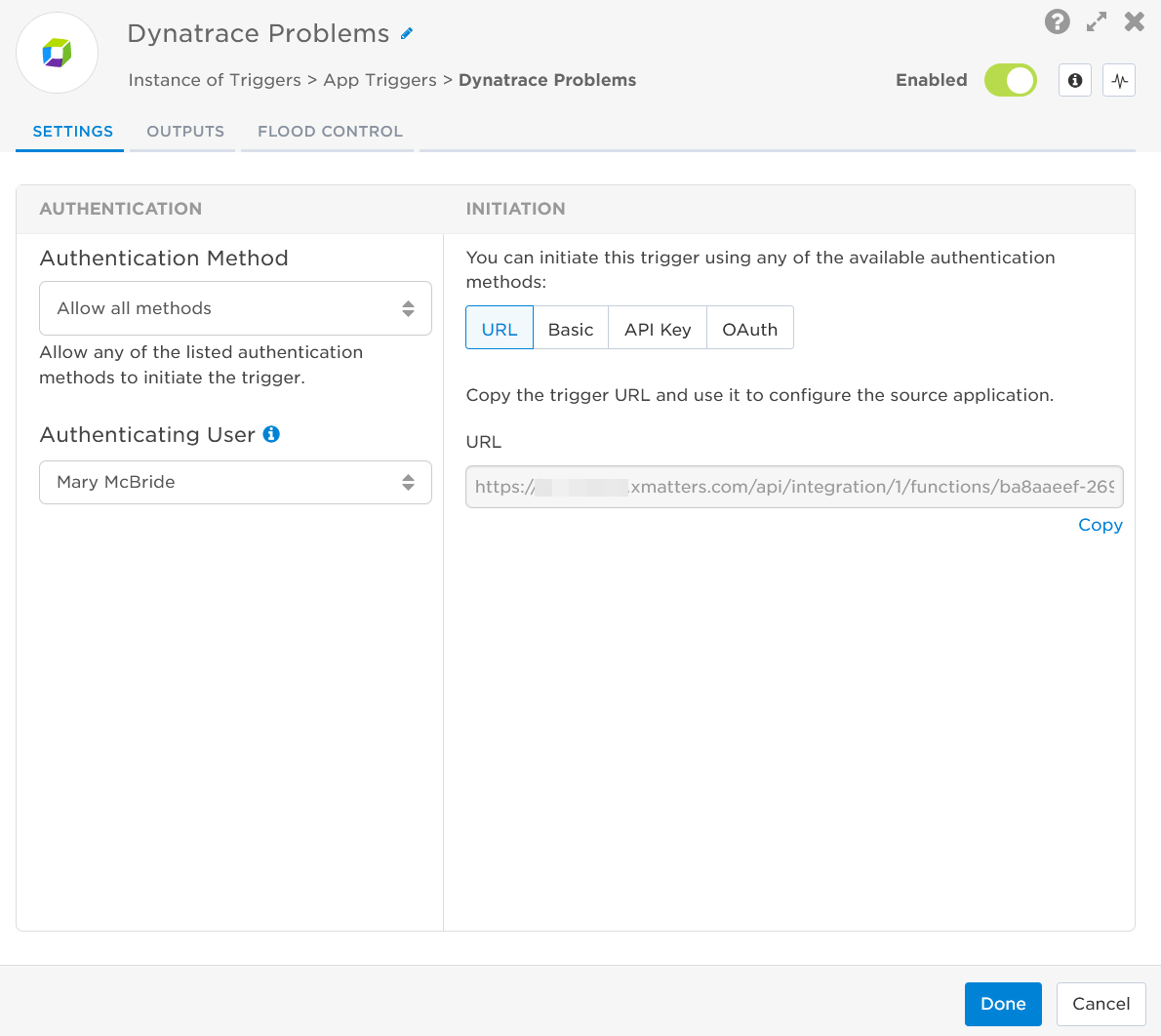
- Click the Flood Control tab to edit the trigger's default flood control settings. For more information about these settings, see Trigger Flood Control.
- Click Done.
- On the flow canvas, connect the steps you want to run when xMatters receives a request to that URL.
You're now ready to configure Dynatrace to target the trigger.
To have Dynatrace send alerts to the flow trigger, you need to configure a webhook and set it to use the trigger URL.
- In Dynatrace go to the Settings menu.
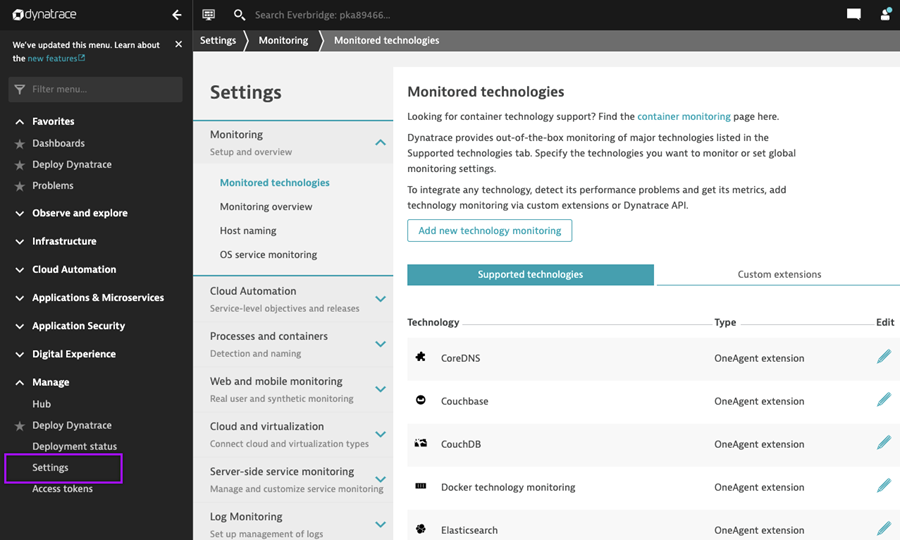
- Expand the Integration menu and click Problem notifications.
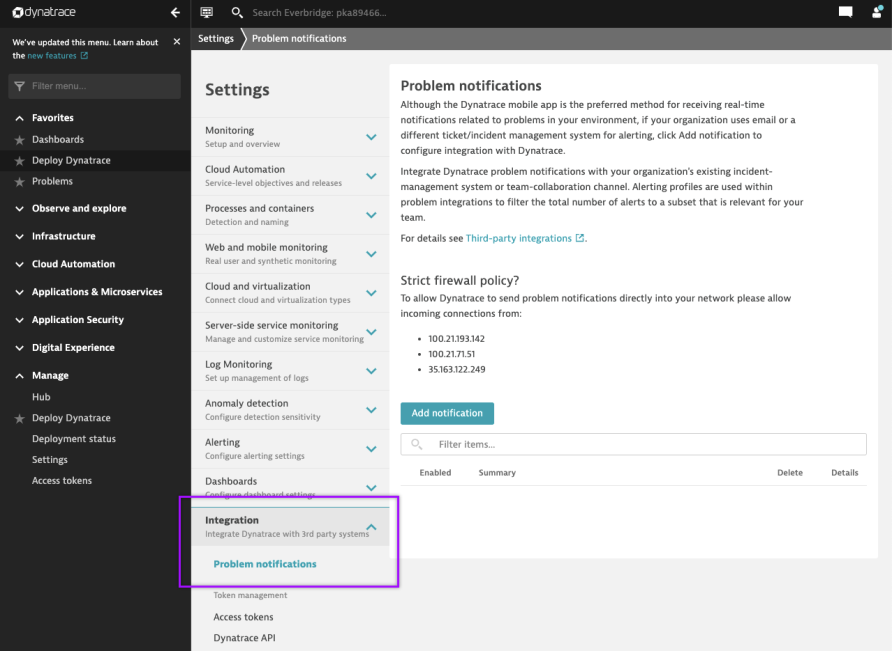
- Click Add notification and select xMatters from the list of notification types.
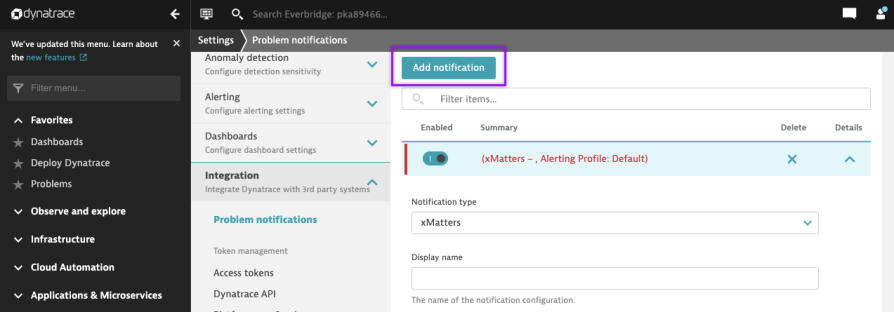
- Fill in the following fields:
- Notification type: xMatters.
- Display name: The name of the notification configuration.
- xMatters URL: Paste the trigger URL you copied from the Dynatrace trigger in Flow Designer. Add the target names of any recipients you want to notify when the alert fires to the end of the URL.
- For URL authentication, use an ampersand to attach recipients. For example, if you want to notify Emma Pearson and the on-call members in the group responsible for the Antares service, you'd add &recipients=epearson,antares to the end of the URL.
- For other authentication types, use a question mark to attach recipients. For example, if you want to notify Barry Gull and the on-call members in the group responsible for the Cassiopeia service, you'd add ?recipients=bgull,cassiopeia to the end of the URL.
- You must URL-encode any special characters or spaces in the target names.
- Leave the toggle for Accept any SSL certificate unselected.
- Leave the Custom JSON payload section unchanged.
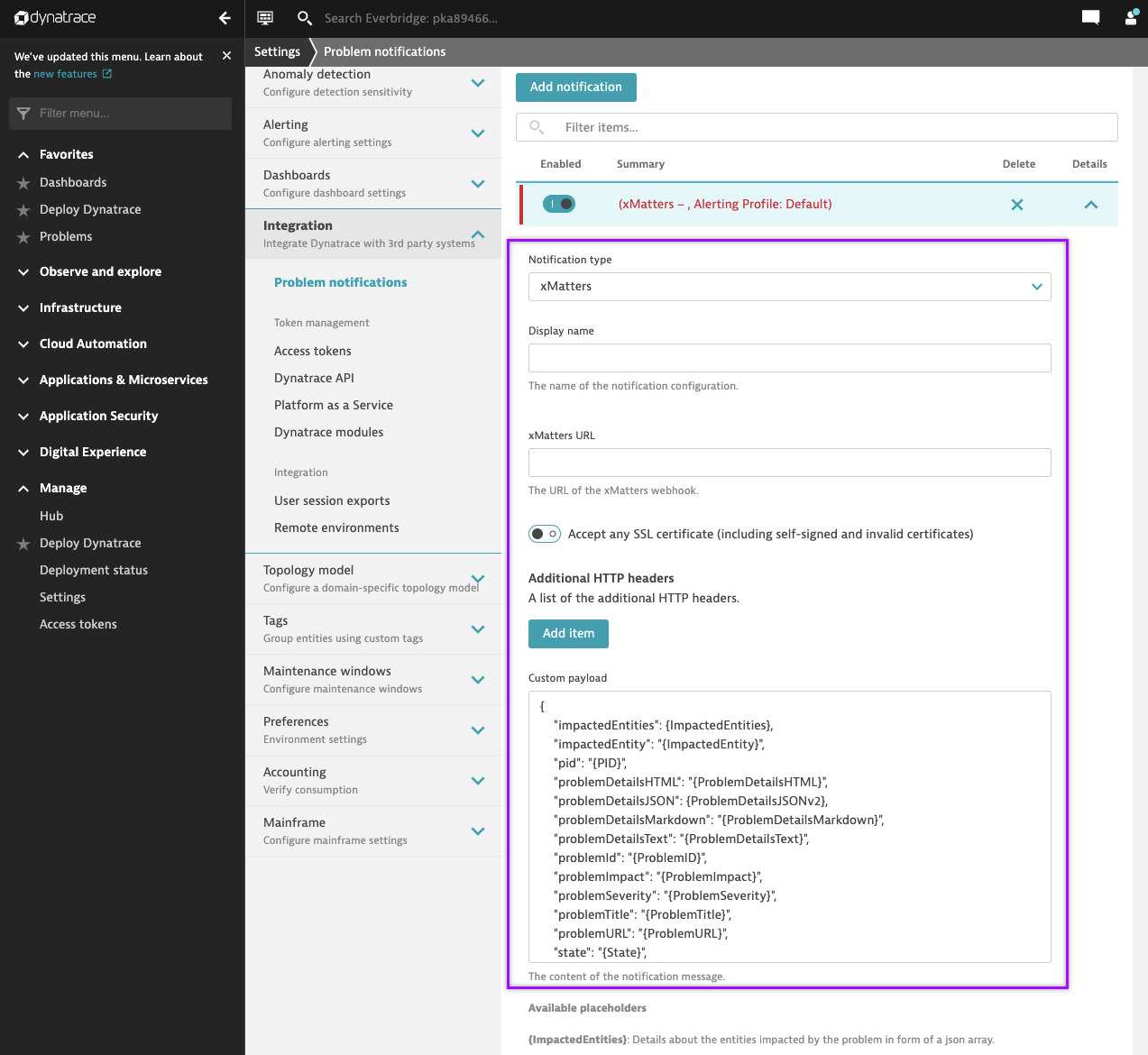
- Under Additional HTTP headers, click Add item.
- Set the name of the new header to Authorization, and the value to Basic<Base64_encoded_value>.
- Select an Alerting profile from the drop-down list.
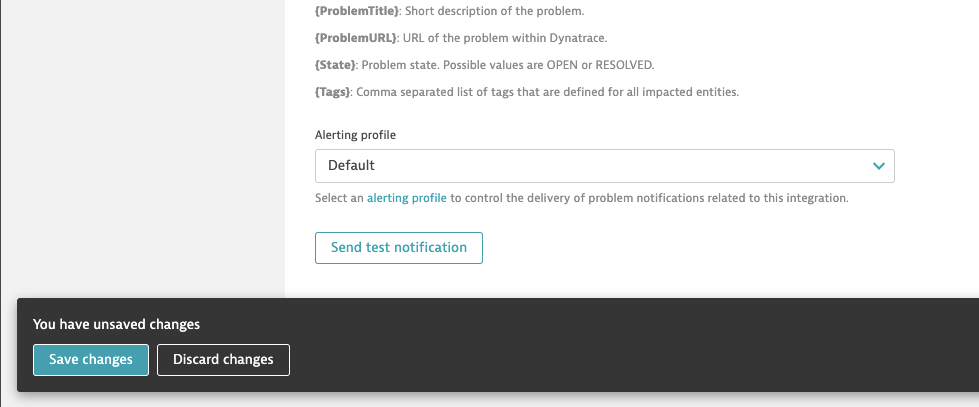
- Click Send test notification.
- When the test completes successfully, Save changes to the notification.
If you want to use Basic Authentication, you must Base64 encode the username and password of an xMatters user with permission to access the workflow. You can create a Base64 encoded username and password at https://www.base64encode.org/ or by typing echo “username:password” | base64 into a terminal.
You're ready to use the webhook to trigger automated flows, including steps such as sending alerts and initiating incidents, though we always recommend testing before putting things into use.
The trigger has the following outputs you can use as inputs to steps further along the flow.
|
Label |
Description |
|---|---|
|
Recipients |
List of targeted recipients. Recipients are set by adding a recipients query parameter to the trigger URL when you configure the webhook in Dynatrace. |
| Signal Mode | Determines the path the flow will take, based on the value of State parameter. |
| Signal ID | Key or identifier used to terminate or correlate signals. |
| Impacted Entity | Entity or entities impacted by the problem. |
| PID | Unique ID of the problem in Dynatrace. |
| Problem Details JSON | All problem event details provided as a stringified JSON object. |
| Problem Details Text | All problem event details provided as text strings. |
| Problem ID | Display number of the reported problem in Dynatrace. |
| Problem Impact |
Impact level of the problem that triggered the signal. Valid values are:
|
| Problem Severity |
Severity level of the problem that triggered the signal. Valid values are:
|
| Problem Title | Short description of the problem in Dynatrace. |
| Problem URL | Direct link to the problem within Dynatrace. |
| State |
Current state of the problem. Valid values are:
|
| Tags | Comma-separated list of tags for all impacted entities. |
| Raw Request | JSON representation of the request. You can parse the raw request if you need additional details beyond the standard outputs. |