ServiceNow (Flow Designer) v2
This page contains instructions for the built-in ServiceNow (Flow Designer) v2 workflow created for integrations using the new Everbridge Flow Designer app. If this is your first time integrating xMatters with ServiceNow, we recommend that you start your integration with this workflow, which allows you to connect more components between the two systems and features functionality improvements to existing tools in current integrations such as ‘Incident Alerts’ and ‘Engage with xMatters’.
The ServiceNow Data Sync feature is currently only available with the legacy xMatters app. To access full user and group sync capability, follow these instructions.
ServiceNow (Flow Designer) v2 is an xMatters workflow that uses the Everbridge Flow Designer app for ServiceNow to become the voice and interface of an automation engine. It is the updated version of the ServiceNow (Flow Designer) workflow, which uses the legacy xMatters app. ServiceNow (Flow Designer) v2 improves on the ‘Incident Alerts’ and ‘Engage with xMatters’ integrations, expanding their functionalities and allowing further integration between ServiceNow and xMatters.
Integration version – features and updates
Version 1.2.1 of the Everbridge Flow Designer application within ServiceNow is certified with the following releases: Zurich, Yokohama, and Xanadu.
Along with all of the fixes and updates from previous versions, this release (1.2.1) includes the following enhancements:
- Fixed a permissions issue that prevented users from seeing the Actions button.
- Updated Logs and Events to be filtered to the current day by default to improve loading performance.
For a list of previous updates, see what we added in previous versions.
How it works
When ServiceNow sends a signal, it sends a JSON-formatted webhook to xMatters. A ServiceNow Record Alerts or ServiceNow Actions trigger in xMatters parses the webhook and initiates a flow. The webhook includes essential alert data you can use to enrich notifications to users or when building automated tasks.
Prerequisites
Before you can start using the new integration, you need the Everbridge Flow Designer app in ServiceNow and the ServiceNow (Flow Designer) v2 workflow in xMatters.
You’ll also need to configure your xMatters and ServiceNow instances to have users with specific roles and an endpoint to authenticate the connection.
Already set up all the necessary users, settings, and credentials? You can head straight to configuring the Incident Alerts and Action integrations.
Install the workflow in xMatters
To use the integration features of the app, you need to install the ServiceNow (Flow Designer) v2 workflow in xMatters.
The following instructions describe how to install the workflow through the xMatters one-click installation process.
- On your xMatters instance, go to Workflows → Workflow Templates.
- Search for the workflow. There are a few available ServiceNow workflows—make sure that you install ServiceNow (Flow Designer) v2.
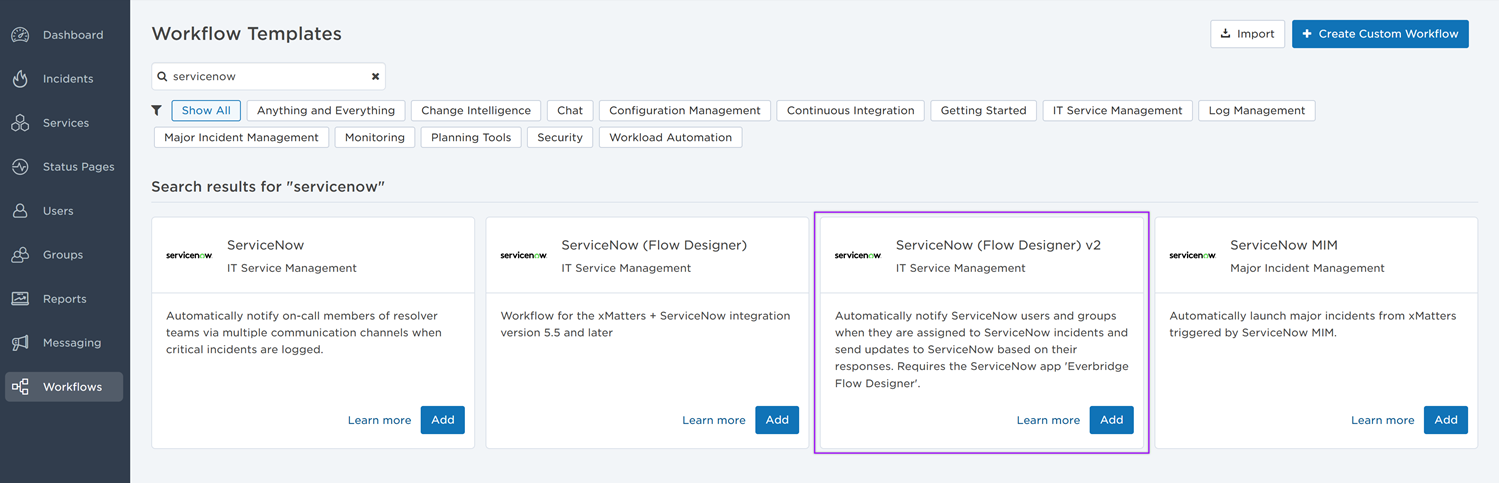
- Click Add to install the workflow.
- In the installation modal that opens, click Open Workflow to open the Engage with xMatters flow canvas.
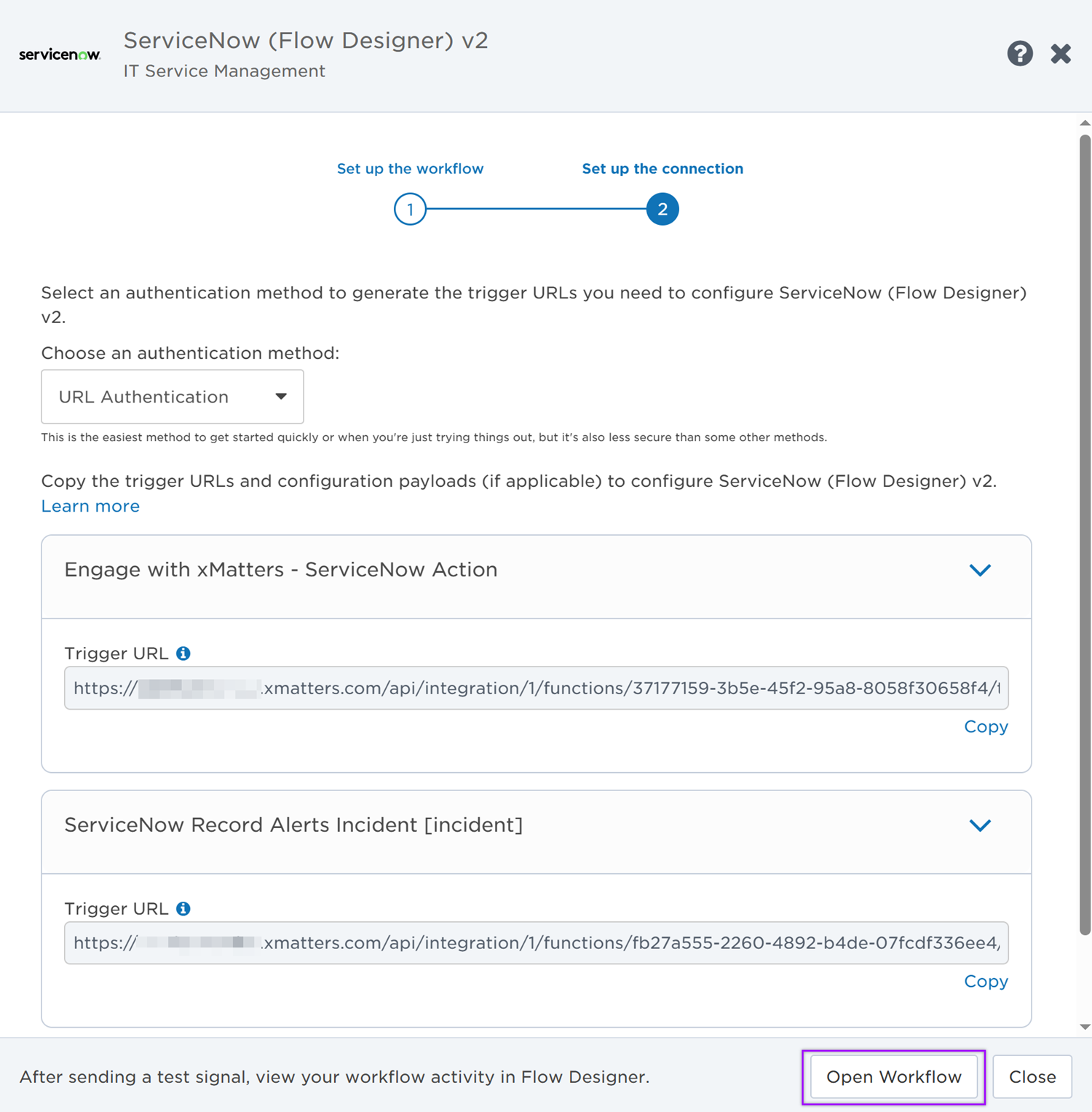
Copy the trigger URLs
You need to copy the trigger URLs for the triggers in your flows as you'll need to use them to configure the integrations on the Everbridge Flow Designer app in ServiceNow.
- On the Flow Designer tab of the workflow page, open the Incident Alerts from ServiceNow flow canvas.
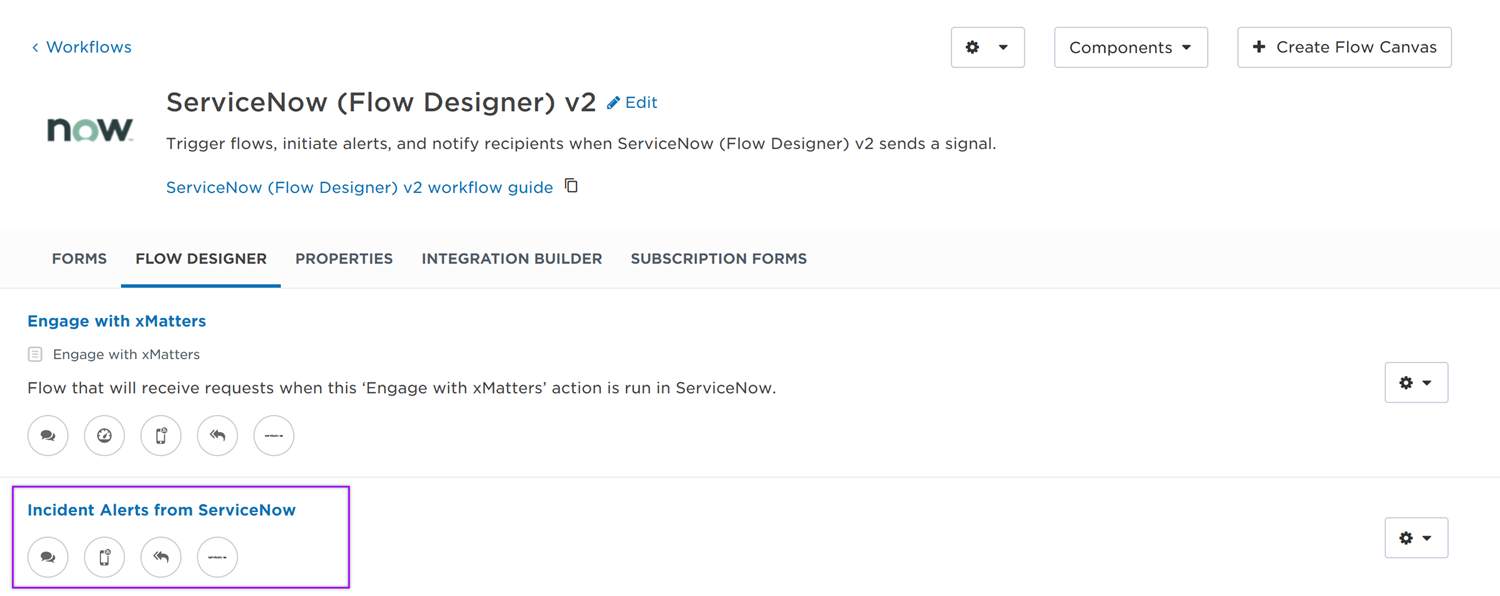
- On the canvas, double-click the ServiceNow Record Alerts Incident [incident] trigger to open its configuration settings.
- On the Settings tab, choose the authentication method (we recommend Basic Authentication or OAuth Authentication). The trigger URL is generated based on the selected authentication method.
- Copy the trigger URL. You'll need it to configure the integration in ServiceNow.

- You can now exit Flow Designer without saving any changes.
- On the Flow Designer tab of the workflow page, open the Engage with xMatters flow canvas.
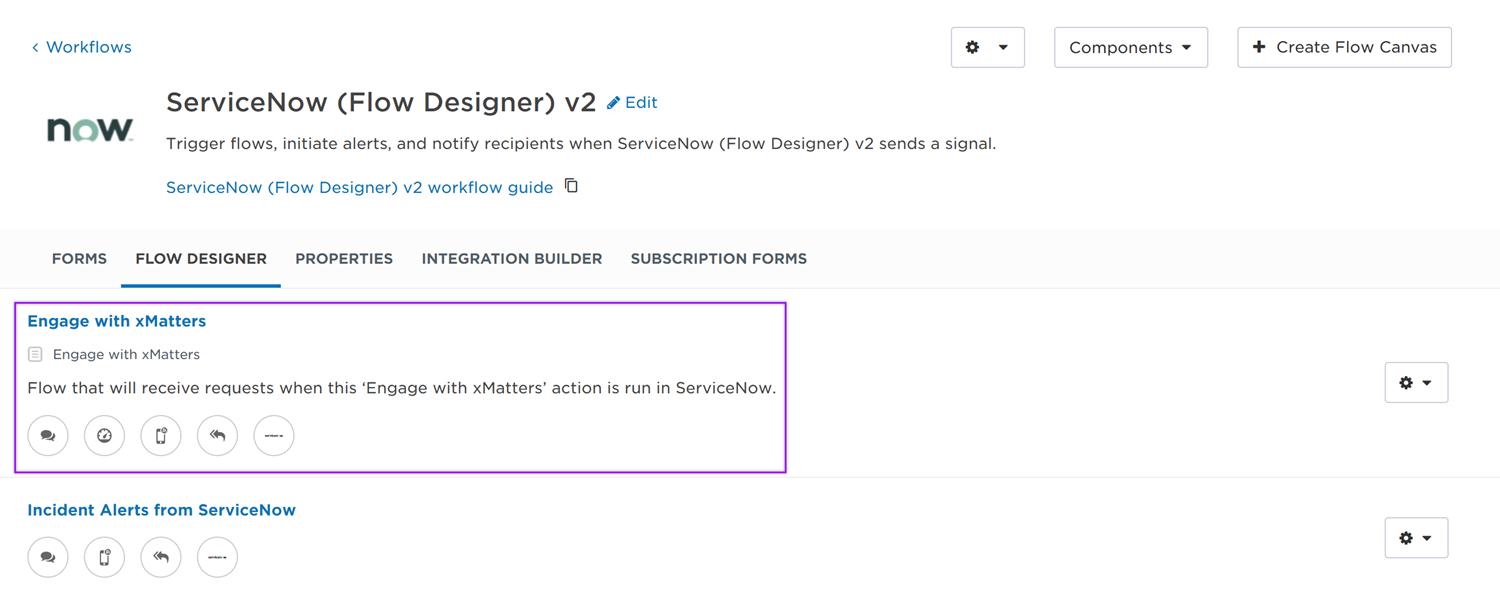
- On the canvas, double-click the Engage with xMatters - ServiceNow Action trigger to open its configuration settings.
- On the Settings tab, choose the authentication method (we recommend Basic Authentication or OAuth Authentication). The trigger URL is generated based on the selected authentication method.
- Copy the trigger URL and the form URL. You'll need them to configure the integration in ServiceNow.
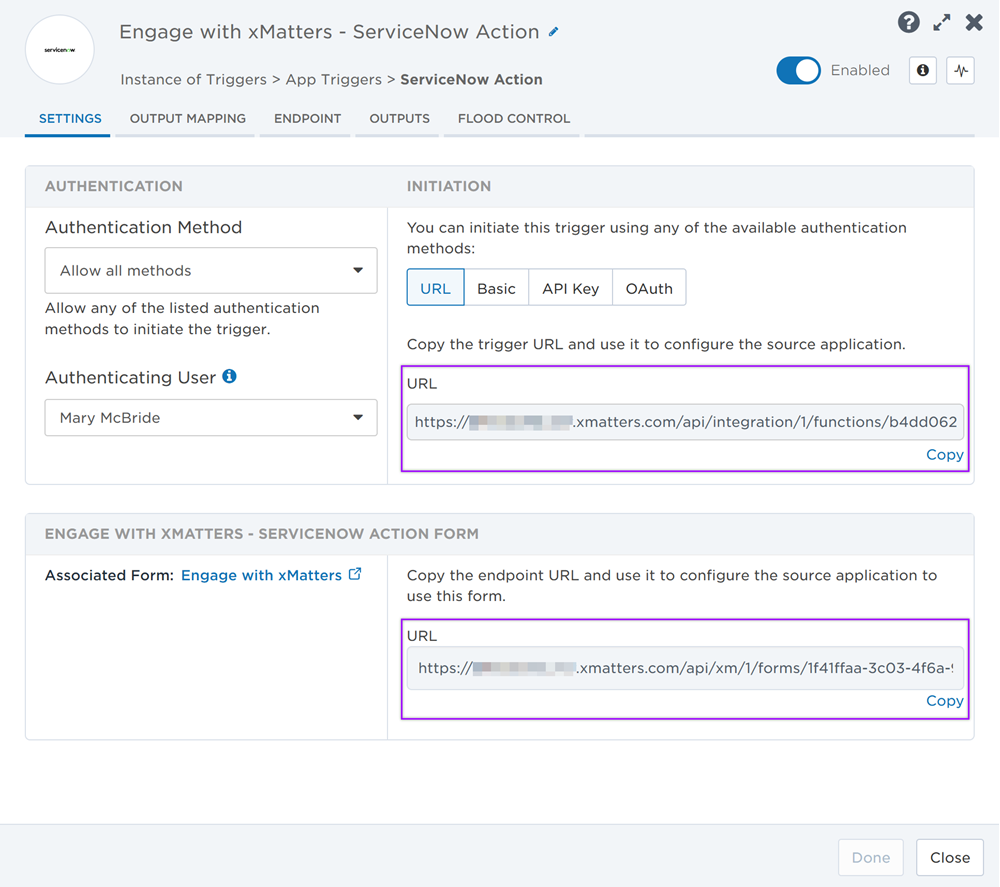
- You can now exit Flow Designer without saving any changes.
Prepare ServiceNow
To have ServiceNow send alerts to the flow trigger, you need to configure a webhook and set it to use the trigger URL.
There are a couple of steps to get ServiceNow ready to integrate with xMatters — first and foremost, installing the Everbridge Flow Designer app. However, you also need to create a user in ServiceNow to make requests and assign the user specific roles installed with the application.
Go to the ServiceNow store at store.servicenow.com and install the free Everbridge Flow Designer app in your ServiceNow instance.
After you install the app, you should see the Everbridge Flow Designer menu in your ServiceNow instance.
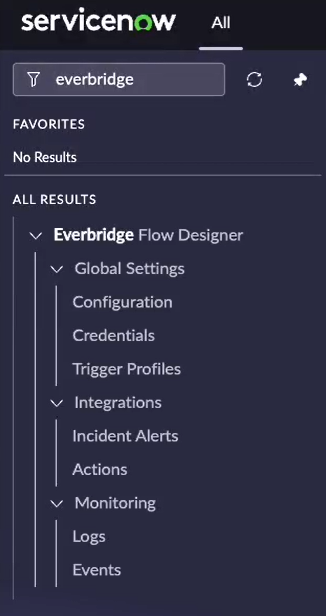
Flow Designer will need ServiceNow credentials to be able to perform actions like update the ServiceNow incident status, assignment, or add comments and work notes.
To configure the ServiceNow endpoint in Flow Designer, you need the username and password for a ServiceNow API user to handle REST requests from Flow Designer to ServiceNow. To access the REST endpoint and make the required integration requests, this user must have the itil or itil_admin roles (added with the Everbridge Flow Designer app). These roles have permissions to modify records and fields in the designated table.
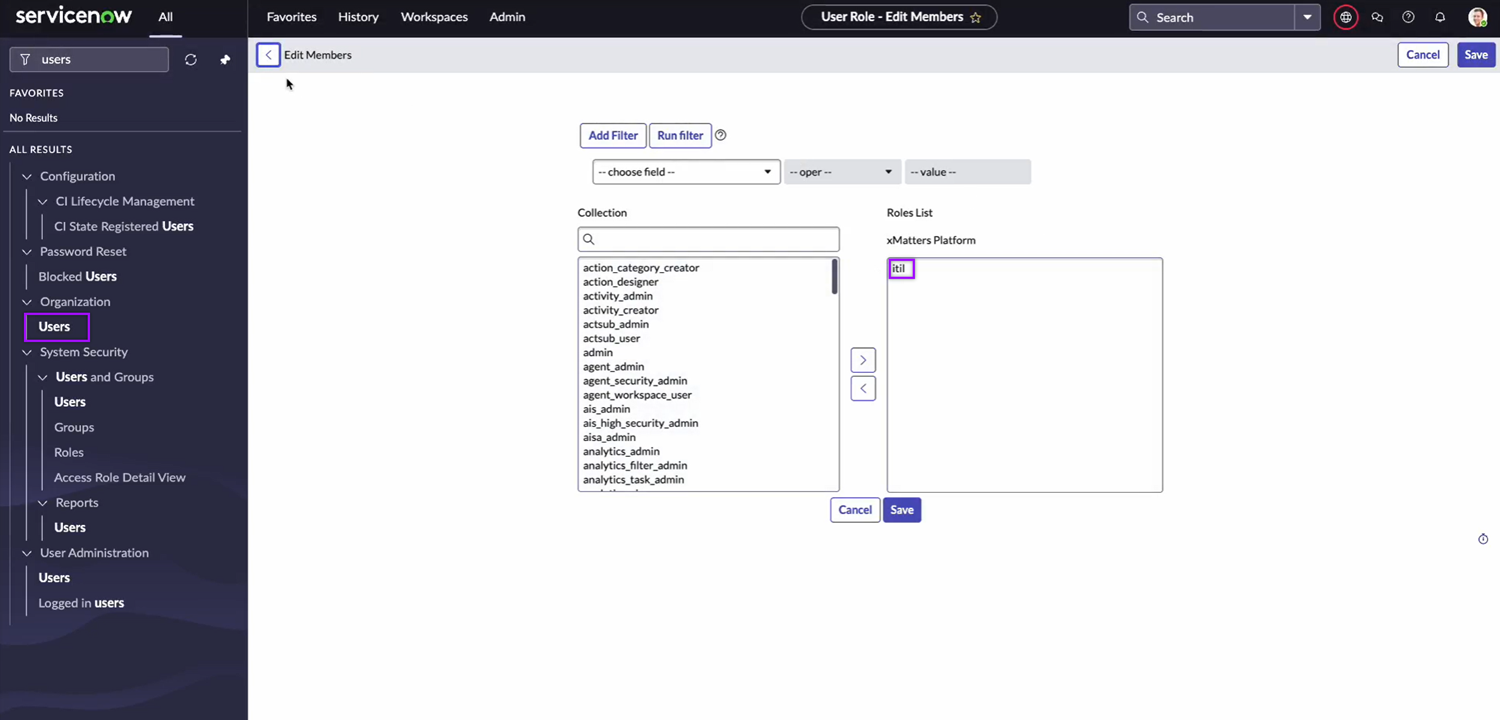
For information about adding users and assigning roles in ServiceNow, refer to the ServiceNow documentation.
Configure xMatters
Now that you've completed the first part of the configuration in ServiceNow, it's time to configure xMatters.
The trigger requires a user who can authenticate REST requests from ServiceNow to xMatters when working with alerts. The necessary permissions are provided by the 'REST Web Service User' role in xMatters. See Create an integration user for more information on creating an integration user.
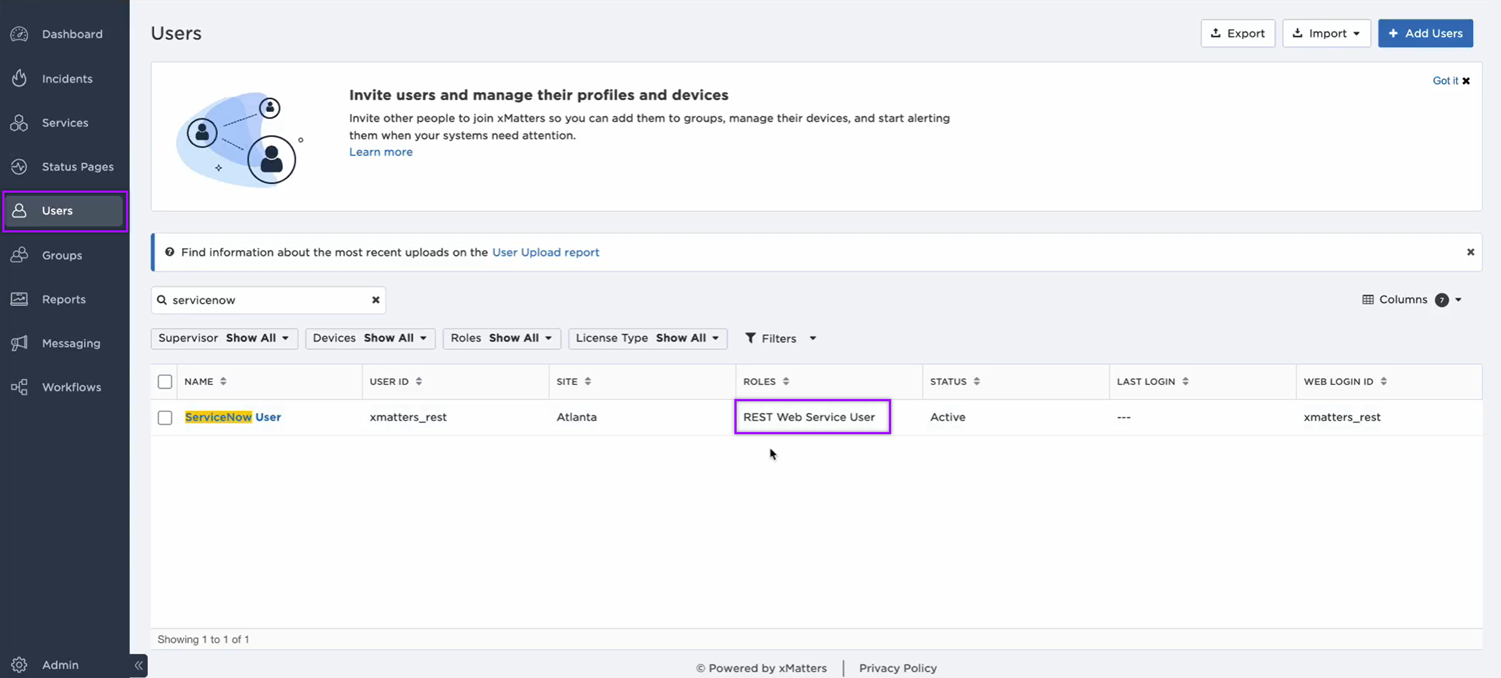
If you’re using Basic Auth, you need one of the following for authentication while setting up an integration:
- An API key or secret
- To obtain the API key, go to the user’s page, select the More Actions drop-down, then click Manage API Keys.
- The user ID and password of the xMatters integration user
If you’re using OAuth, you need the following information for authentication while setting up an integration:
- xMatters instance client ID
- To obtain the client ID, go to Workflows, then under Authentication, click OAuth.
- The user ID and password of the xMatters integration user
To set up an endpoint to connect to ServiceNow, follow these instructions on how to configure an endpoint with a ServiceNow authentication type in xMatters.
Configure the Everbridge Flow Designer app in ServiceNow
There are some global settings you need to configure on the Everbridge Flow Designer app in ServiceNow before you can set up your integrations.
To open the Configuration page, go to Everbridge Flow Designer → Global Settings → Configuration, then configure the following options:
- Enable MID Server: If you’re using a MID server, select the checkbox and type the name of the MID server. If not, leave it unchecked.
- Debug Mode: You can enable debug mode by selecting the checkbox under Monitoring Options. If the checkbox is selected, more details will be logged in the Logs page under the app menu to help identify the cause of potential issues.
Click Save to save your changes.

To open the Credentials page, go to Everbridge Flow Designer → Global Settings → Credentials, then fill in the following fields to create a credentials record:
- Name: Enter a name that describes this credentials record (e.g., the name of your xMatters instance)
- Instance URL: Type the Base URL for Flow Designer. Format: https://example.xmatters.com
- Username: Type the username of the user who will be used to connect to Flow Designer.
- Password: Type the password of the user who will be used to connect to Flow Designer.
- Client ID: If you used OAuth to connect to Flow Designer, enter the client ID. If you used Basic Auth, leave this field blank.
Click Submit to create the credentials record.
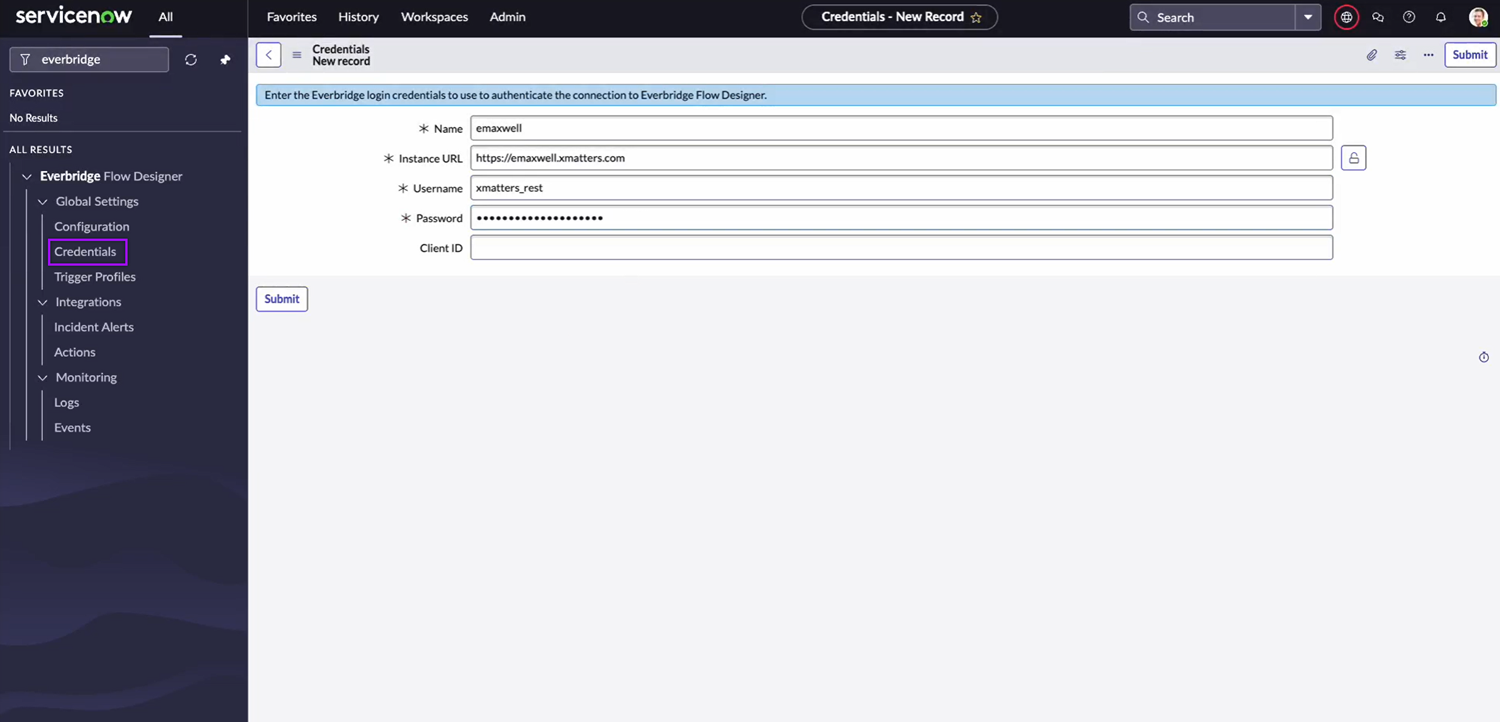
Now that you’ve set up all the necessary users, settings, and credentials, you can begin configuring the Incident Alerts and Action integrations.
Incident Alerts integration
The Incident Alerts integration on the Everbridge Flow Designer app allows ServiceNow users to configure filters that determine whether requests are sent to Flow Designer when ServiceNow incidents are created or updated.
Set up a trigger profile
In order to run the Incident Alerts integration, you need a trigger profile to connect the integration to the xMatters credentials and workflow configured for it.
To create a trigger profile, go to Everbridge Flow Designer → Global Settings → Trigger Profiles. Click New on the upper-right corner of the page, then fill in the following fields and options:
- Name: Enter a name that describes this trigger profile (e.g., the name of the integration for which you’re going to use the profile).
- Credentials: Select the xMatters user credentials configured for this integration.
- If using URL auth, leave this field blank.
- Workflow: Once you select the credentials, the drop-down list will populate with workflows in Flow Designer available for the credentials. Select the workflow you’re using for this integration.
- If using URL auth, leave the ‘-- Enter trigger URL manually --’ option selected.
- Trigger: Once you select the workflow, the drop-down list will populate with the available triggers for the workflow. Select the trigger you're using to initiate the flow.
- Trigger URL: Once you select the trigger, this field will automatically be filled in.
- If using URL auth, enter the trigger URL manually.
- Default Alert Priority: Select a value that will be sent to Flow Designer or leave it on the default option. The integration may override the selection if the incident priority is set to a different value.
- Default Signal Mode: Type a value that will be sent to Flow Designer (optional). When the integration is triggered, it will override the selection depending on if an incident is created or updated.
- Additional Recipients: Type groups or users from xMatters or Everbridge as recipients that will receive the incident alerts in addition to the recipients in the Assignment group or Assigned to fields in the ServiceNow incident.
- ServiceNow API User: Select the ServiceNow user that Flow Designer is using to send the updates in ServiceNow.
Click Submit to create the trigger profile.
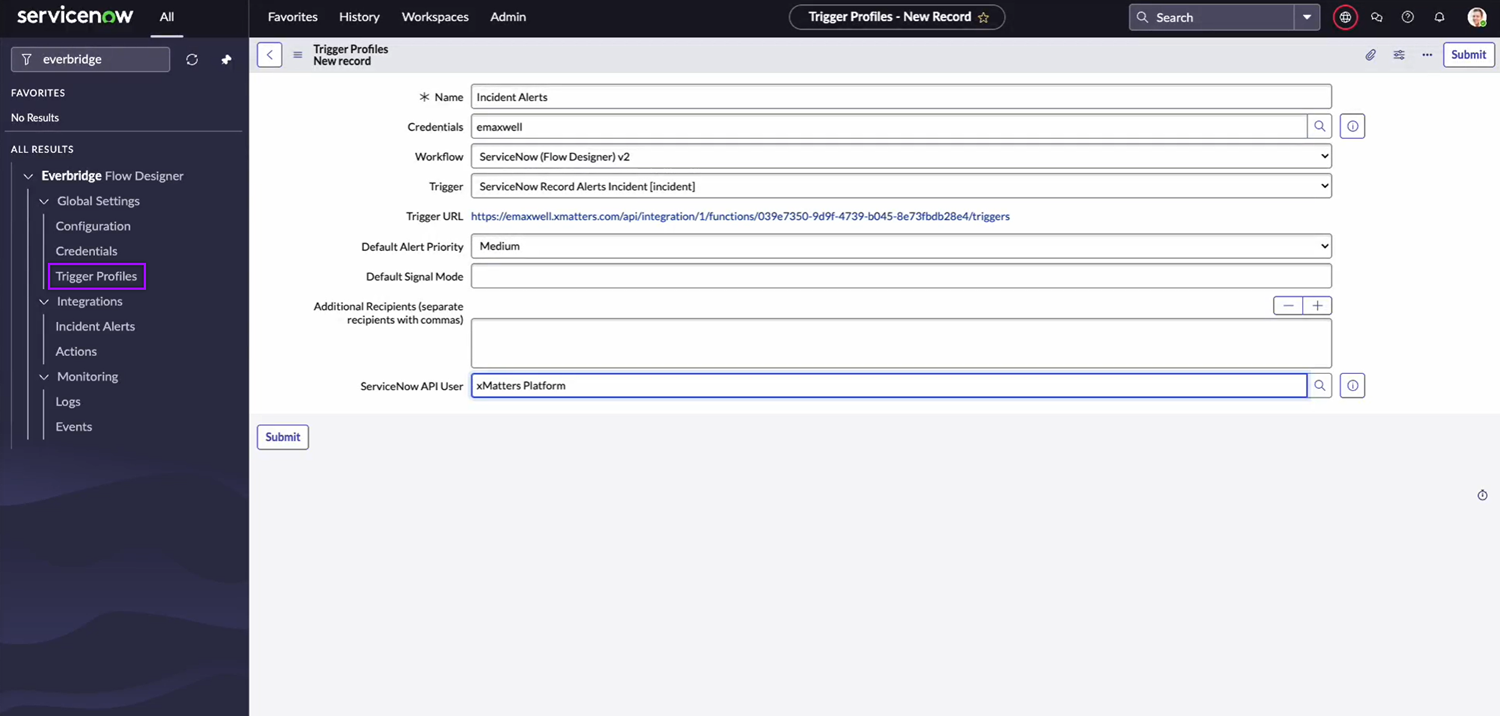
Configure the Incident Alerts page
In this setup, you'll configure the settings that will trigger a signal to Flow Designer when a ServiceNow incident is created or updated.
To open the main Incident Alerts page, go to Everbridge Flow Designer → Integrations → Incident Alerts, then fill in the following fields and options to configure the integration:
- Enable Incident Alerts: Select the checkbox to enable the integration.
- Trigger Profile: Enter the name of the trigger profile you created for the Incident Alerts integration.
- Active Priorities: Enter a comma-separated list of ServiceNow incident priorities that should trigger a signal to Flow Designer.
- Active States: Enter a comma-separated list of incident states that should trigger a signal to Flow Designer.
- Active Signal Modes: Enter a comma-separated list of signal modes you want to trigger a signal to Flow Designer. ‘Active Priorities’ and ‘Active States’ values apply to ‘Active Signal Modes’ values.
- The available signal modes are:
- User Assignment - a user was assigned to the incident
- Group Assignment - a group was assigned to the incident
- Assignment Removed - a user or group is no longer assigned to the incident
- Incident Active - the incident entered an active priority and state, but no one is assigned
- Incident Downgraded - the incident priority is no longer in the list of Active Priorities
- Incident Created - a new incident was created, but no one is assigned
- Incident Updated - an incident setting was updated other than assignment, priority, or state
- Incident Deleted - the incident was deleted
- Comment Added - a comment was added to the incident
- The available signal modes are:
Click Save once you’ve filled in all the required fields and options.
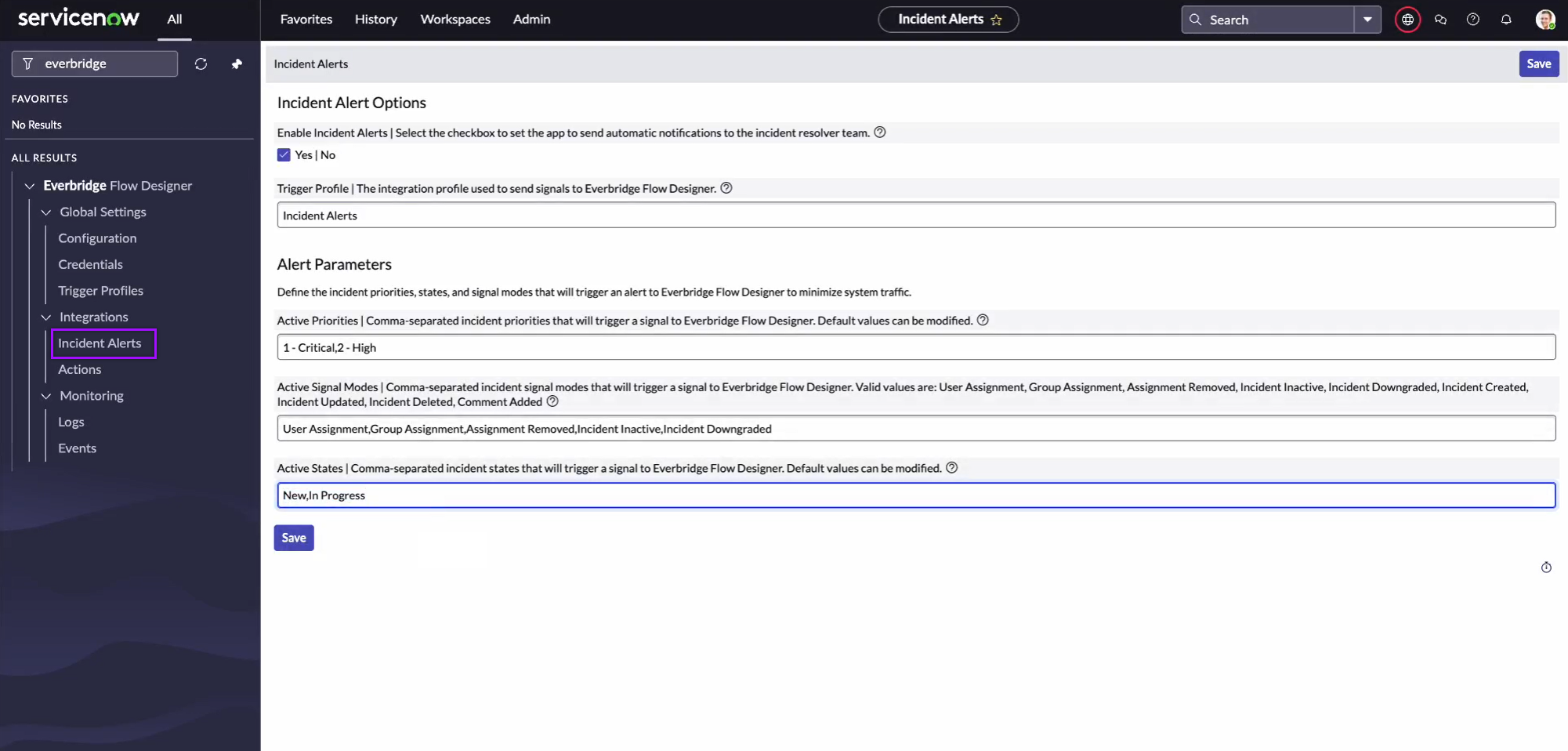
Test the Incident Alerts integration
After creating a trigger profile and configuring the Incident Alerts integration, you can test it by following these steps:
- Go to Service Desk → Incidents.
- On the upper-right corner of the page, click New.
- Fill in all the required fields.
- On the State field, select a state that you provided when you configured the ‘Active States’ field on the Incident Alerts configuration page.
- On the Impact and Urgency fields, select values that set the priority to a value you provided when you configured the ‘Active Priorities’ field on the Incident Alerts configuration page.
- On the Assignment group or Assigned to fields, select the groups and users you want to send the notification to.
- Click Submit.
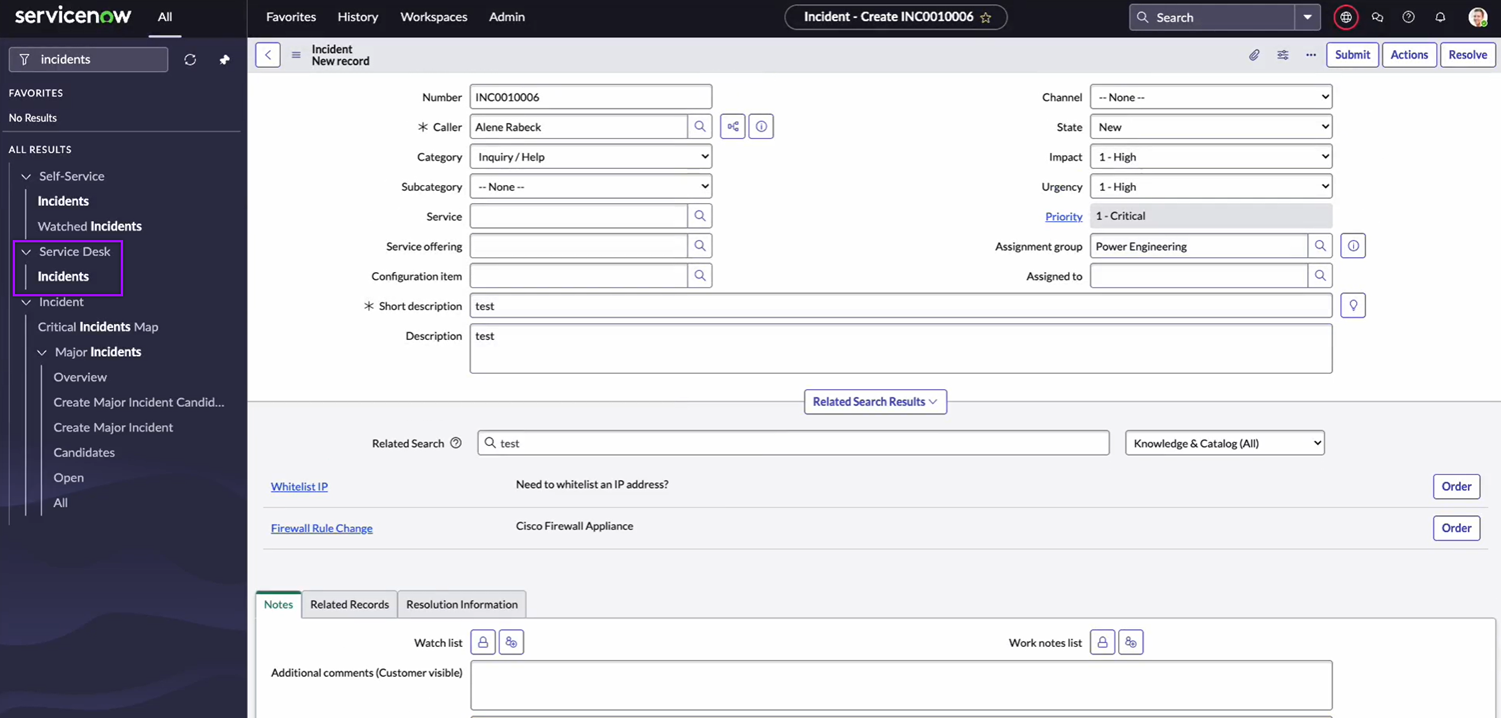
In xMatters, open the flow canvas with your ServiceNow Record Alerts trigger. Click the Activity button to open the Activity panel. You should see a log of the steps that were executed when the flow was triggered by creating the ServiceNow incident.
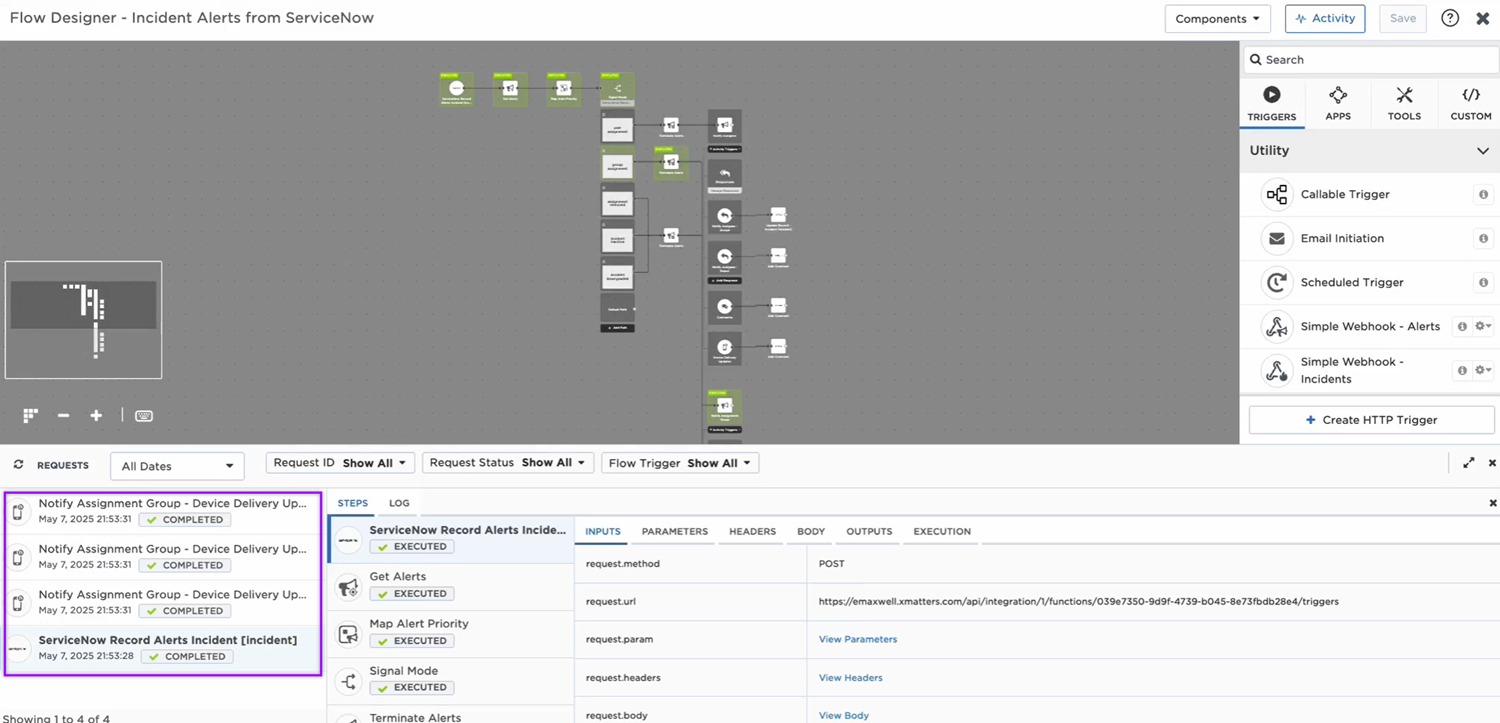
Action integration
Action integrations on the Everbridge Flow Designer app enable ServiceNow users to create actions that trigger flows in Flow Designer. Actions are linked to ServiceNow record types such as incidents and send requests to Flow Designer using the xMatters form layout as the request submission form. When the form is submitted in ServiceNow, ServiceNow will send the form values along with contextual record information to Flow Designer. Users can run an action without having to fill in a form by associating an empty xMatters flow trigger form with the trigger.
The ServiceNow (Flow Designer) v2 workflow includes a flow that uses an Action integration for the Engage with xMatters feature in ServiceNow. We'll take you through how to configure an action for the Engage with xMatters feature, and you can use it as an example for building your own ServiceNow actions.
Configure an action for the Engage with xMatters feature
In this setup, you'll configure an action that will trigger a signal to Flow Designer when it is run within a ServiceNow incident, allowing users with itil and itil_admin roles to request additional resolvers via xMatters. The action will include a form for the requester to add a custom message and conference bridge, and set the task priority.
To create an action record, go to Everbridge Flow Designer → Integrations → Actions. Click New on the upper-right corner of the page, then fill in the following fields and options:
- Profile Name: Enter a name that describes this action. This is what you will see when selecting an action to run.
- Enabled: Select the checkbox so that the action will appear on the list of actions you can run.
- Related Table: Select the table for which you want the action to show up. In this case, set it to ‘Incident [incident]’.
- Roles with Access: Select the ServiceNow roles that must be assigned to users to access the action. In this case, roles like itil and itil_admin should suffice.
- Credentials: If using Basic Auth or OAuth to authenticate to Flow Designer, Select the xMatters user credentials configured for this integration.
- Trigger URL: Enter the trigger URL you copied from the ServiceNow Action trigger on the flow canvas.
- Form Layout (Endpoint URL): Enter the form URL you copied from the ServiceNow Action trigger on the flow canvas.
- Signal Mode: Enter the value you want it to output as the Signal Mode in the xMatters workflow. You can set multiple actions to point to the same workflow and use the signal mode value to set which path a flow should take.
Click Submit once you’ve filled in all the required fields and options.
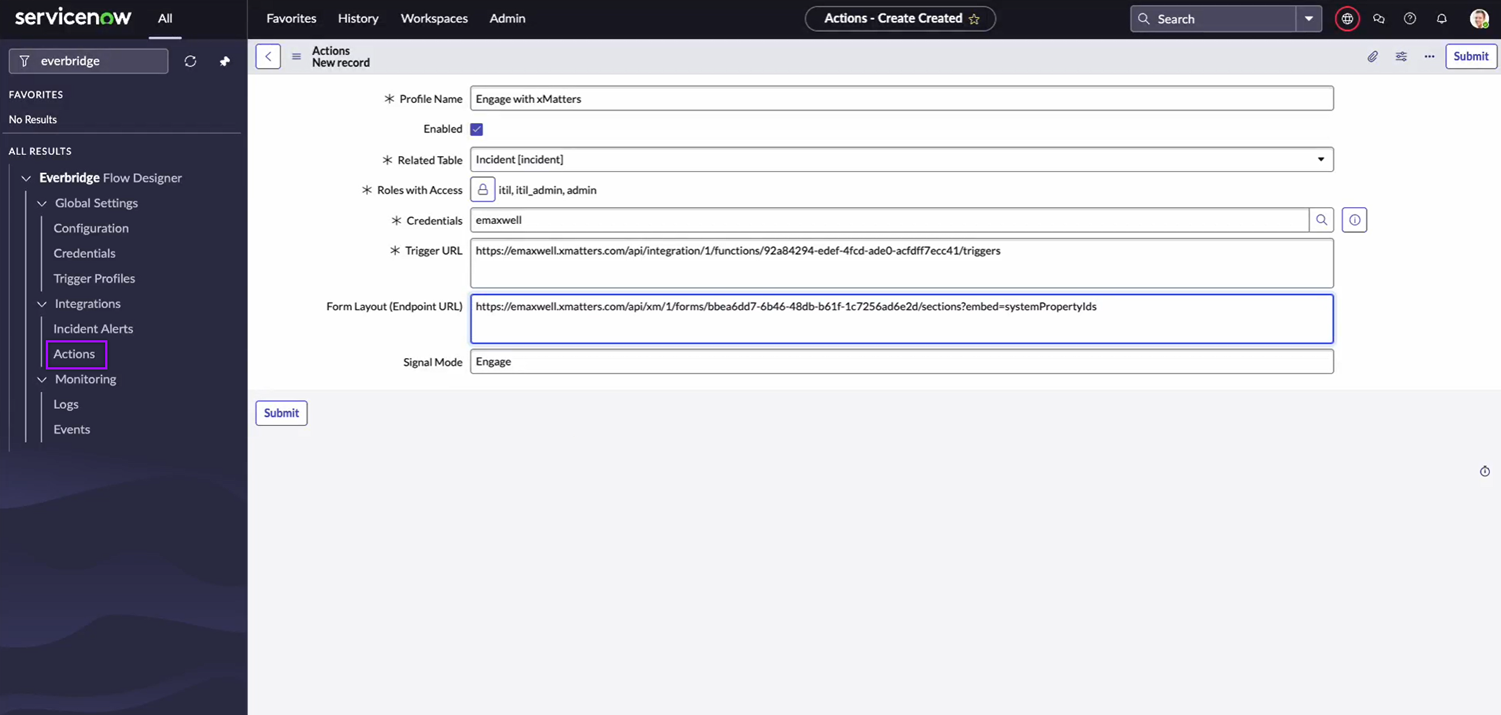
Test the Action integration
After configuring an Action integration, you can test it by following these steps:
- Go to Service Desk → Incidents.
- On the upper-right corner of the page, click New.
- Fill in all the required fields.
- Click Submit.
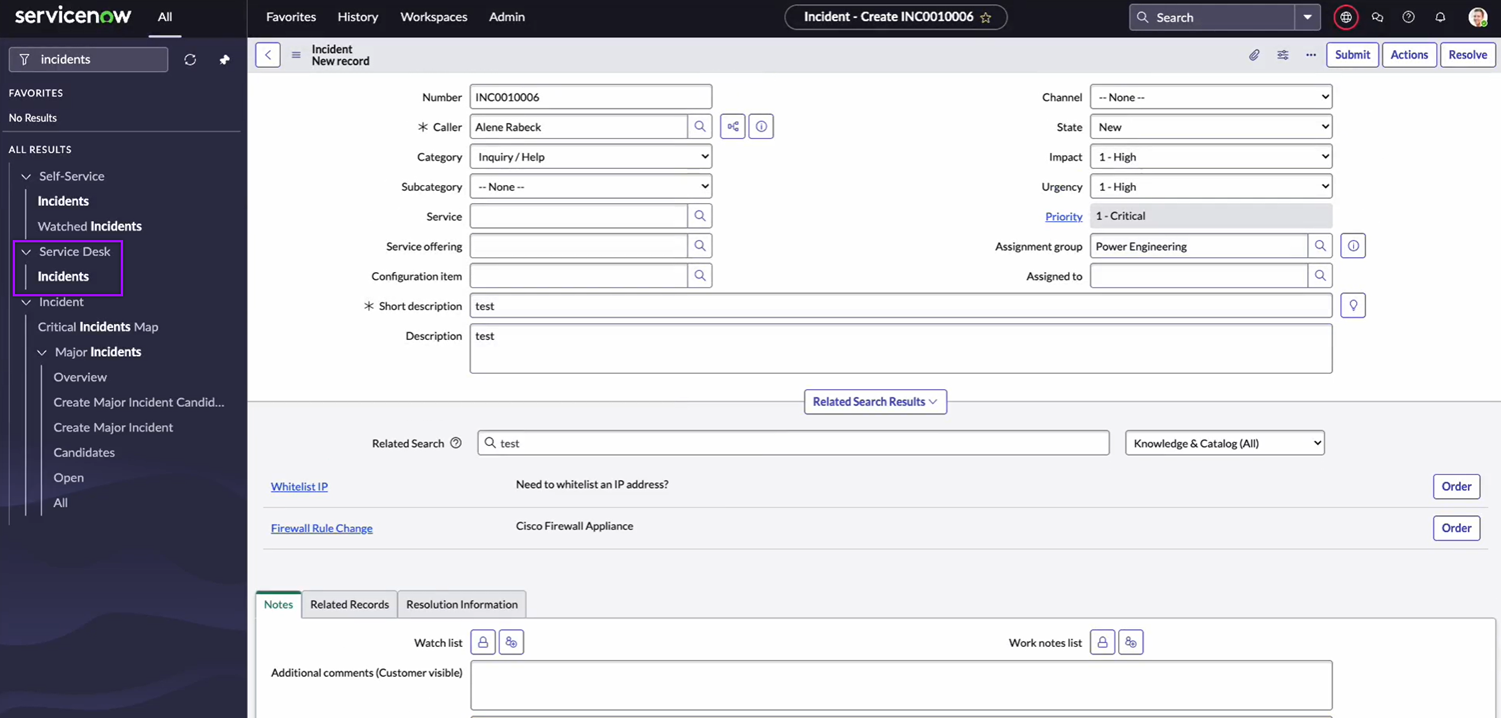
- Go to Service Desk → Incidents.
- Open the ServiceNow incident you created.
- On the upper-right corner of the page, click Actions.
- Select the action you configured.
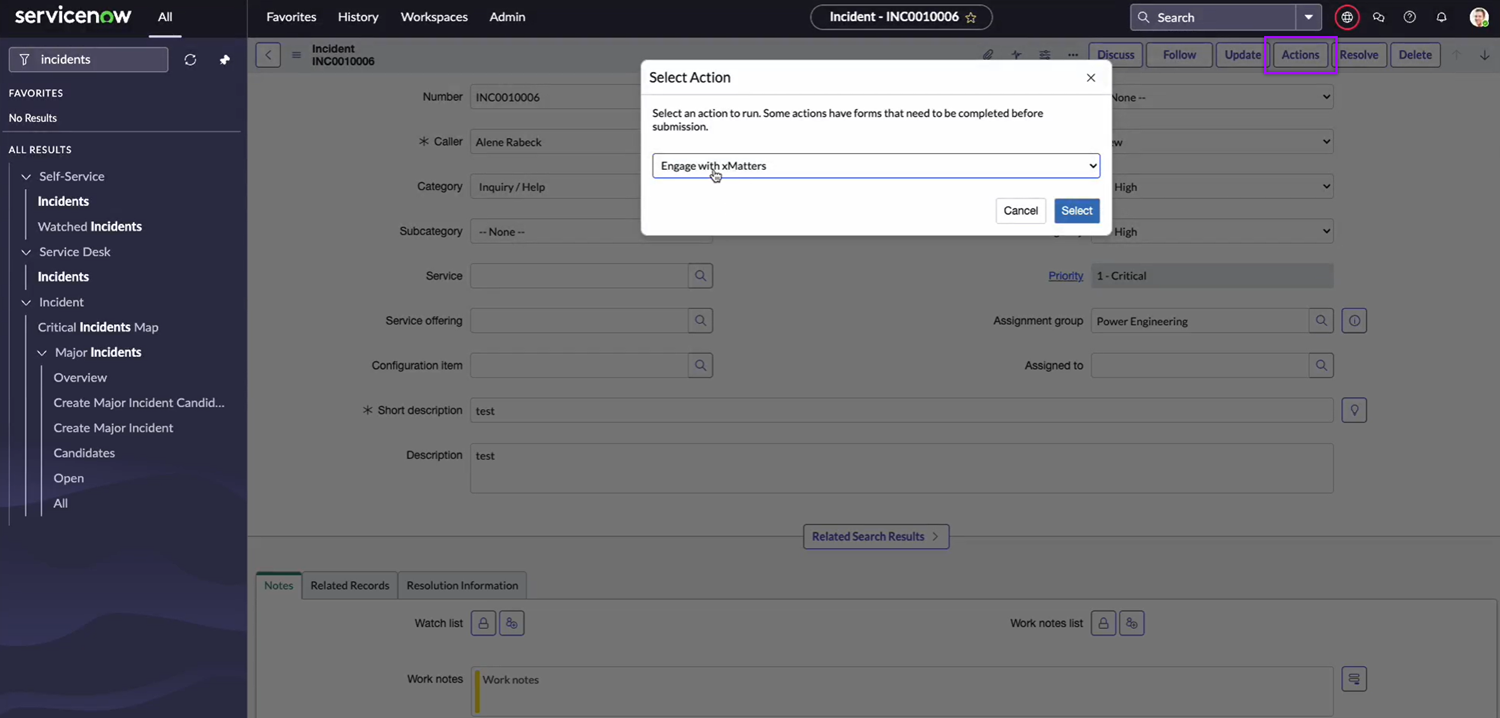
- A modal will pop up with the layout of the flow trigger form associated with the ServiceNow Action trigger. To run the action, fill in all the required fields and click Submit.
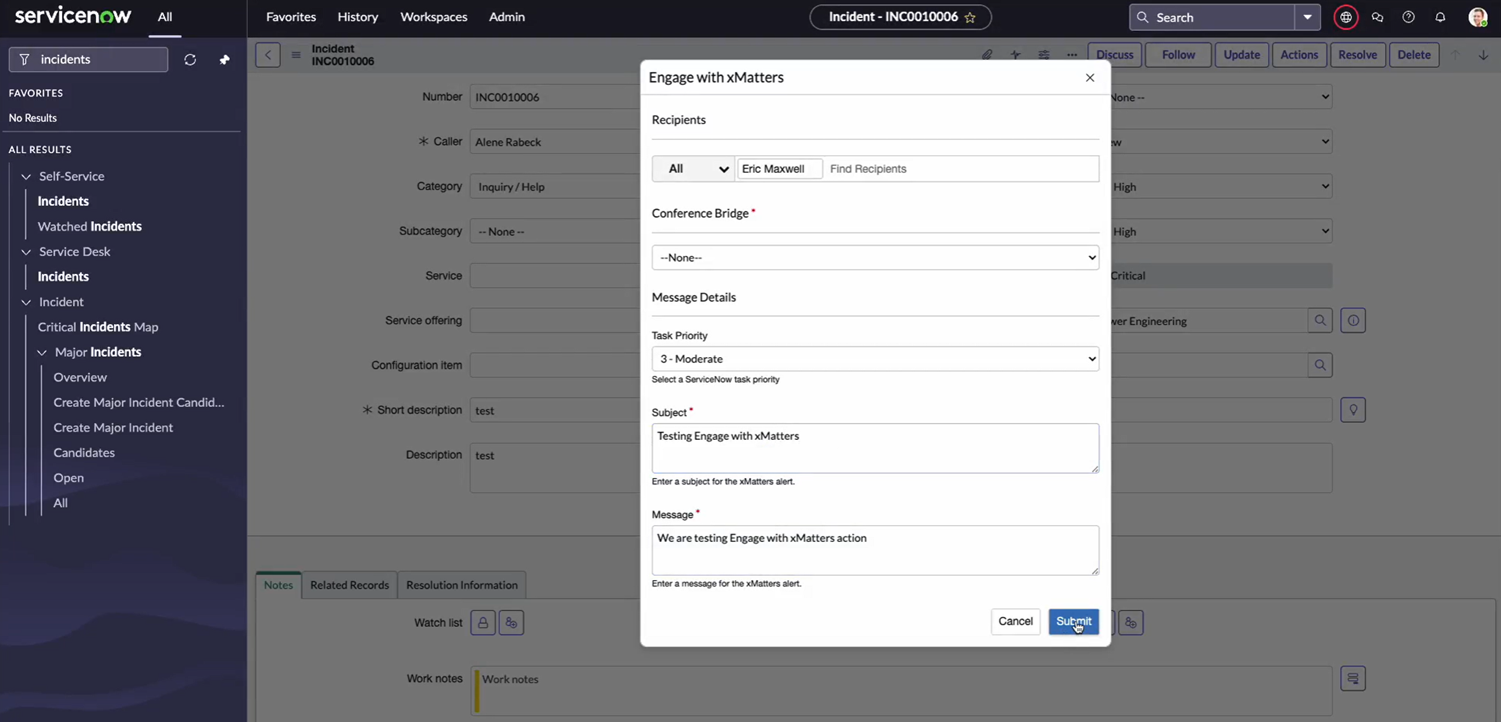
- If you want to run an action without having to fill in a form, you can associate an empty flow trigger form with the ServiceNow Action trigger. The action will run immediately once you select it.
In xMatters, open the flow canvas with your ServiceNow Action trigger. Click the Activity button to open the Activity panel. You should see a log of the steps that were executed when the flow was triggered by running the action on the ServiceNow incident.

In ServiceNow, go back to the incident and go to the Related Records tab. You should see the incident tasks that were created when you ran the action.
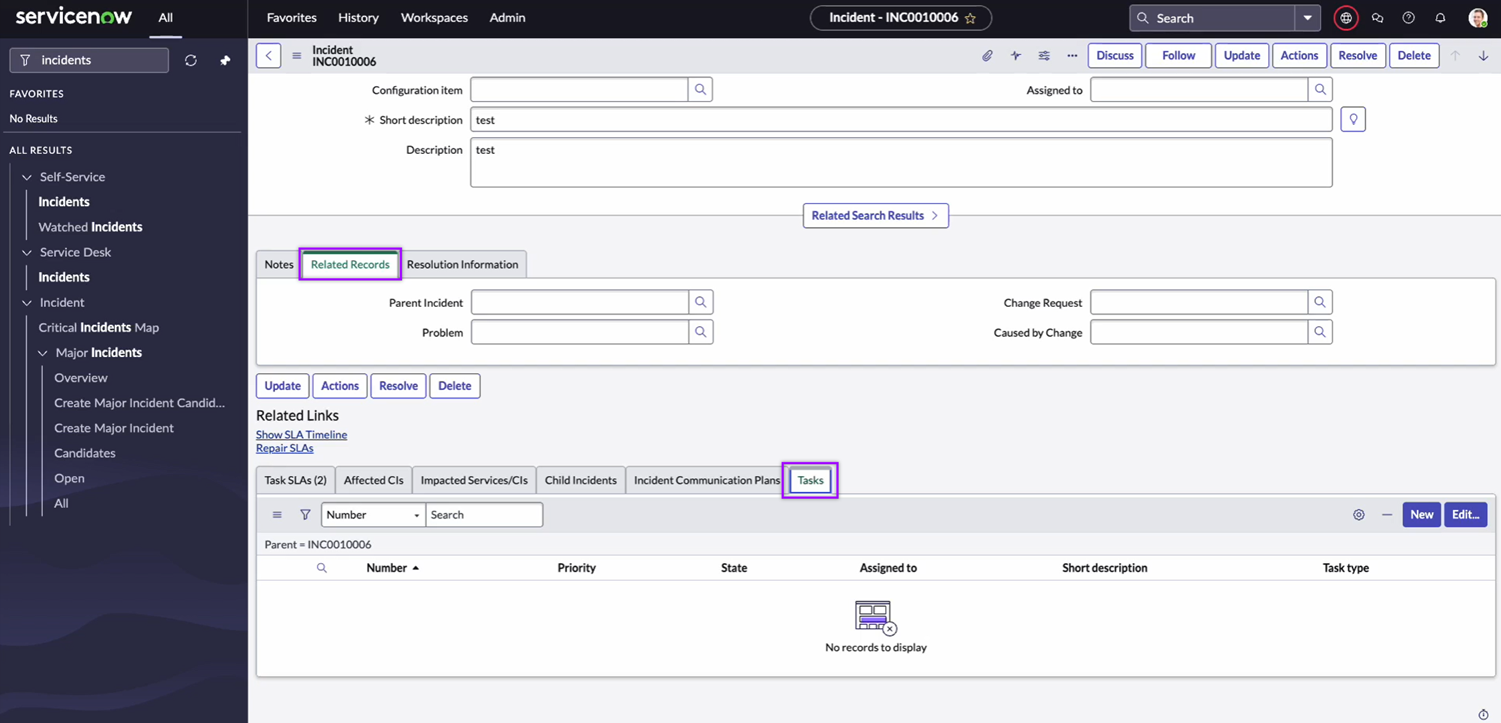
Data Sync
Currently, the ServiceNow Data Sync feature is only available with the legacy xMatters app for ServiceNow. To access full user and group sync capability, install the legacy app then configure the Common Configuration and Data Sync tabs on the app.
- Log into ServiceNow as a user with the 'admin' role, and open the Navigator.
- Only users with the ServiceNow x_xma_xmatters.xmatters_admin role (added by the xMatters application) can modify xMatters components within the ServiceNow interface.
- Locate and expand the Integration – xMatters entry in the All Applications list, and then click xMatters Configuration.
- Click the tabs at the top of the window to switch between pages.
- Fill in the fields on the Common Configuration tab. You do not need to set a ServiceNow API User and Password.
- Fill in the fields on the Data Sync tab.
- Leave the Incident Notifications and Engage with xMatters tabs disabled.
Features and updates in previous releases
See our current features and updates list for additions in the latest release.
The 1.1.0 version of the integration included the following updates:
- Fixed an issue where Incident Alerts weren’t triggering on updates made by users without sufficient permissions. Alerts now trigger for all incident changes.
- Fixed an issue where incidents created by the ServiceNow API User defined in the Incident Alerts trigger profile did not trigger alerts.
Next Steps
Now that you've installed the workflow, you can use it as-is, or customize it to suit your needs better. Here are some examples of things you can add to the workflow to customize it:
- Use Slack, Zoom, and Microsoft Teams steps to add collaboration channels to the flow.
- Update the message sent to resolvers to include the information most relevant to your team.
- Use the ServiceNow Record Alerts and ServiceNow Action triggers to build your own custom flows.
