Synchronize user data with EPIC
The (Export Plus Import Controller) data synchronization utility is a command-line tool that allows you to automatically synchronize user data with xMatters.
You can use EPIC to synchronize xMatters with an external system, such as an LDAP database of employee names. This enables you to manage users in an external system and have them automatically updated in xMatters.
To use EPIC, you must have the appropriate licensing. For more information about your licensing options or to get started using EPIC, contact Customer Support.
Upload EPIC files
There are two ways to upload EPIC files to xMatters:
- xMatters REST API: For users who cannot use downloaded on-premise software for security reasons, we've created a client-less way to upload files using the xMatters REST API. For detailed instructions, see the xMatters REST API documentation.
- EPIC client: For users who can install software locally, the EPIC client version must be compatibile with your version of xMatters. If you are not sure which version of the client to use, download the most recent version available, or contact xMatters Customer Support for assistance.
EPIC ZipSync Mode
As of March 31, 2019, ZipSync is the only supported mode for synchronizing external system data with xMatters. We no longer support our previous CloudSync mode for synchronizing premises data with xMatters.
ZipSync is our process for allowing you to create files from any system for the purpose of synchronizing data with our on demand system. ZipSync allows clients to export data from any system into a predefined format which is then zipped up and synchronized with xMatters.
When there are several files queued for a given Company, only the most recent file will be processed at the time the EPIC batch job is run (the other files are ignored).
ZipSync mode: External System data to xMatters
EPIC ZipSync mode synchronizes data from external systems with xMatters.
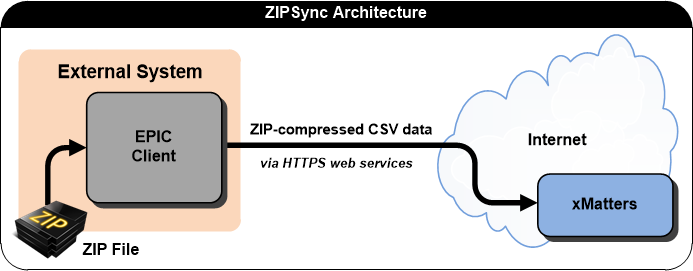
For example, an organization may want to synchronize data from its HR, LDAP, Active Directory, or other corporate system. In this run mode, data synchronization is done through CSV (comma-separated value) files.
To run ZipSync mode, you must first prepare and format your data. For details, see ZipSync mode Included Files.
Additionally, a manifest file allows synchronization options to be configured for the type of synchronization to perform, and which device names to ignore (for details, see The manifest.xml file).