View user contact details
The contact card view allows you to quickly look up information about a user's devices and their group membership. The Devices tab includes their contact details, if there are limits on their device availability, the amount of time they may take to respond to an on-call group notification before it escalates to the next device, and whether their devices are active and tested. The Groups tab displays a list of the groups that the user is a member of.
You can use the Devices tab of the contact card to ensure that your team has configured their devices correctly. If your team members do not respond to on-call group notifications promptly, you can verify that their devices are configured to receive notifications during their shift and that the device escalation delays are not too long. (When a user's device delays are too long, notifications may escalate to another shift member before they are delivered to some of the user's devices.)
If you notice that a user has missing or incorrect information, you can navigate directly to their device list and correct the information there.
If you do not have permission to view a user's contact details, phone numbers, email addresses, and other contact details are hidden from you. You may be able to see which devices are configured and whether they are valid.
The following image shows Robert Wilson's device information:
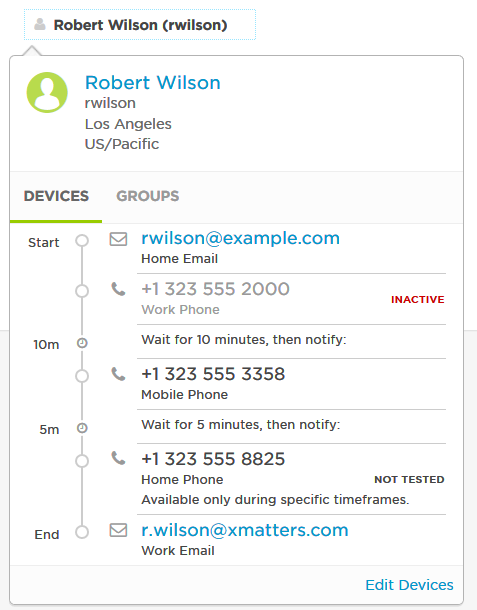
In this example, Robert's work phone is inactive and has not been tested, which suggests that there could be a problem with this device. Robert's home phone is active, but it is available only during specific timeframes.
If xMatters sends an on-call group notification to Robert during this shift, it first notifies his work email, but does not notify his work phone because his work phone is inactive. If Robert does not respond to the notification within 10 minutes, xMatters then notifies his mobile phone. If Robert does not respond within 5 minutes, xMatters will notify his home phone if it is currently available, and his work email.
To view contact details for a user or a device:
- Locate a user on the Overview, Conference, Calendar or Roster tab.
- To view the devices for a user, click the user name and click the Devices tab.
- xMatters displays the user's devices, including whether the devices are valid, the device escalation order and delay, and contact details such as phone numbers and email addresses.
- To make corrections or adjustments to a user's devices, click Edit Devices.
- xMatters displays the user's device list. From here you can correct missing incorrect information and add new devices.