Synchronization job summary list
This report allows users and administrators to identify the status of data synchronization jobs in xMatters.
Administrators, supervisors, and other users with a role that includes the Run Reports function can view the status of EPIC and Data Synchronization jobs within their company, while Support Users and Super Administrators can view the status of all synchronization jobs in the system.
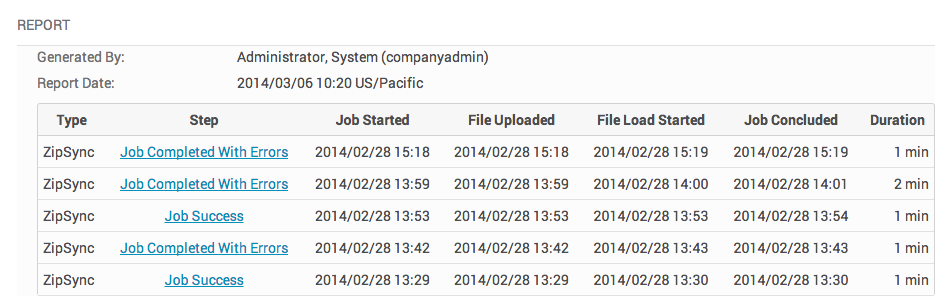
The synchronization job summary identifies the tool that was used to perform the data synchronization (ZipSync, or Data Sync), the current status of the job, the time at which the job started and finished, and the total amount of processing time required.
- In the Reports menu, under Company Reports, click Synchronization Report.
- Enter a date range in the Start Date and End Date fields in a yyyy/mm/dd format, or click the date picker to select a day.
- To limit the report results to a particular time of day, specify the hours to include in the Start Time and End Time fields.
- Click Search to generate the report.
- To view more details about a job, click the link in the Status column to view a Job Details report.
Job Status
The following table describes the states that may be displayed in the Job Status column of the Synchronization Report (some states only apply to certain types of jobs; for example, file uploading transforming states do not apply to Data Sync jobs).
| Job Status | Description |
|---|---|
| File Uploading | The ZIP file is being uploaded. |
| File Upload Failed | The ZIP file could not be uploaded, typically because of a network or connectivity issue. |
| File Uploaded | The ZIP file has been successfully uploaded to the server. |
| Job Queued | The job has been queued for processing by xMatters. |
| Job Ignored | The job was ignored and will not be processed; typically this happens because the job was identified as a duplicate of an existing job. |
| File Loading | The ZIP file is being loaded in preparation for processing. |
| File Load Failed | The ZIP file could not be loaded for processing, typically because it contained a formatting or syntax error. |
| Transform Running | The ZIP file is being transformed into the required EPIC-specific format. |
| Transform Failed | The ZIP file could not be successfully transformed into the EPIC format. |
| Delta Running | The data in the job is being compared with the data that already exists in xMatters. |
| Delta Failed | The data comparison returned an error; the job could not be processed successfully. |
| Data Sync Processing | The job is currently being processed, and the data is being added to the system. |
| Job Success | The job completed successfully, and the data has been added to xMatters. |
| Job Completed With Errors | The job completed successfully, but data synchronization errors were reported. (The Job Completed With Errors status is used when there are less than 1000 data synchronization errors. If there are more than 1000 data synchronization errors, the Data Sync Failed status is used instead.) Click the status link to view a Data Synchronization report. |
| Data Sync Failed | The data synchronization failed, typically due to a network or connectivity error. Note that some data may have been added to the system prior to the failure. |