Customize the TTS dictionary
You can use the TTS dictionary feature to specify how the text-to-speech feature should pronounce common acronyms or shorthand expressions when they are included in voice notifications. For example, you could configure the TTS dictionary to pronounce "BTW" as "by the way" rather than speaking the individual letters. If an existing recording matches a phrase after TTS dictionary substitution, the recording will be played.
You can also use the dictionary to control content filtering, such as replacing expletives or inappropriate words with a 'beep' or alternate expression. If your xMatters company has more than one language configured, you can specify substitutions for those languages as well.
TTS words are restricted to alphanumeric characters and the following punctuation: periods (.), hyphens (-), ampersands (&), apostrophes ('), and colons (:).
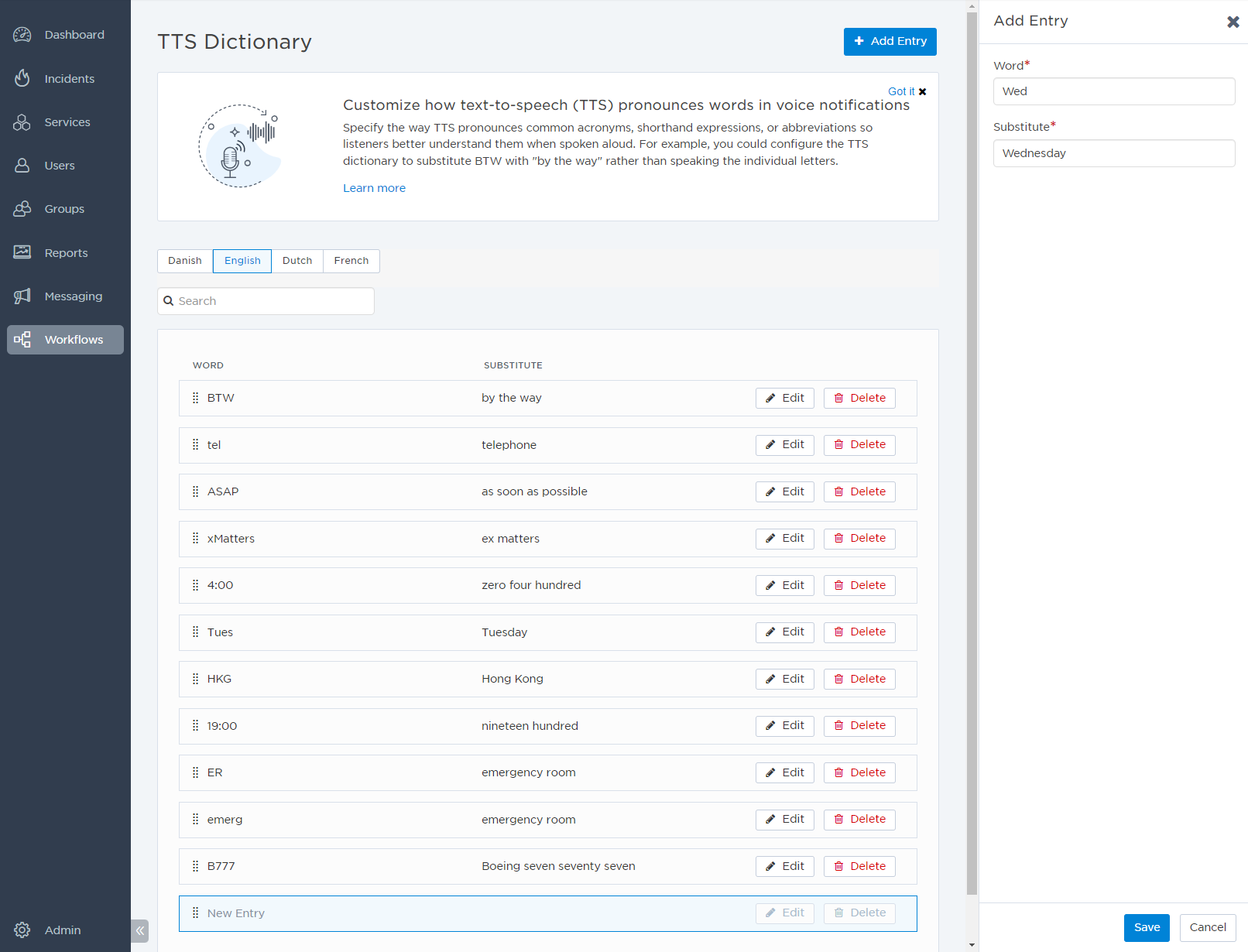
The TTS dictionary is not supported for script-based xMatters integrations. In this case, you can use voice files to provide pronunciations for acronyms and other shorthand expressions.
| Word | Substitution |
|---|---|
| 4:00 | zero four hundred |
| A300 | Airbus three hundred |
| s'pore | Singapore |
| e.g. | for example |
| etc. | etcetera |
| pls |
please |
| FYI | for your information |
| NW | north west |
| aug. | August |
| tues. | Tuesday |
| SFO | San Francisco International Airport |
| xMatters | ex matters |
| <rude or curse word> | beep |
- If you are not already on the TTS dictionary page, expand the Workflows menu and then click TTS Dictionary.
- If your company has more than one language configured, click the desired language tab.
- In the side panel, type the word or phrase in the Word field, and its substitution in the Substitution field.
- Click Save to add the entry to the dictionary.
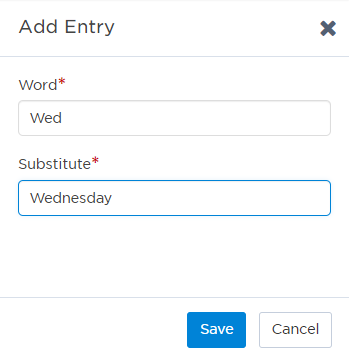
- To remove an entry, select its check box, and then click Delete Entries (this button is displayed only when you have selected one or more entries).
- To update an entry, click Edit next to the entry you want to update.
- To reorder entries, click and drag an entry to a new position in the list.
- To search for entries, start typing in the search field.
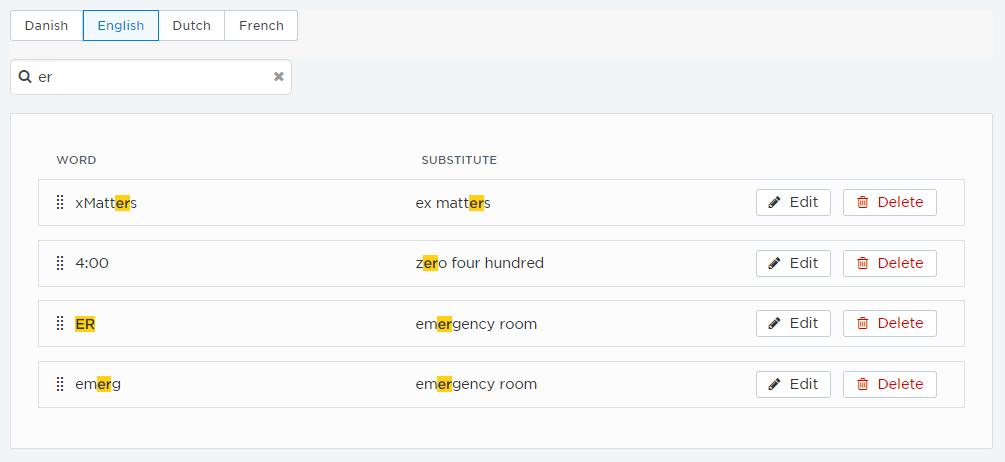
If you're interested in changing the rate at which the TTS engine speaks a message on the phone, either because you think xMatters speaks to fast or to slow, you can contact Customer Support to adjust your TTS rate to one of the following options:
- extra slow
- slow
- medium
- fast
- extra fast
xMatters does not currently support the use of third-party TTS engines.