Target specific devices
This section describes how to configure the Devices section, which specifies the devices that will be targeted for notification.
xMatters does not currently support text and numeric pagers.
Form designers can configure several aspects of the Devices section:
- Default values: specify which devices are selected by default
- Visibility: control which devices can be modified from their default setting by defining their visibility to the message sender (note that all devices can be hidden as long as at least one device is selected by default)
- Expanded/Collapsed view: prioritize visibility or space-saving by controlling whether the Devices section appears by default in an expanded or collapsed view on the form
These options allow you to maximize the usability of the Devices section while enforcing organizational policies.
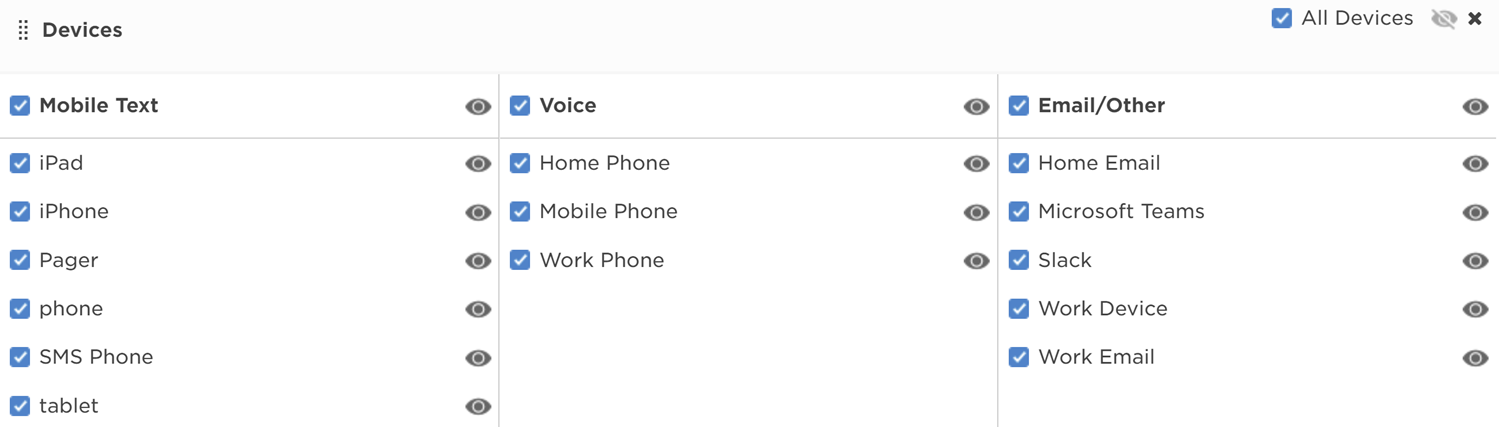
- Navigate to the form's Layout tab, and drag Devices from the Sections area to the desired location in the main layout area.
- Specify the default setting for each device.
- Note that you can click the All Devices check box to toggle whether every device is selected. Similarly, click a group category check box (e.g., Voice) to select or clear all devices in that category.
- Control whether a device is visible to the message sender by toggling its Show/Hide icon.
- You can control visibility for all devices by clicking the Show/Hide Device Filter icon in the title bar of the Devices section (note that you must select at least one device on which recipients will receive notifications).
- Control the default view of the Devices section on the form by toggling its Expand/Collapse Device Filter Section icon.
- If you want to delete the Devices section from the form, click the X icon on the upper right side of the section.