Microsoft Azure DevOps Boards steps
Flow Designer has a number of built-in steps to help you integrate Azure DevOps Boards into your event management and incident response flows.
The following steps are available:
- Create Work Item : automatically create a new issue in Azure Boards, populating it with information from the alert or any previous steps in the flow.
- Update Work Item: automatically update an issue as information about the problem or alert changes.
- Add Comment: add a comment to an existing issue in Azure Boards.
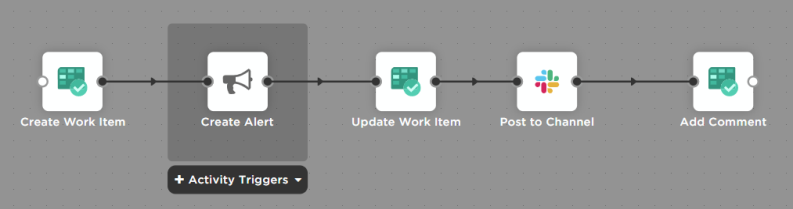
In the example above, when a new work item is created in Azure Boards, its information is passed into to the Create Alert step. When the alert is modified, it returns information to Azure Boards via the Update Work Item step. The updated information is posted to a Slack channel, and the Work item is updated with a comment that includes the Slack channel name.
- To add an Azure Boards step to your flow, go to the Apps panel in the palette, expand the Azure Boards steps and drag the step you want onto the canvas.
- Connect the step to the previous step in the flow. This lets you access the alert properties and outputs of previous steps when configuring the inputs.
- Double-click the step to edit it, and use the Setup tab to configure the inputs, using plain text and input variables (or both). See the sections below for detailed information on the inputs for each step, including which are required. Some things to keep in mind:
- Azure Boards or your organization might have certain requirements for the fields that get populated by these steps. Your Azure Boards configuration might also be customized to allow different options besides those listed here.
- On the Endpoint tab, select an existing endpoint or create a new endpoint with the following settings:
- Name: Type a name that will identify your endpoint.
- Base URL: Enter the URL of your Azure Boards instance (for example, https://azure-boards.example.com).
- Endpoint Type: The default authentication type is Basic.
- Username: Type the username of the account associated with your personal access token credentials.
- Password: Enter the personal access token used to authenticate into your Azure Boards instance.
Create Work Item
Use the Create Work Item step to automatically create a new work item in Azure Boards, using the inputs to fill in the fields of the work item. Map outputs from previous steps to the inputs; at runtime, the values in the inputs are used to fill in the work item.
Inputs
Inputs with an asterisk* are required.
|
Label |
Description |
|---|---|
|
Organization Name or ID* |
Name or ID of the Azure Boards organization. |
|
Project Name or ID* |
Name or ID of the project owned by the Azure Boards organization. |
|
Title* |
Title for the work item in Azure. |
|
Work Item Type* |
Type of work item based on the process set in Azure Boards. For example: “Epic”, “Issue”, “Task”. |
|
Assigned To |
Name or email of the user assigned to the work item. |
|
Description |
Description of the work item. |
| Link | Direct link to supporting information for the work item. |
|
Parent Item URL |
Direct link to the parent work item, if applicable. |
| Priority | Priority level of the work item. Available options are 1 - 4, where 1 represents the highest priority and 4 represents the lowest. |
| Severity |
Severity of the work item. Available options are:
|
| Suppress Notifications |
Whether notifications are suppressed within Azure Boards. Available options are:
|
| Tags | A comma-separated list of tags to apply to the work. |
Outputs
These outputs are available as inputs to steps further along the flow.
|
Label |
Description |
|---|---|
|
Work Item ID |
Unique ID of the Azure Boards work item. |
|
URL |
Direct link to the work item in Azure Boards. |
Update Work Item
Use the Update Work Item step to automatically update an existing work item in Azure Boards. Map outputs from previous steps to the inputs; at runtime, the values in the inputs are used to determine the work item to update.
Inputs
Inputs with an asterisk* are required.
|
Label |
Description |
|---|---|
|
Organization Name or ID* |
Name or ID of the Azure Boards organization. |
|
Project Name or ID* |
Name or ID of the project owned by the Azure Boards organization. |
| Work Item ID* | Unique ID of the Azure Boards work item. |
|
Assigned To |
Name or email of the user assigned to the work item. |
|
Description |
Description of the work item. |
| Link | Direct link to supporting information for the work item. |
|
Parent Item URL |
Direct link to the parent work item, if applicable. |
| Priority | Priority level of the work item. Available values are 1 - 4, where 1 represents the highest priority and 4 represents the lowest. |
| Severity |
Severity of the work item. Available options are:
|
| State | State of the work item. For example, “In Planning”, “To Do”, “Ready”. |
| Suppress Notifications |
Whether notifications are suppressed within Azure Boards. Available options are:
|
| Tags | A comma-separated list of tags to apply to the work. |
|
Title |
Title for the work item in Azure. |
Add Comment
Use the Add Comment step to add a comment to an existing work item in Azure Boards. Map outputs from previous steps to the inputs; at runtime, the values in the inputs are used to determine the issue to comment on, and the content of the comment.
Inputs
Inputs with an asterisk* are required.
|
Label |
Description |
|---|---|
| Comment* | Comment to add to the existing work item. |
|
Organization Name or ID* |
Name or ID of the Azure Boards organization. |
|
Personal Access Token* |
Access token to authenticate the request. |
|
Project Name or ID* |
Name or ID of the project owned by the Azure Boards organization. |
| Work Item ID* | Unique ID of the work item. |
Outputs
These outputs are available as inputs to steps further along the flow.
|
Label |
Description |
|---|---|
|
Comment ID |
Unique ID of the comment in Azure Boards. |