GitHub Events
The built-in GitHub Events trigger initiates a flow when it receives a signal from a GitHub webhook.
Add the GitHub Events trigger to the canvas
- Go to the Triggers panel in the palette, expand the App Triggers section and drag the trigger onto the canvas.
- Double-click the trigger (or click the pencil icon).
- Set the authenticating user, and then copy the URL — you'll use this to set up the webhook in GitHub. Alternatively, you can create an integration user to use as the authenticating user.
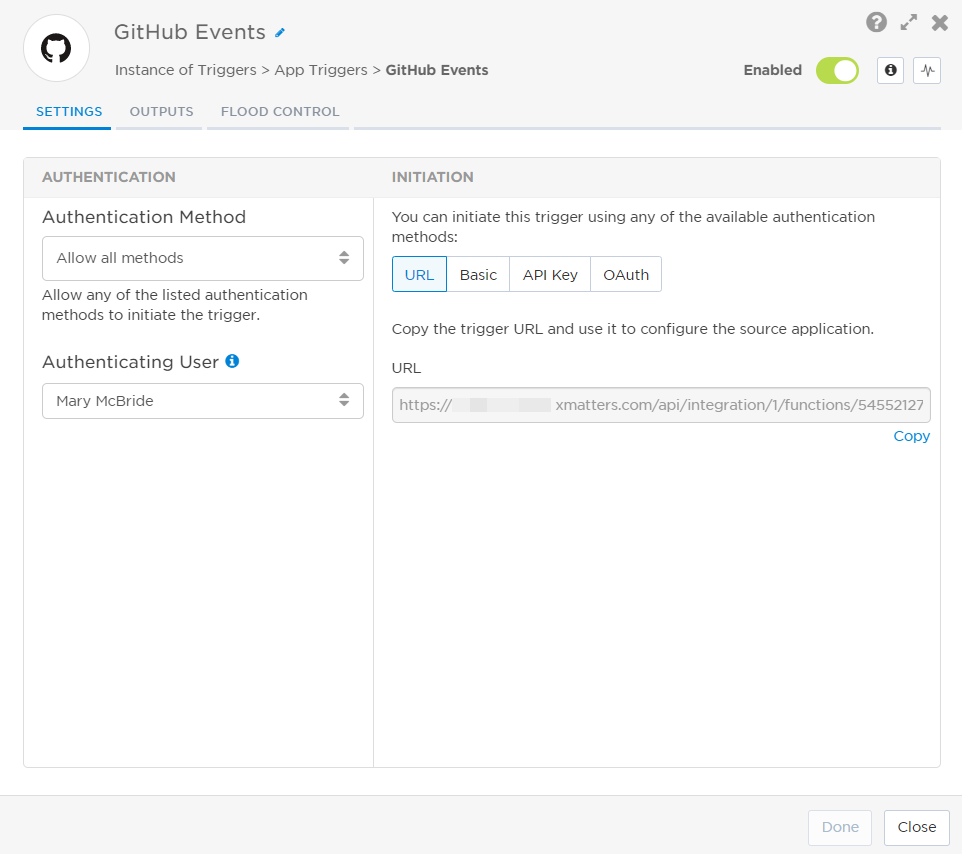
- Click the Flood Control tab to edit the trigger's default flood control settings. For more information about these settings, see Trigger Flood Control.
- Click Done.
- On the flow canvas, connect the steps you want to run when xMatters receives a request to that URL.
You're now ready to configure GitHub to target the trigger.
Configure GitHub to send requests to the trigger URL
To have GitHub send alerts to the flow trigger, you need to configure a webhook and set it to use the trigger URL.
- In GitHub, go to Settings > Webhooks.
- On the Webhooks page, click Add webhook.
- On the Add webhook page, fill in the following fields:
- Payload URL: Paste the trigger URL you copied from Flow Designer. Add the target names of any recipients you want to notify when the alert fires to the end of the URL.
- For URL authentication, use an ampersand to attach recipients. For example, if you want to notify Emma Pearson and the on-call members in the group responsible for the Antares service, you'd add &recipients=epearson,antares to the URL.
- For other authentication types, use a question mark to attach recipients. For example, if you want to notify Barry Gull and the on-call members in the group responsible for the Cassiopeia service, you'd add ?recipients=bgull,cassiopeia to the URL.
- You must URL-encode any special characters or spaces in the target names.
- Content type: application/json
- Secret: Leave blank.
- SSL verification: Enable SSL verification
- Which events would you like to trigger this webhook?
- Select one of the following options:
- Just the push event.
- Let me select individual events.
- Select the GitHub event types that will send changes to xMatters. The following event types are supported:
- check_run
- push
- pull_request
- release
- deployment
- workflow_job
- workflow_run
- Select the GitHub event types that will send changes to xMatters. The following event types are supported:
- Select one of the following options:
- Leave Active selected.
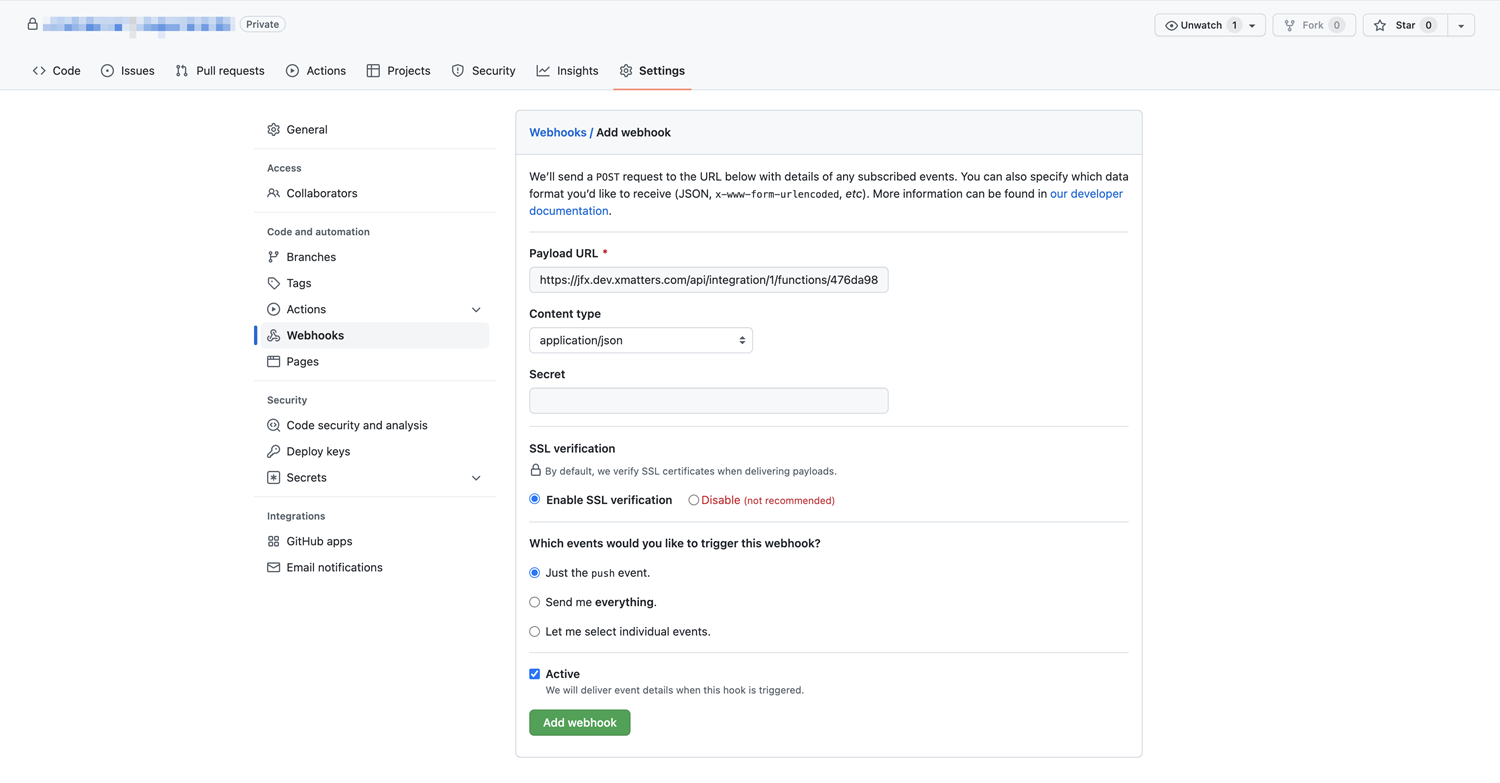
- Payload URL: Paste the trigger URL you copied from Flow Designer. Add the target names of any recipients you want to notify when the alert fires to the end of the URL.
- Click Add webhook.
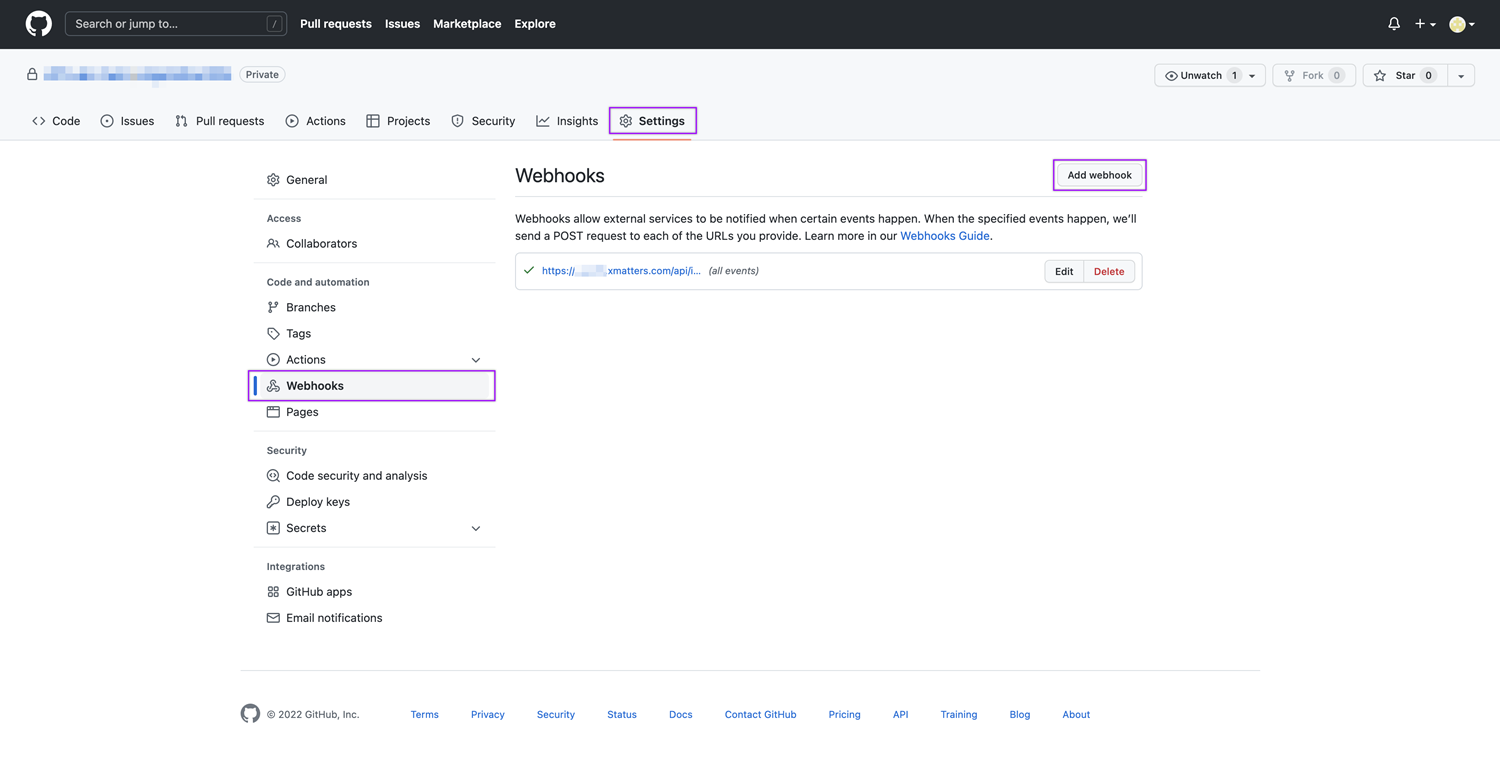
You're ready to use the webhook to trigger automated flows, including steps such as sending alerts and initiating incidents, though we always recommend testing before putting things into use.
Outputs
The trigger has the following outputs you can use as inputs to steps further along the flow.
|
Label |
Description |
|---|---|
|
Webhook Event Type |
Type of GitHub webhook event. Supported values are:
|
| Action | GitHub activity that triggered the webhook event. |
| Change Type | Type of GitHub change to record in xMatters. |
| Description | Detailed description of the change. |
| Summary | Summary of the webhook event provided by GitHub. |
| Public ID | Public ID of the webhook event. |
| Timestamp | Timestamp of when the webhook event occurred. |
| Sender | Name of the GitHub user that triggered the webhook event. |
| Recipients | List of targeted recipients. |
| Reference Location | Location where the webhook event occurred. |
| Repository Name | Name of the GitHub repository where the webhook event occurred. |
| Repository Link | Direct link to the GitHub repository where the webhook event occurred. |
| Raw Request | JSON representation of the request that can be parsed separately to get additional context on outputs. |