Honeycomb Alerts
The built-in Honeycomb trigger initiates flows when it receives a signal from a Honeycomb alert.
Add the Honeycomb Alerts trigger to the canvas
- Go to the Triggers panel in the palette, expand the App Triggers section and drag the trigger onto the canvas.
- Double-click the trigger (or click the pencil icon).
- Set the authenticating user, and then copy the URL — you'll use this to set up the webhook in Honeycomb. Alternatively, you can create an integration user to use as the authenticating user.
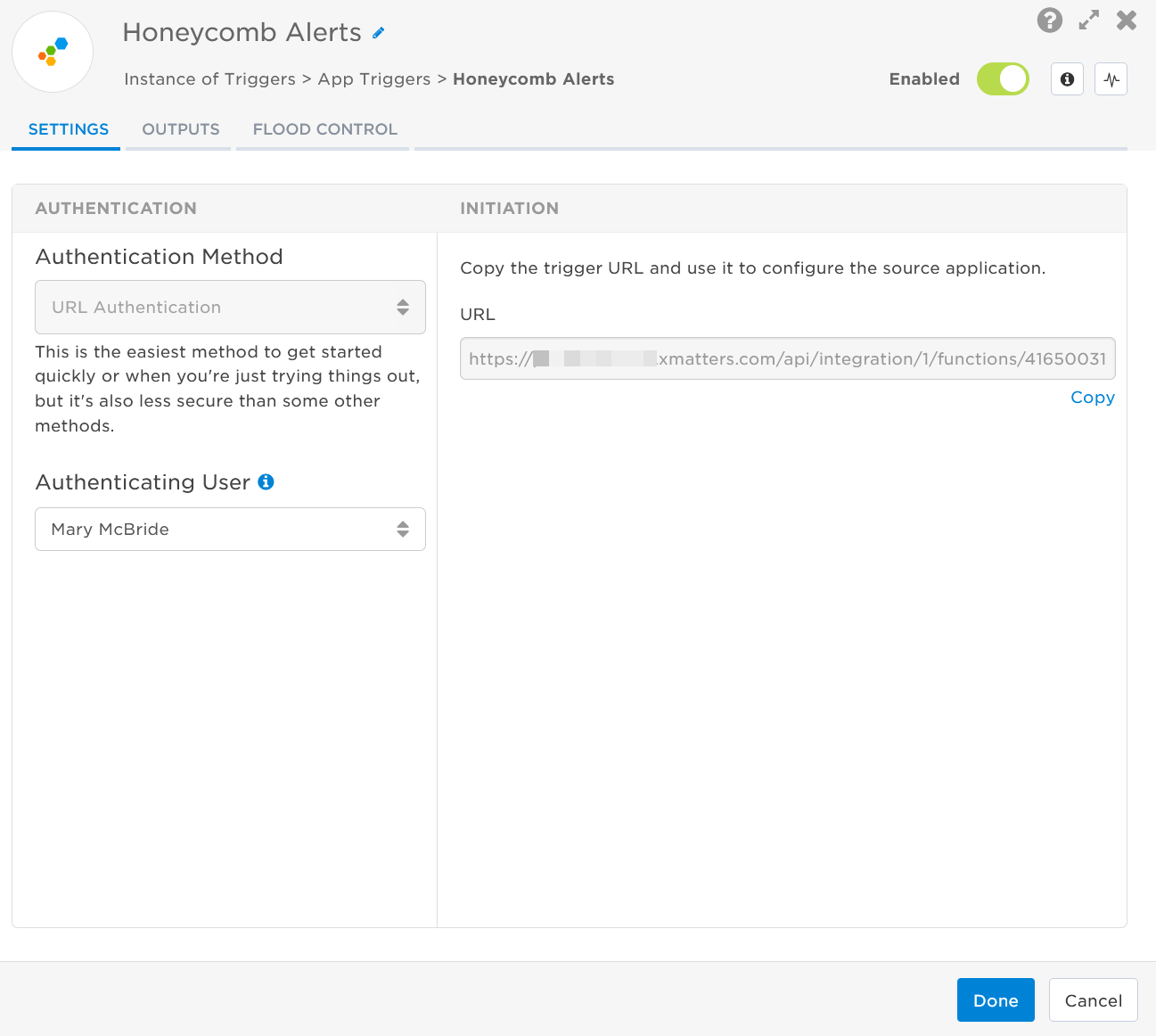
- Click the Flood Control tab to edit the trigger's default flood control settings. For more information about these settings, see Trigger Flood Control.
- Click Done.
- On the flow canvas, connect the steps you want to run when xMatters receives a request to that URL.
You're now ready to configure Honeycomb to target the trigger.
Configure Honeycomb to send requests to the trigger URL
To have Honeycomb send alerts to the flow trigger, you need to configure a webhook and set it to use the trigger URL.
- In Honeycomb, go to Team Settings > Integrations.
- Click Add Integration.
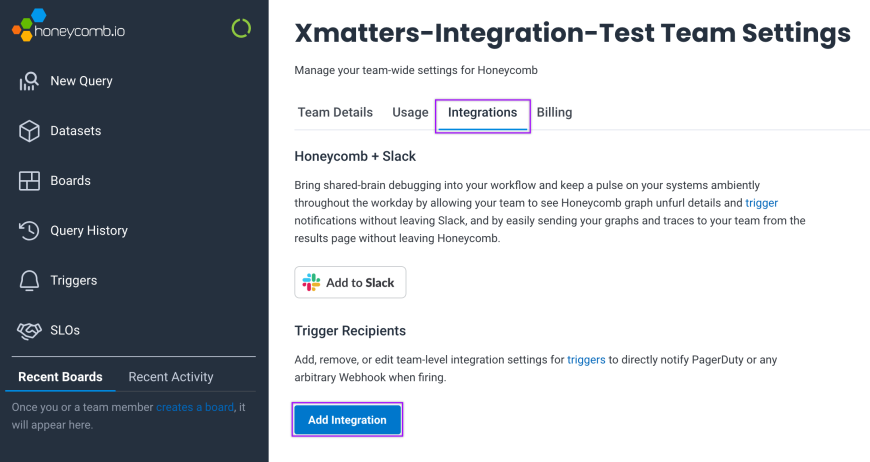
- Complete the following fields:
- Provider: Webhook
- Name:xMatters
- URL: Paste the xMatters trigger URL you copied previously.
- Add the target names of any recipients you want to notify when the alert fires.
- For URL authentication, use an ampersand to attach recipients. For example, if you want to notify Emma Pearson and the on-call members in the group responsible for the Antares service, you'd add &recipients=epearson,antares to the end of the URL.
- You must URL-encode any special characters or spaces in the target names.
- Complete the Shared Secret information. (This is a Honeycomb requirement and isn't used by xMatters.)
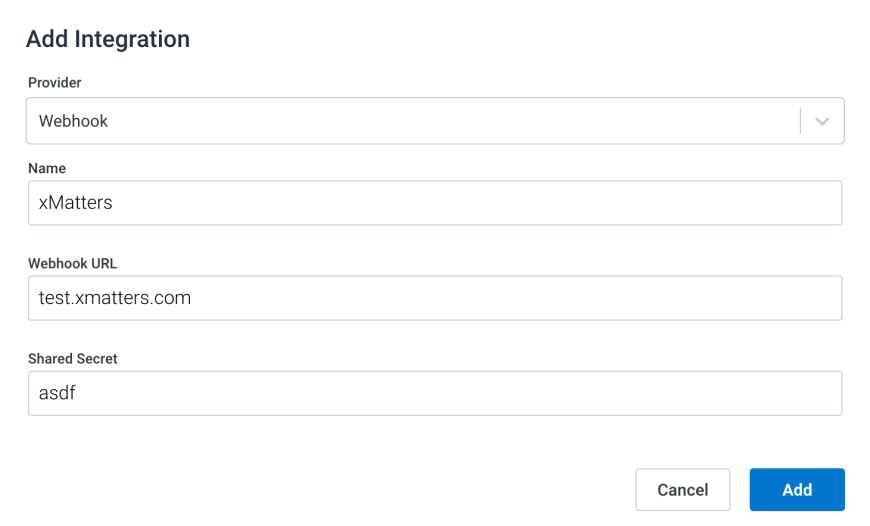
- Click Add.
Now, add the integration to a trigger.
- In the Triggers section, find the trigger you want to add the integration to and click the name to edit it.
- Navigate to the Recipients tab and click Add Recipient.
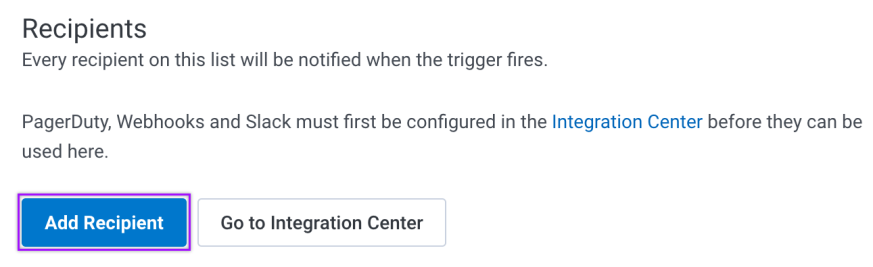
- Find and select the integration you just created.
You're ready to use the webhook to trigger automated flows, including steps such as sending alerts and initiating incidents, though we always recommend testing before putting things into use.
Outputs
The trigger has the following outputs you can use as inputs to steps further along the flow.
|
Label |
Description |
|---|---|
| Recipients | List of targeted recipients. Recipients are set by adding a recipients query parameter to the trigger URL. |
| Signal Mode | Determines the flow path to follow, based on the value of the Status parameter. |
| Signal ID | Key or identifier used to terminate or correlate events/signals. |
| Description | Description of the alert generated by Honeycomb. |
| ID | Unique ID of the trigger in Honeycomb. |
| Result URL | Direct URL to the dataset for the alert in Honeycomb. |
| Status | Status of the trigger in Honeycomb. |
| Summary | Summary of the alert as provided by Honeycomb. |
| Raw Request | JSON representation of the request that can be parsed separately to get additional context on outputs. |