SolarWinds Loggly Alerts
The built-in SolarWinds Loggly Alerts trigger initiates a flow when it receives a signal from a SolarWinds Loggly alert.
Add the SolarWinds Loggly Alerts trigger to the canvas
- Go to the Triggers panel in the palette, expand the App Triggers section, and drag the trigger onto the canvas.
- Double-click the trigger (or click the pencil icon).
- Set the authenticating user and then copy the URL — you'll use this to set up the webhook in Loggly. Alternatively, you can create an integration user to use as the authenticating user.
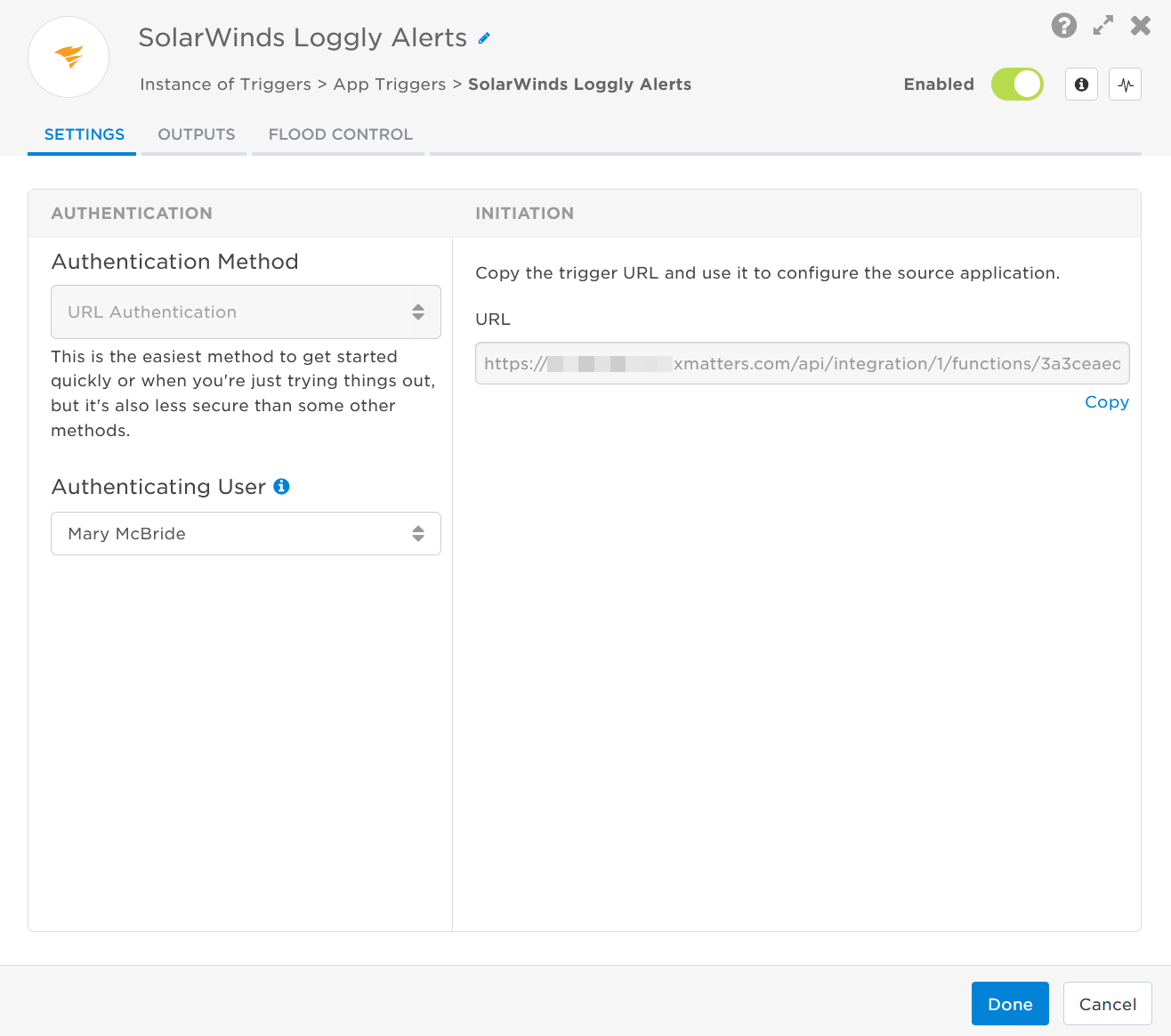
- Click the Flood Control tab to edit the trigger's default flood control settings. For more information about these settings, see Trigger Flood Control.
- Click Done.
- On the flow canvas, connect the steps you want to run when xMatters receives a request to that URL.
You're now ready to configure Loggly to target the trigger.
Configure Loggly to send requests to the trigger URL
To have Loggly send alerts to the flow trigger, you need to configure a webhook and set it to use the trigger URL.
- In Loggly, go to Settings > Log Alert Endpoints.
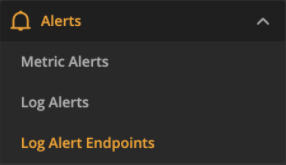
- On the Alert Endpoints tab, click Create Endpoint.
- On the Add Alerting Endpoint window, fill in the following fields:
- Expand the drop-down menu and select HTTP Endpoint.
- Name: e.g., xMatters
- Description: e.g., Webhook
- URL: Paste the trigger URL you copied from Flow Designer. Add the target names of any recipients you want to notify when the alert fires to the end of the URL.
- For URL authentication, use an ampersand to attach recipients. For example, if you want to notify Emma Pearson and the on-call members in the group responsible for the Antares service, you'd add &recipients=epearson,antares to the URL.
- You must URL-encode any special characters or spaces in the target names.
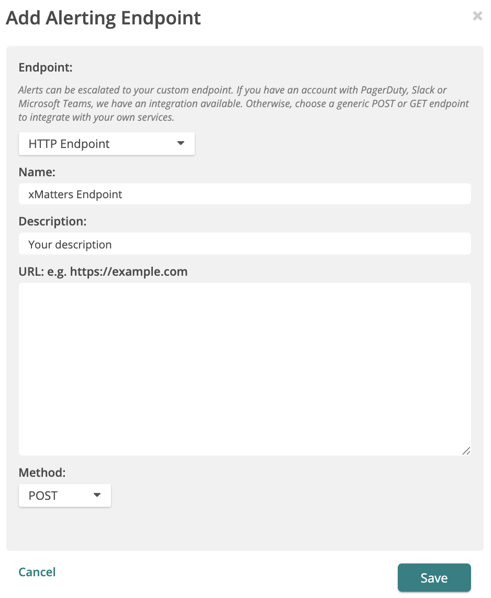
- Click Save.
Once you've created the endpoint you need to configure the alert in Loggly.
- From the side menu, click Log Alerts.
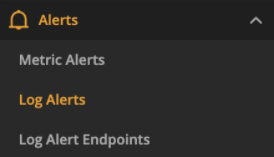
- On the List tab, click Add New.
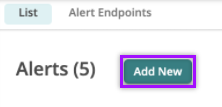
- On the Add Alert screen, add a Name, Description, and set the rest of the configuration parameters as required.
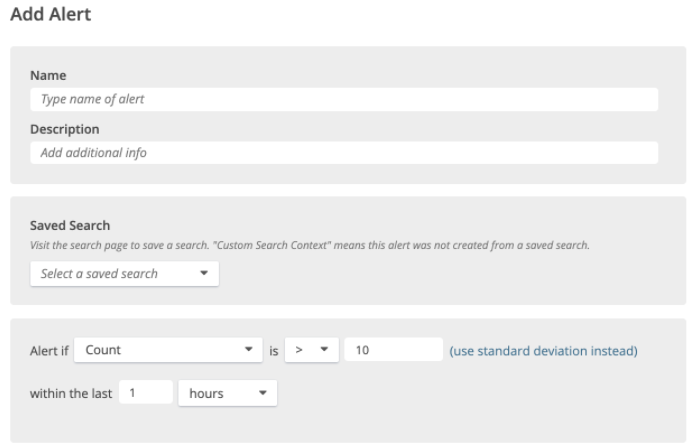
- Enable Send to an endpoint and select xMatters from the drop-down menu.
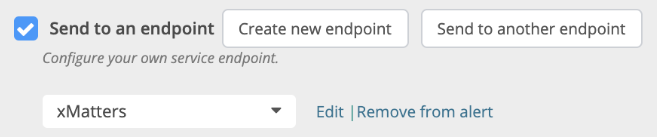
- Click Save.
You're ready to use the webhook to trigger automated flows, including steps such as sending alerts and initiating incidents, though we always recommend testing before putting things into use.
Outputs
The trigger has the following outputs you can use as inputs to steps further along the flow.
|
Label |
Description |
|---|---|
| Recipients | List of targeted recipients. Recipients are set by adding a recipients query parameter to the trigger URL when you configure the webhook in Loggly. |
| Signal ID | Key or identifier used to terminate or correlate events or signals. |
| Alert Description | Description of the alert. |
| Alert Name | Name of the alert as provided by Loggly. |
| Correlation ID | Unique identifier of the Loggly alert. |
| End Time | Date and time when the trigger timespan ended. |
| Search Link | Direct link to the Loggly search result page. |
| Snooze Link | Direct link to the Loggly alert suppression page. |
| Source Group | Source group that restricts the search results to specific logs. |
| Start Time | Date and time when the trigger time span started. |
| Raw Request | JSON representation of the request that can be parsed separately to get additional context on outputs. |