pgDash Alerts
The built-in pgDash Alerts trigger initiates a flow when it receives a signal from a pgDash alert.
Add the pgDash Alerts trigger to the canvas
- Go to the Triggers tab in the palette, expand the App Triggers section, and drag the trigger onto the canvas.
- Double-click the trigger (or click the pencil icon).
- Set the authenticating user, and then copy the URL — you'll use this to set up the webhook in pgDash.
Alternatively, you can create an integration user to use as the authenticating user.
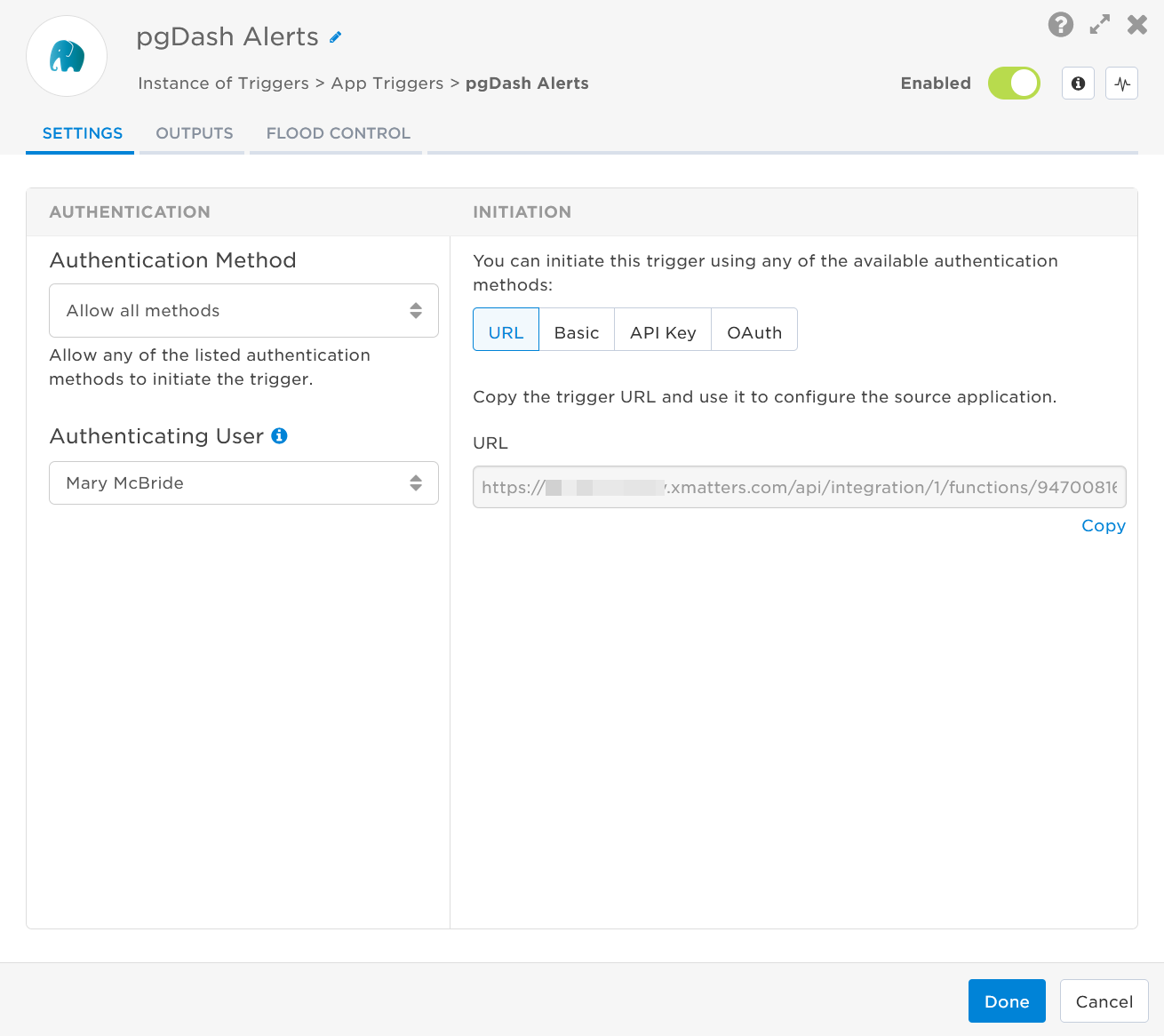
- Click the Flood Control tab to edit the trigger's default flood control settings. For more information about these settings, see Trigger Flood Control.
- Click Done.
- On the flow canvas, connect the steps you want to run when xMatters receives a request to that URL.
You're now ready to configure pgDash to target the trigger.
Configure pgDash to send requests to the trigger URL
To have pgDash send alerts to the flow trigger, you need to configure a webhook and set it to use the trigger URL.
- Go to https://app.pgdash.io/servers.
- Select a server to configure the webhook on.
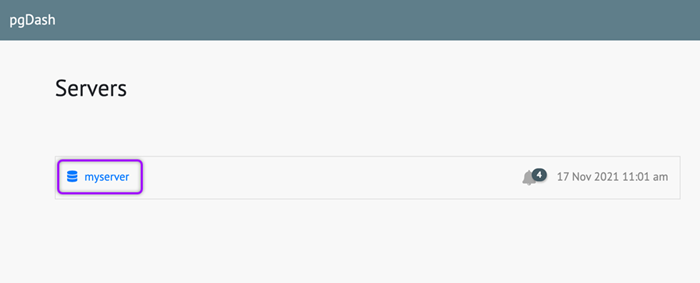
- Select Alerts from the left-hand menu.
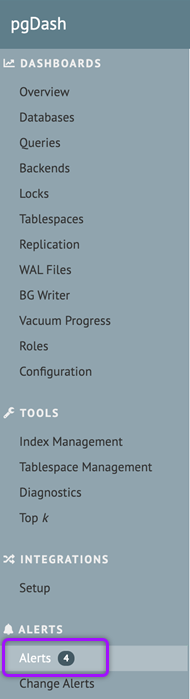
- On the Notification Settings page, go to the Raise xMatters events field and paste the trigger URL you copied from Flow Designer. Add the target names of any recipients you want to notify when the alert fires to the end of the URL.
- For URL authentication, use an ampersand to attach recipients. For example, if you want to notify Emma Pearson and the on-call members in the group responsible for the Antares service, you'd add &recipients=epearson,antares to the URL.
- For other authentication types, use a question mark to attach recipients. For example, if you want to notify Barry Gull and the on-call members in the group responsible for the Cassiopeia service, you'd add ?recipients=bgull,cassiopeia to the URL.
- You must URL-encode any special characters or spaces in the target names.
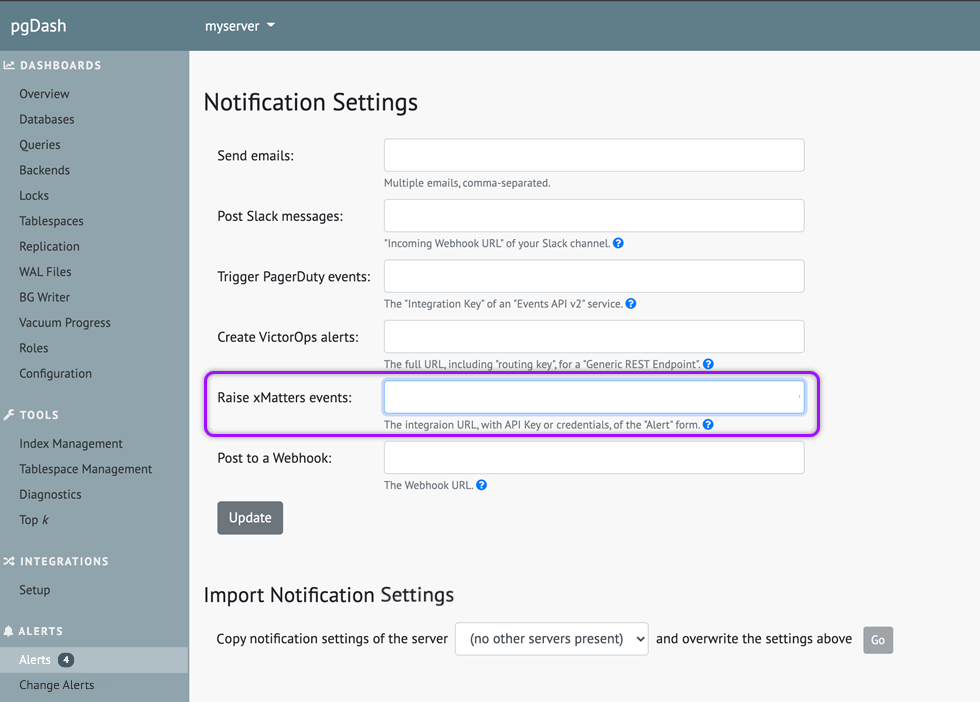
- Click Update to save your changes.
You're ready to use the webhook to trigger automated flows, including steps such as sending alerts and initiating incidents, though we always recommend testing before putting things into use.
Outputs
The trigger has the following outputs you can use as inputs to steps further along the flow.
|
Label |
Description |
|---|---|
|
Recipients |
List of targeted recipients. Recipients are set by adding a recipients query parameter to the trigger URL when you configure the webhook in pgDash. |
| Signal Mode | Determines the flow path to follow based on the presence or absence of the properties object. If the object exists, the step triggers an alert. If the object is missing, the step does nothing. |
| Alert Rule | pgDash alert rule that triggered the alert |
| Current Value | Current value of the object in pgDash. |
| Custom Payload | Custom payload of the notification channel. |
| Object Link | Direct link to the object in pgDash. |
| Object Name | Name of the pgDash object. |
| SQL Query | SQL query for the pgDash object. |
| Server | Name of the pgDash server. |
| Severity |
Severity of the alert in pgDash. Available values are:
|
| Raw Request | JSON representation of the request. You can parse the raw request if you need additional details beyond the standard outputs. |