Prometheus Alertmanager Alerts
The built-in Prometheus Alertmanager trigger initiates a flow when it receives a signal from a Prometheus Alertmanager webhook.
Add the Prometheus Alertmanager Alerts trigger to the canvas
- Go to the Triggers tab in the palette, expand the App Triggers section and drag the trigger onto the canvas.
- Double-click the trigger (or click the pencil icon).
- Set the authenticating user, and then copy the URL — you'll use this to set up the webhook in Prometheus Alertmanager. Alternatively, you can create an integration user to use as the authenticating user.
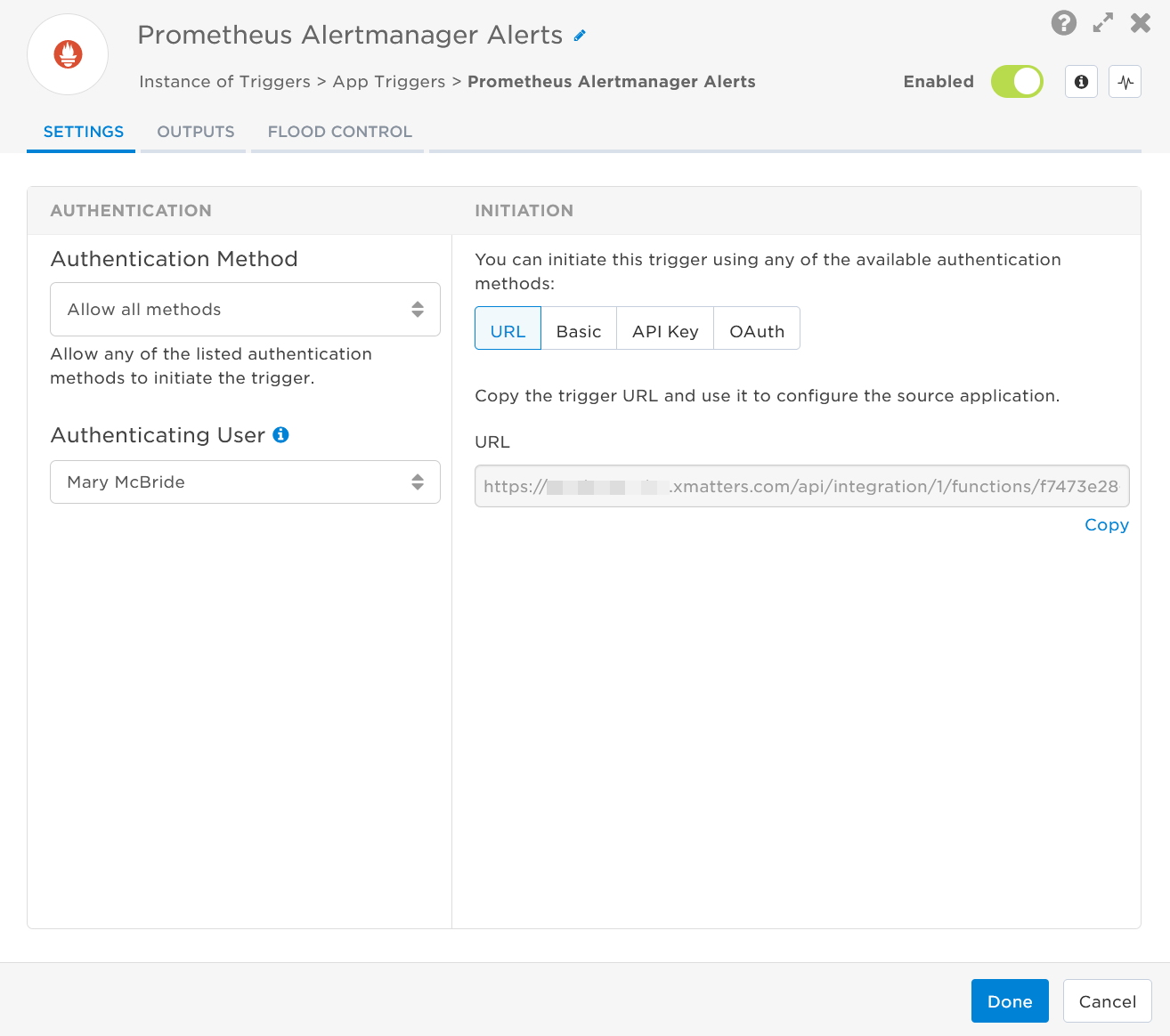
- Click the Flood Control tab to edit the trigger's default flood control settings. For more information about these settings, see Trigger Flood Control.
- Click Done.
- On the flow canvas, connect the steps you want to run when xMatters receives a request to that URL.
You're now ready to configure Prometheus Alertmanager to target the trigger.
Configure Prometheus Alertmanager to send requests to the trigger URL
To have Prometheus Alertmanager send alerts to the flow trigger, you need to configure a webhook and set it to use the trigger URL.
- Ensure Alertmanager is installed in your Prometheus instance. If you need to install Alertmanager, the instructions are available on github.
- Configure the alertmanager.yml file. For more information on configuration, see the Alertmanager Configuration documentation.
- In the alertmanager.yml file, add the trigger URL as a receiver in the receivers section. The following code sample shows where to insert the trigger URL:
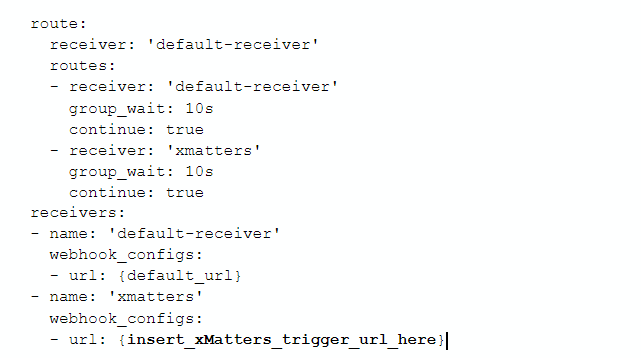
- If you want to use xMatters as your default receiver, change the route.reciever from default-receiver to xmatters:
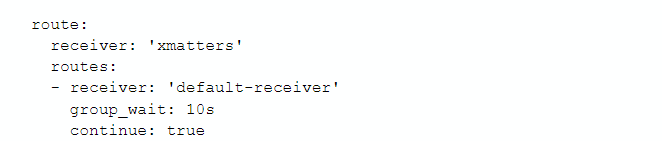
- If you use multiple receivers, in the routes section ensure continue is set to true for each receiver. This allows Alertmanager to continue through each receiver. If continue is set to false Alertmanager will stop alerting after the first route it passes through.
- If you want to use xMatters as your default receiver, change the route.reciever from default-receiver to xmatters:
- Add the target names of any recipients you want to notify when the alert fires to the end of the URL.
- For URL authentication, use an ampersand to attach recipients. For example, if you want to notify Emma Pearson and the on-call members in the group responsible for the Antares service, you'd add &recipients=epearson,antares to the URL.
- For other authentication types, use a question mark to attach recipients. For example, if you want to notify Barry Gull and the on-call members in the group responsible for the Cassiopeia service, you'd add ?recipients=bgull,cassiopeia to the URL.
- You must URL-encode any special characters or spaces in the target names.
- Save the alertmanager.yml file.
You're ready to use the webhook to trigger automated flows, including steps such as sending alerts and initiating incidents, though we always recommend testing before putting things into use.
Outputs
The trigger has the following outputs you can use as inputs to steps further along the flow.
|
Label |
Description |
|---|---|
|
Recipients |
List of targeted recipients. Recipients are set by adding a recipients query parameter to the trigger URL. |
| Signal Mode | Determines the path the flow will take, based on the value of the Status parameter. |
| Signal ID | Key or identifier used to terminate or correlate signals. The Signal ID is the unique string of digits at the end of the Alert ID. |
| Alert Count | Number of grouped alerts. |
| Common Annotations | Annotations common to all alerts. |
| Common Labels | Labels common to all alerts. |
| External URL | Link to the Prometheus Alertmanager that sent the alert. |
| Group Key | Unique key of the alert group. |
| Group Labels | Labels common to each group of alerts. |
| Highest Severity | Highest severity level of the alerts. |
| Status |
State of the alert. Valid values are:
|
| Raw Request | JSON representation of the request. You can parse the raw request if you need additional details beyond the standard outputs. |