SnapComms steps
Flow Designer has built-in SnapComms steps to help you integrate SnapComms alerts into your event management and incident response flows.
The following steps are available for users of the Inform or Engage versions of SnapComms. For more information about your SnapComms version or to add SnapComms to your Everbridge instance, talk to your Everbridge Account Manager.
- Publish Unplanned IT Disruption Alert: automatically create a SnapComms alert using the IT Communications organization template and populate it with information from previous steps in the flow.
- Publish Planned IT Disruption Alert: automatically create a SnapComms alert to notify users of planned outages and disruptions using the IT Communications organization template and populate it with information from the event or previous steps in the flow.
- Publish Generic Alert: automatically create a SnapComms alert using a generic template and populate it with information from previous steps in the flow.
In the following graphic, when an incoming signal is acknowledged, a Generic Alert sends a message to the user's team with information. A second alert using the Publish Unplanned IT Disruption is sent to the Support team to let them know they could see an influx in requests from users. When the issue is resolved, a Publish Planned IT Disruption Alert is sent to all users to let them know the length of the outage, and that the system is restored.
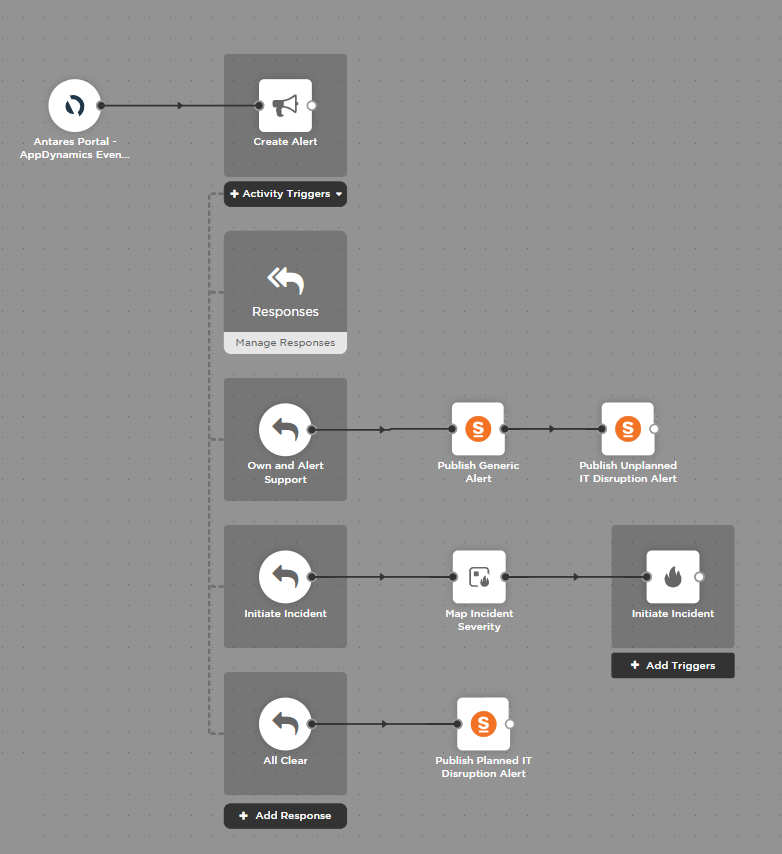
To add a SnapComms step to your flow:
- Go to Apps tab in the palette, expand SnapComms, and drag the step you want to add onto the canvas.
- Connect the step to the previous step in the flow. This gives you access to the properties and outputs of previous steps when you configure this step's inputs.
- Double-click the step to edit it, and use the Setup tab to configure the inputs. You can use plain text and input variables (or both). See the following sections for detailed information on the inputs for each step, including which are required.
- On the Endpoint tab, configure the step to point to your SnapComms instance.
- You can select an existing endpoint or create a new endpoint.
For more information about publishing alerts in SnapComms and accessing required values, refer to the SnapComms documentation.
Publish Unplanned IT Disruption Alert
Use the Publish Unplanned IT Disruption Alert step to populate fields in a SnapComms IT Communications organization template with information from upstream steps in your flow.
Inputs
Inputs with an asterisk* are required.
|
Label |
Description |
|---|---|
|
Tenant ID* |
Unique organization ID of the service account associated with the SnapComms API key. To find the Tenant ID, navigate to Content Manager > Management > General Settings > Additional Settings and copy the Organization ID. You can also go to Management > Administrators and locate a service user. The Tenant ID is part of the username located after the @ symbol. For example: myname@tenant-ID-here. |
|
API Key* |
API Key of the SnapComms authenticating user. This key is generated when creating a Service Account and is retrievable in SnapComms from the Account page under Content Manager > Management > Administrators. |
|
Template Input* |
Unique ID or name of the Organization Template to use for this step. If your organization has identically named templates, use the unique template ID. You can retrieve the template UUID using the SnapComms API as described in the SnapComms documentation. |
| Duration* | How long the alert should be active, in minutes. |
| System Name | Name of the impacted system. Replaces the [::systemname] variable in the SnapComms template. |
|
Description |
Description of the issue and required actions. Replaces the [::description] variable in the SnapComms template. |
| Targets |
Comma-separated list of unique identifiers (UUID) of the groups to target. Replaces any default groups in the SnapComms template. To find the UUID of a group in SnapComms:
|
| Expected Resolution | Expected resolution time of the disruption, either as a string or a timestamp. If no resolution time is entered, the SnapComms alert displays the [::expectedresolution] variable. |
Outputs
These outputs are available as inputs to steps further along the flow.
|
Label |
Description |
|---|---|
|
Content ID |
Unique ID of the published SnapComms content. |
|
Status |
Status of the content in SnapComms. For example, Published. |
| Targeted User Count | Number of users targeted by the SnapComms alert. |
Publish Planned IT Disruption Alert
Use the Publish Planned IT Disruption Alert step to populate fields in a SnapComms IT Communications organization template with information from upstream steps in your flow.
Inputs
Inputs with an asterisk* are required.
|
Label |
Description |
|---|---|
|
Tenant ID* |
Unique organization ID of the service account associated with the SnapComms API key. To find the Tenant ID, navigate to Content Manager > Management > General Settings > Additional Settings and copy the Organization ID. You can also go to Management > Administrators and locate a service user. The Tenant ID is part of the username located after the @ symbol. For example: myname@tenant-ID-here. |
|
API Key* |
API Key of the SnapComms authenticating user. This key is generated when creating a Service Account and is retrievable in SnapComms from the Account page under Content Manager > Management > Administrators. |
|
Template Input* |
Unique ID or name of the Organization Template to use for this step. If your organization has identically named templates, use the unique template ID. You can retrieve the template UUID using the SnapComms API as described in the SnapComms documentation. |
| Duration* | How long the alert should be active, in minutes. |
| System Name | Name of the impacted system. Replaces the [::systemname] variable in the SnapComms template. |
|
Description |
Description of the issue and required actions. Replaces the [::description] variable in the SnapComms template. |
| Targets |
Comma-separated list of unique identifiers (UUID) of the groups to target. Replaces any default groups in the SnapComms template. To find the UUID of a group in SnapComms:
|
| Impact Begins | Start time of the planned disruption. Replaces the [::begin] variable in the SnapComms template. If no time is entered, the SnapComms alert displays the [::begin] variable. |
| Impact Ends | End time of the planned disruption. Replaces the [::end] variable in the SnapComms template. If no time is entered, the SnapComms alert displays the [::end] variable. |
Outputs
These outputs are available as inputs to steps further along the flow.
|
Label |
Description |
|---|---|
|
Content ID |
Unique ID of the published SnapComms content. |
|
Status |
Status of the content in SnapComms. For example, Published. |
| Targeted User Count | Number of users targeted by the SnapComms alert. |
Publish Generic Alert step
Use the SnapComms Generic Alert step to populate fields in a SnapComms generic template with information from upstream steps in your flow.
Inputs
Inputs with an asterisk* are required.
|
Label |
Description |
|---|---|
|
Tenant ID* |
Unique organization ID of the service account associated with the SnapComms API key. To find the Tenant ID, navigate to Content Manager > Management > General Settings > Additional Settings and copy the Organization ID. You can also go to Management > Administrators and locate a service user. The Tenant ID is part of the username located after the @ symbol. For example: myname@tenant-ID-here. |
|
API Key* |
API Key of the SnapComms authenticating user. This key is generated when creating a Service Account and is retrievable in SnapComms from the Account page under Content Manager > Management > Administrators. |
|
Template Input* |
Unique ID or name of the Organization Template to use for this step. If your organization has identically named templates, use the unique template ID. You can retrieve the template UUID using the SnapComms API as described in the SnapComms documentation. |
| Duration* | How long the alert should be active, in minutes. |
| Targets |
Comma-separated list of unique identifiers (UUID) of the groups to target. Replaces any default groups in the SnapComms template. To find the UUID of a group in SnapComms:
|
| Fields |
Name-value pairs in JSON format of any variables to be replaced when the SnapComms content is published. Here's an example of the required JSON format: "fields": If you do not provide values for the template variables, placeholder text is displayed to users in the alert. |
Outputs
These outputs are available as inputs to steps further along the flow.
|
Label |
Description |
|---|---|
|
Content ID |
Unique ID of the published SnapComms content. |
|
Status |
Status of the content in SnapComms. For example, Published. |
| Targeted User Count | Number of users targeted by the SnapComms alert. |