SolarWinds Network Performance Monitor Alerts
The built-in SolarWinds Network Performance Monitor Alerts trigger initiates a flow when it receives a signal from a SolarWinds Network Performance Monitor (NPM) alert.
Add the SolarWinds NPM trigger to the canvas
- Go to the Triggers panel in the palette, expand the App Triggers section, and drag the trigger onto the canvas.
- Double-click the trigger (or click the pencil icon).
- Set the authenticating user, and then copy the URL and Configuration Payload — you'll use these to set up a webhook in SolarWinds. Alternatively, you can create an integration user to use as the authenticating user.
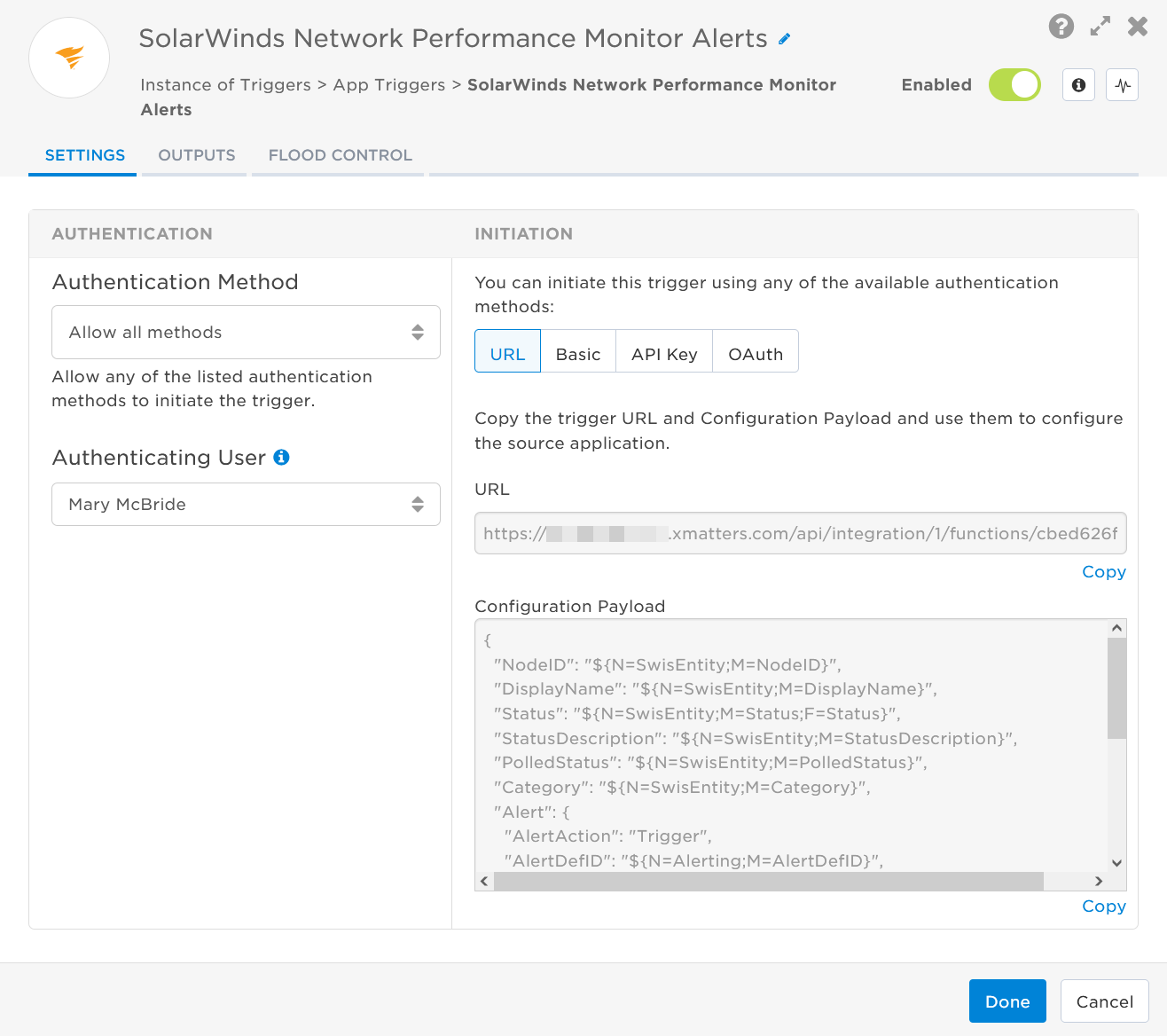
- Click the Flood Control tab to edit the trigger's default flood control settings. For more information about these settings, see Trigger Flood Control.
- Click Done.
- On the flow canvas, connect the steps you want to run when xMatters receives a request to that URL.
You're now ready to configure SolarWinds NPM to target the trigger.
Configure SolarWinds NPM to send requests to the trigger URL
To have SolarWinds NPM send alerts to the flow trigger, you need to create a new alert or edit an existing alert and set it to use the trigger URL.
- In the Orion Web Console, go to Settings > All Settings > Alerts & Reports > Manage Alerts.
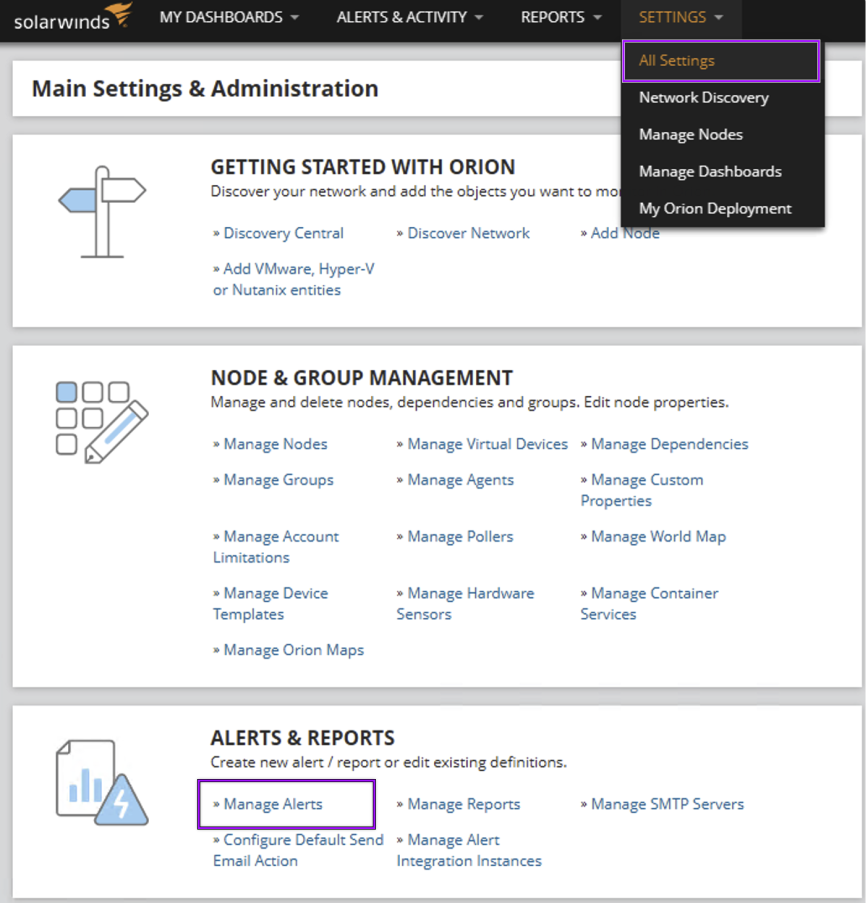
- Choose whether to create a new alert or use an existing one:
- To create a new alert click Add New Alert.
- To use an existing alert, select the check box next to the alert name and click Edit Alert.

- On the Properties tab of the Edit Alert window, click Enabled (On/Off) to enable the alert.

- Click Next to continue to the next page of configuration options. For this trigger configuration, the next tab you need is Trigger Actions.
- On the Trigger Actions tab, click Add Action.
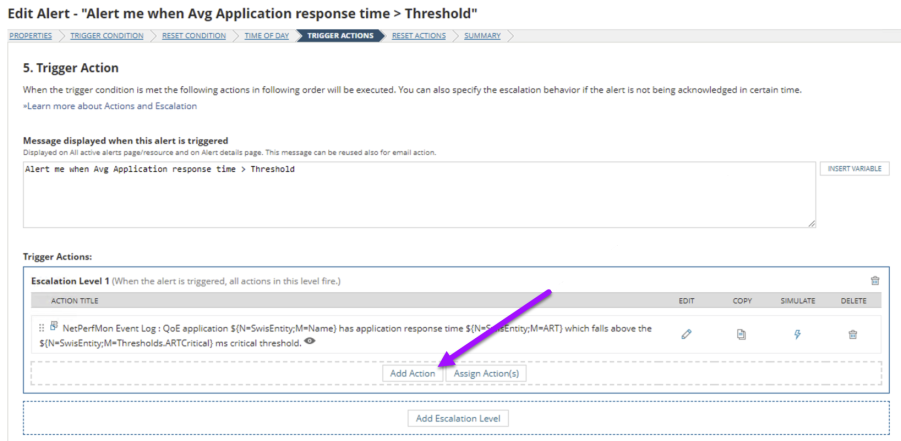
- From the list of actions, select Send a GET or POST Request to a Web Server, then click Configure Action.
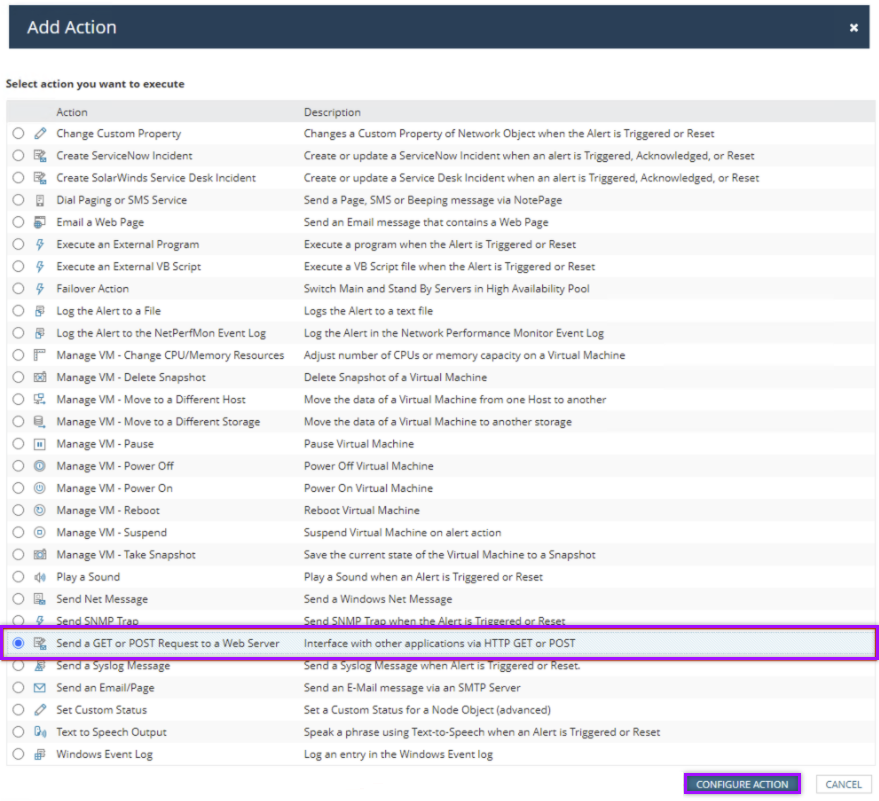
- On the Configure Action window, fill in the following fields:
- Name of action: e.g., Triggered Action
- URL: paste the trigger URL you copied from Flow Designer. Add the target names of any recipients you want to notify when the alert fires to the end of the URL.
- For URL authentication, use an ampersand to attach recipients. For example, if you want to notify Emma Pearson and the on-call members in the group responsible for the Antares service, you'd add &recipients=epearson,antares to the URL.
- You must URL-encode any special characters or spaces in the target names.
- Select Use HTTP/S POST.
- Body to POST: Overwrite the default payload with the configuration payload you copied from the SolarWinds NPM Alerts trigger in Flow Designer:
- ContentType: Application/JSON

- Click Add Action.
- On the Reset Actions tab, click Add Action.
- From the list, select Send a GET or POST Request to a Web Server.
- Fill in the following fields:
- Name of action: e.g., Triggered Action
- URL: paste the trigger URL you copied from Flow Designer. Add the target names of any recipients you want to notify when the alert fires to the end of the URL.
- For URL authentication, use an ampersand to attach recipients. For example, if you want to notify Emma Pearson and the on-call members in the group responsible for the Antares service, you'd add &recipients=epearson,antares to the URL.
- For other authentication types, use a question mark to attach recipients. For example, if you want to notify Barry Gull and the on-call members in the group responsible for the Cassiopeia service, you'd add ?recipients=bgull,cassiopeia to the URL.
- You must URL-encode any special characters or spaces in the target names.
- Select Use HTTP/S POST.
- Body to POST: Overwrite the default payload with the linked Configuration Payload for the Reset Action in step 12:.
- ContentType: Application/JSON
- On the Summary tab, review your changes and click Submit.
You're ready to use the webhook to trigger automated flows, including steps such as sending alerts and initiating incidents, though we always recommend testing before putting things into use.
Configuration Payload for the Reset Action in step 12:
{
"NodeID" : "${N=SwisEntity;M=NodeID}",
"DisplayName" : "${N=SwisEntity;M=DisplayName}",
"Status" : "${N=SwisEntity;M=Status;F=Status}",
"StatusDescription" : "${N=SwisEntity;M=StatusDescription}",
"PolledStatus" : "${N=SwisEntity;M=PolledStatus}",
"Category" : "${N=SwisEntity;M=Category}",
"Alert" : {
"AlertAction" : "Reset",
"AlertDefID" : "${N=Alerting;M=AlertDefID}",
"AlertActiveID" : "${N=Alerting;M=AlertActiveID}",
"AlertMessage" : "${N=Alerting;M=AlertMessage}",
"AlertName" : "${N=Alerting;M=AlertName}",
"Severity" : "${N=Alerting;M=Severity}",
"AlertTriggerTime" : "${N=Alerting;M=AlertTriggerTime;F=DateTime}",
"AcknowledgeLink" : "${N=Alerting;M=AcknowledgeLink;F=OriginalValue}",
"AlertDetailsUrl" : "${N=Alerting;M=AlertDetailsUrl}"
}
}Outputs
The trigger has the following outputs you can use as inputs to steps further along the flow.
|
Label |
Description |
|---|---|
| Recipients | List of targeted recipients. |
| Signal Mode | Determines the flow path to follow, based on the value or the existence of the Alert Action parameter. |
| Signal ID | Key or identifier used to terminate or correlate events or signals. |
| Alert Active ID | Unique ID of the alert in SolarWinds NPM. |
| Alert Action |
Name of the action sending the alert. Available values are:
|
| Alert Details URL | Direct link to the SolarWinds NPM alert. |
| Alert Name | Name of the alert as provided by SolarWinds NPM. |
| Alert Trigger Time | Date and timestamp of when the alert started in SolarWinds NPM. |
| Node Display Name | Display name of the node in SolarWinds NPM. |
| Node Status | Status of the SolarWinds NPM node. |
| Node Status Description | Detailed description of the node status. |
| Severity |
Severity of the alert in SolarWinds NPM. Available values are:
|
| Raw Request | JSON representation of the request that can be parsed separately to get additional context on outputs. |