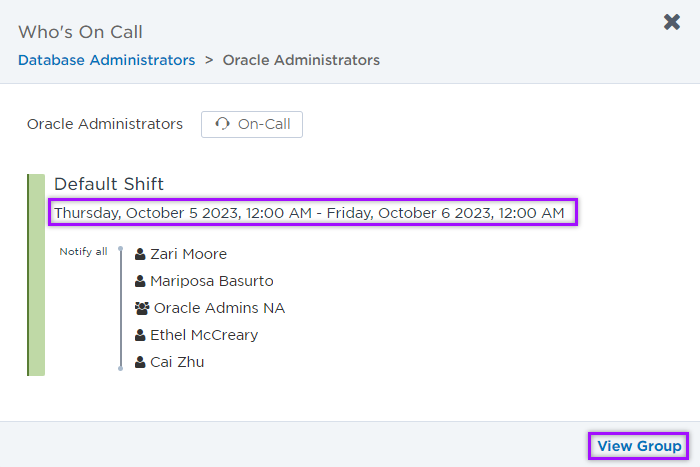Browse members of nested groups
The group member preview allows you to view the members of a child group without navigating away from the user interface of the parent group. This view allows you to traverse group hierarchies and inspect the members of nested groups at any level of the hierarchy. From here you can view the contact details of a user or device or access shortcut links that let you modify attributes of a nested group.
The group member preview can be accessed from locations where group names are displayed, such as the Who is On Call area of the on-call group overview and the Members section of the broadcast and dynamic group's People tab.
You can only view the members of child groups that you have permission to view. You may have permission to view a parent group but not have permission to view a child group.
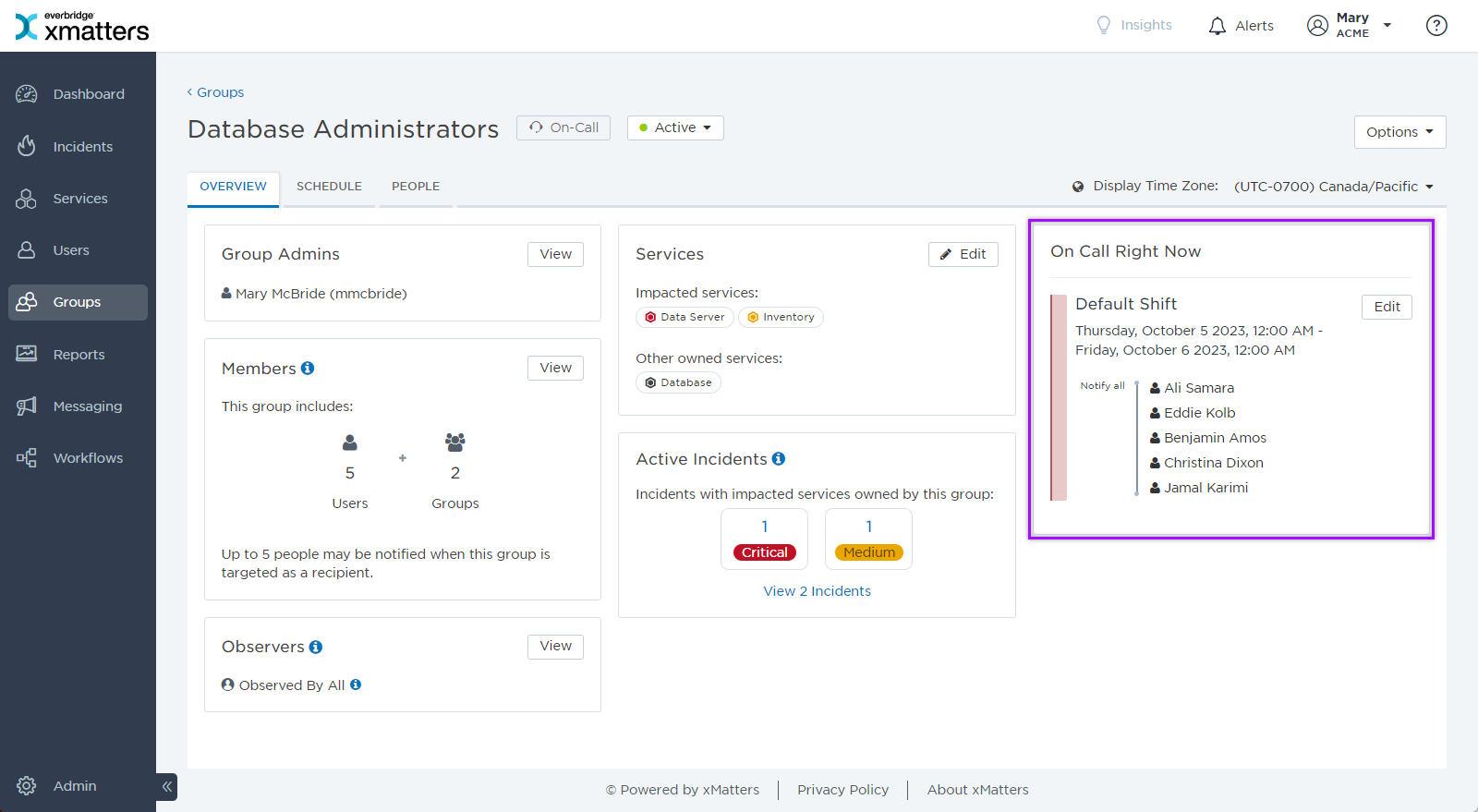
At any level of the group hierarchy you can view more information about a user or device by clicking its name. Clicking a user name displays the user's devices and the groups they belong to. Contact information such as email addresses and phone numbers are displayed if you have permission to view this information.
For more information about working with a user's identity card, see View user contact details.
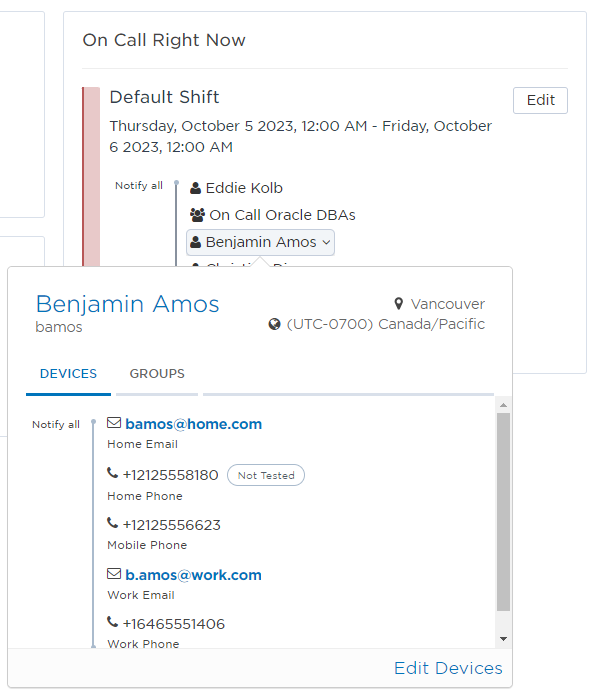
In some cases, a child group may itself contain child groups, which in turn may have their own child groups, and so on. The group member preview allows you to navigate the group hierarchy to view the members of child groups at any level (if you have permission to do so).
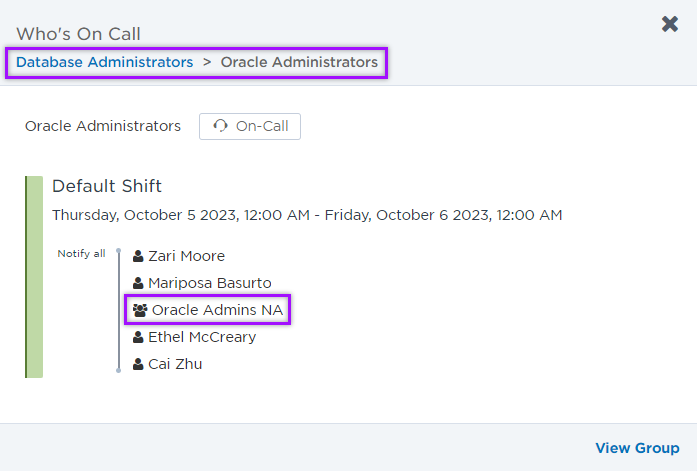
To navigate a group hierarchy:
- To view the members of a child group, click the child group name, for example, Pre-sales.
- To return to the parent group view, click the parent's name in the navigation breadcrumb, located at the top-left corner of the group member preview, for example, American Employees.
The group member preview allows you to view the group's current shift and escalation timeline, and contains a link to the group overview.