Schedule holiday shifts
You can configure your on-call group so that it automatically uses a different shift schedule on holidays. This allows you to give members the day off, work different hours, or have more time to respond to notifications.
On-call group holidays are used primarily for groups that have shifts that are active (or on-duty) part of the time. You do not usually configure holidays for on-call groups whose members are active all the time, such as a group with a single 24x7 shift used for broadcasting emergency messages.
There are several ways to define how shifts behave on holidays. The most straightforward way to define holiday coverage is to create a separate holiday shift. However, you can also specify existing shifts to be on call (or not on call) for all or part of holiday days.
Before you can access holiday shift settings in the user interface, you must select the site to use for holidays for your on-call group.
Holiday schedules are associated with sites because different regions may have different civic holidays. If your on-call group spans multiple sites that have different holidays, you may want to divide the group into several on-call groups and set the site holidays independently.
Before holiday options appear in the user interface, you must enable your on-call group to use holidays by selecting a site to use for holidays and configuring holidays for it.
Holiday shifts are active only on site holidays; they are not active on other days. They typically work in conjunction with shifts that are off-duty on holidays.
To create a holiday shift:
- On the group's Schedule tab, click Add Shift.
- In the side panel, select the shift type Holiday Shift.
- The Holiday Shift button is only visible when the on-call group is configured to use holidays.
- Type a name for the holiday shift in the Name field, and click + Add Description to add an optional description.
- Type a Startand End time for the shift.
- The Duration field displays the duration of the holiday shift based on the specified start and end times. This value must be less than the amount of time remaining in the day, because holiday shifts cannot span multiple days.
- Configure when the holiday recurrence ends by clicking + Add End Date and doing one of the following:
- Select Never to configure this shift to be active for all site holidays in the future
- Click On Date and select the last day that this shift should be active from the calendar
- Select how many shift occurrences should happen before the shift ends
- Click Save.
The following figure illustrates the setting required to create a shift that is active for all holidays from 9 AM to 5 PM. This holiday shift is active for all site holidays that occur until December 31, 2025.
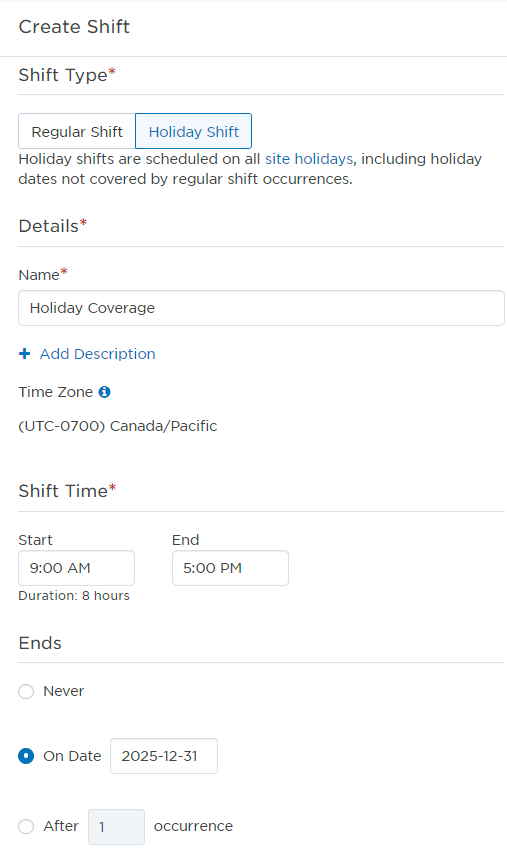
The most typical way to configure holiday settings in regular shifts is to set them to be completely off-duty on holidays. You then create a separate holiday shift to define holiday coverage.
However, you can modify regular shifts to they are off-duty (or on-duty) for all or part of a holiday. The following sections describe how these settings work and help you to understand why you may or may not want to use this method to define holiday coverage.
Setting a shift to be off-duty for part of a holiday
When you configure a regular shift to be off-duty for a specific time frame on holidays, the shift is active on holidays during its regular hours except for the hours that were specified as being off-duty.
You may want to use this setting prevent notifications from being delivered to a shift during part of a holiday day; for example you could use this method to prevent notifications from being delivered after 3 PM on holidays.
Setting a shift to be on duty on holidays
Setting a shift to be on duty on holidays causes it to be on duty on holidays regardless of whether it would normally be scheduled to do so. Use this setting with care, as it could cause shift members to be on duty on a day that is both a holiday and their regularly-scheduled day off.
If a Monday-to-Friday shift is configured to be on call on holidays and the site has defined a holiday on Saturday January 1st, then the shift members will be on call on Saturday January 1st even though they are not usually on call on Saturdays.
Because setting a shift to be on call on holidays can cause shift members to be on call on non-working days, it is not preferable to use this setting in many situations (instead, you may want to create a separate holiday shift). However, there are some cases where you may want to set a shift to be on call on holidays.
The most common reason to set a shift to be on call on holidays is for on-call groups that have multiple shifts, where some shifts observe holidays and other shifts (such as emergency on-call shifts) are always on duty. In this case, you must configure the on-call group to use holidays so that some of the shifts can observe holidays. The remaining shifts must then be configured to be on duty on holidays; otherwise, they will also be inactive on holidays.
When an on-call group is configured to use holidays, the default behavior is for regular shifts to be on call during holidays. However, you can modify regular shifts to they are not on-call for all or part of a holiday.
To configure a shift to be on call or not on call on holidays:
- On the Calendar or Shifts tabs, click the shift you want to edit.
- In the side panel, click Edit (if in the Calendar view, select Edit Series from the drop-down menu).
- To adjust the shift's holiday settings, toggle Not on Call on Holidays/On Call on Holidays to enable or disable the shift to be on call on holidays.
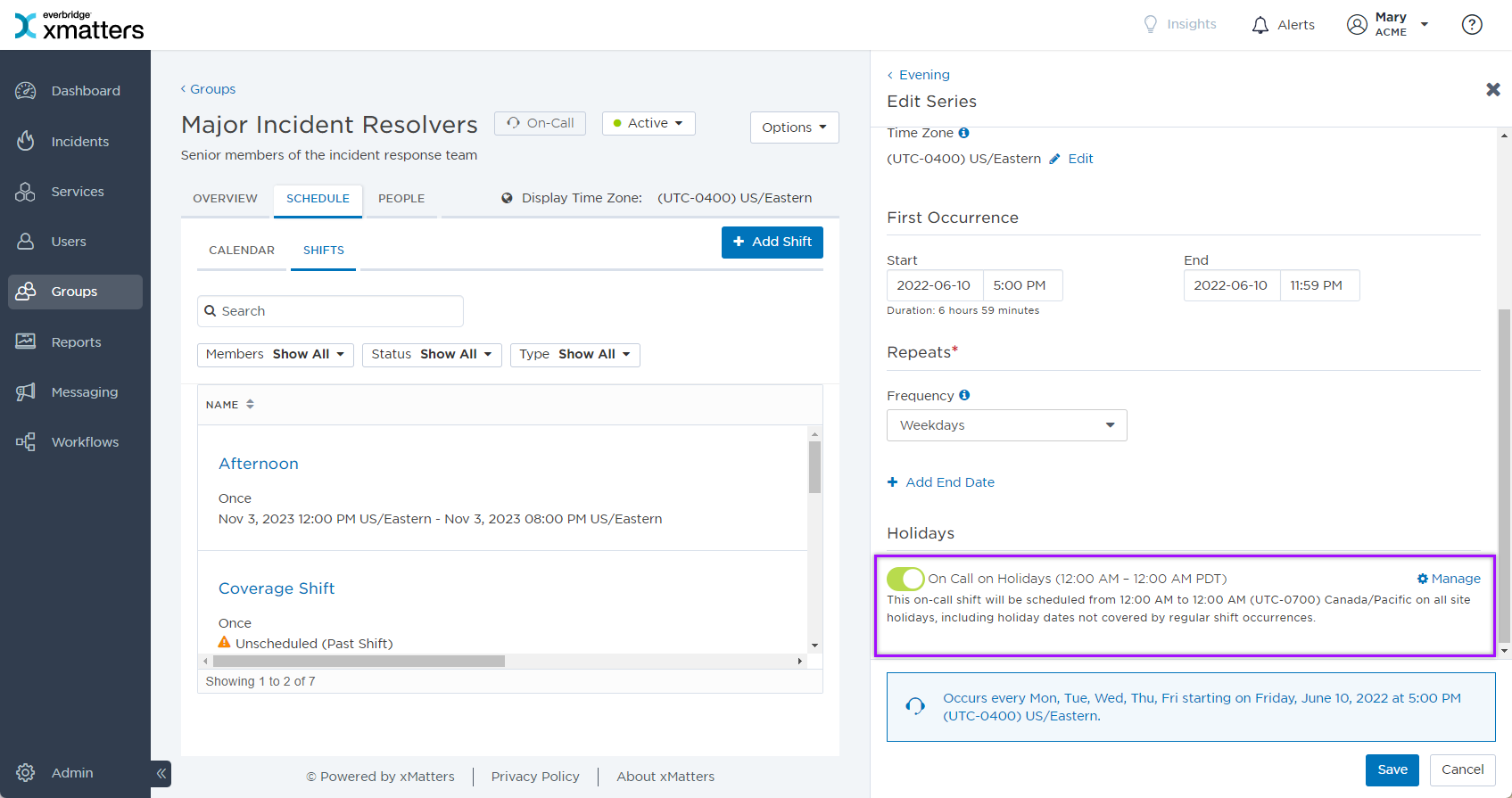
- Click Manage and configure a From and To time to specify when the shift should be on call.
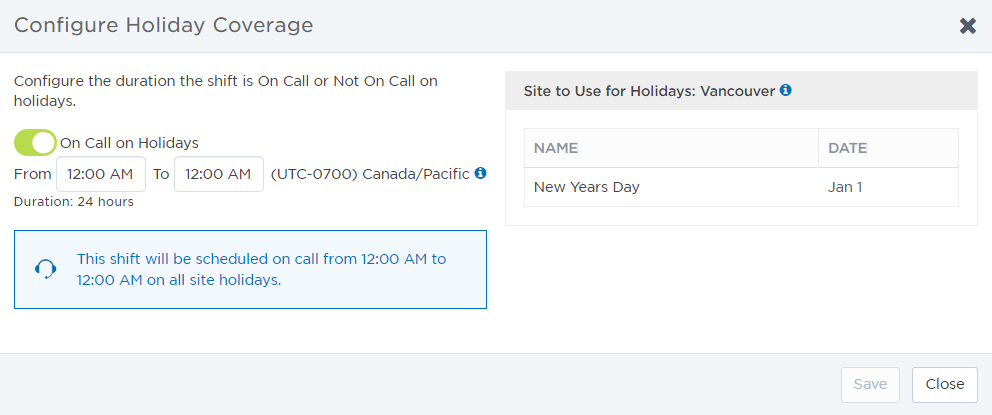
- Click Save.
The preferred method of defining holiday coverage is usually to create a separate holiday shift. In most cases this is the most simple and straightforward way of defining holiday coverage behavior.
Using holiday shifts is very flexible and allows you to adjust coverage in the following ways:
- You can define different group members to be on call on holidays.
- You can give group members more time to respond to notifications on holidays.
- You can define shift rotations for holidays separately from the regular shift rotation. This allows you to more evenly distribute the duty of being the primary responder on holidays.
- You can specify different shift hours on holidays. This enables you to operate with reduced hours on holidays.
There are a few cases where you may want to adjust regular shifts to use holiday information:
- You have an on-call group where some shifts observe holidays and other shifts do not. You may then need to configure some shifts to be on call on holidays.
- You only want to make minor adjustments to the shift time on holidays, and you want to use the same shift members preserve the rotation order of the regular shift.