Manage and share dashboards
The Communication Center allows you to create multiple dashboards that provide customized views of your xMatters system. To learn more about the ways you can customize your dashboard with widgets, see Communication Center dashboards.
You can use the Options menu to rename, copy, share or delete the active dashboard.
The Dashboards menu allows you to quickly view starred dashboards, create a new dashboard, and open the Manage Dashboards window.
The Manage Dashboards window allows you to view any dashboard that you own or is shared with you, including dashboards that are not starred, and perform advanced dashboard management tasks such as sharing dashboards and assigning them to another owner.
The ability to create and share dashboards is controlled by your licensing and pricing plan.
View dashboards with the dashboard manager
The Manage Dashboards window allows you to edit, share, delete, and reassign ownership of dashboards that you own. It also allows you to view any dashboard that you own or has been shared with you, and mark whether a dashboard is a favorite.
- In the navigation menu, click the Dashboards option.
- On the Communication Center page, click Dashboards, and then click Show All.
- xMatters displays the Manage Dashboards window.
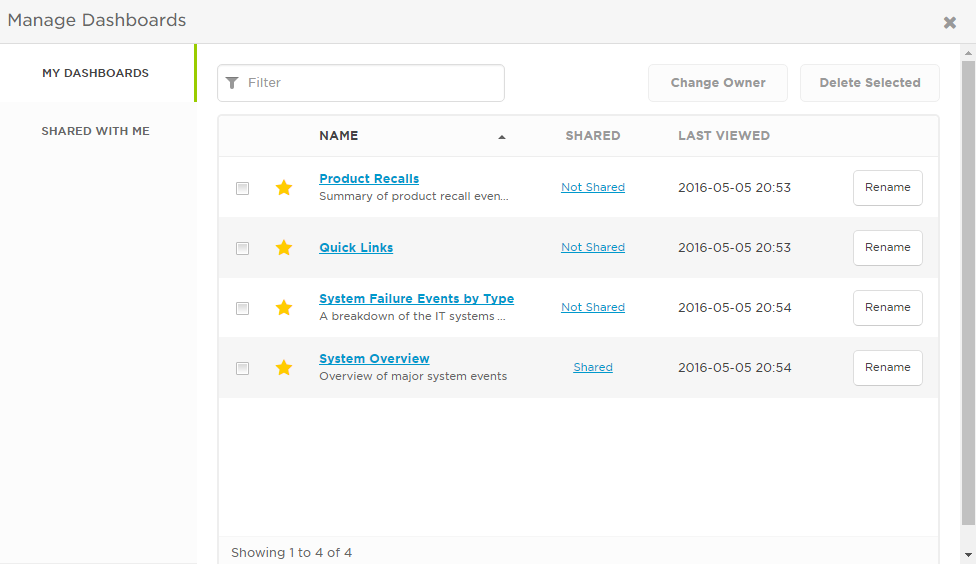
- To view any dashboard that you own, click My Dashboards, and then click the name of the dashboard.
- To view any dashboard that has been created by another user and shared with you, click Shared With Me, and then click the name of the dashboard.
- To star a dashboard, toggle the yellow star next to the dashboard name. Solid yellow stars denote dashboards that will always show up at the top of your list.
- Click My Dashboards, select the check box next to the dashboards that you want to delete. You can only delete dashboards that you own.
- Click Delete Selected.
- Click My Dashboards, and then click the Rename button next to the name of the dashboard. You can only rename dashboards that you own.
- Rename the dashboard or edit its description, and click Save Changes.
Dashboard ownership and sharing
When you own a dashboard, you can edit it, delete it, and share it with individual users or users who have been assigned a particular role. This enables you to create and manage custom dashboards for a group of users.
The users that you share a dashboard with can view, copy, and star it, but they are not able to edit or share it. Additionally, they are not able to view any components of the dashboard they don't otherwise have permission to access. For example, if you share a dashboard that contains the Manage Users widget with a user who does not have permission to manage users, they will see a placeholder instead of the Manage Users widget.
You automatically become the owner of any dashboard you create. However, if you want to delegate management of a dashboard to another user you can change its owner. When you reassign ownership of a dashboard, you are no longer able to edit it, and you are only able to view it if the new owner has shared it with you or one of your roles.
- Click My Dashboards, and then click the Shared or Not Shared link next to the dashboard you want to share. You can only share dashboards that you own.
- Type the name of the user or role that you want to share the dashboard with, and click Save Changes.
- Click My Dashboards, and select the check boxes next to the dashboards that you want to change.
- In the Change Owner dialog box, type the name of the new owner and then click Change Owner. Once you change the owner of a dashboard, you are no longer able to view the dashboard unless it is shared with you or one of your roles.