Start a conference bridge
When you initiate a form that includes conference bridging, notification recipients can join a conference call. Recipients who receive voice notifications can automatically join the call by pressing a number on their keypad. Recipients who receive email, text, SMS, or mobile app notifications can manually join the call by dialing the phone numbers and conference bridge number provided in the notification.
You can start a conference bridge using an xMatters form that includes a conference bridge section.
- From the side navigation menu, click Messaging, and then click the name of the form or scenario.
- If the message form does not include a conference bridge section, contact your form designer. (See Add a conference bridge to a form for more information.)
- Select a conference bridge to use from the Bridge drop-down list in the Conference Bridge section of the message form. Depending on the types of bridges that are allowed by the form and your permissions, your options may include:
- New or Existing xMatters hosted bridges: Created and managed by xMatters.
- Externally hosted bridge: Hosted by a third-party conference provider (for example, WebEx, Intercall, or GoToMeeting).
- Enter a bridge number, if required.
Scenarios may have a conference bridge and bridge number pre-configured in the Conference Bridge section of the message form.
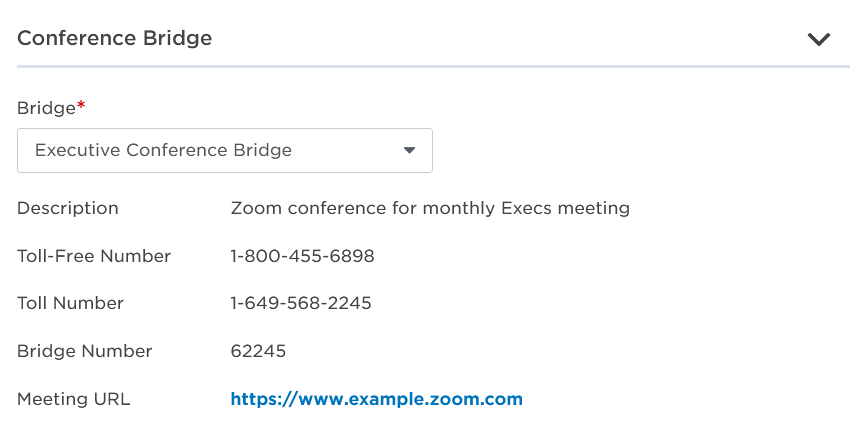
- Configure available message options and recipients.
- Click Send.
For more information about the default behavior of xMatters conference bridge duration and timeouts, see Conference bridge duration.
Once you send a message to initiate a conference bridge, you can view the Conference tab of the Alerts report to monitor the progress of the bridge. This report allows you to review message details, monitor caller activity, mute or remove callers, view historical conference activity, and view related alerts that share the bridge. For more information about managing active conference bridges, see Conference.
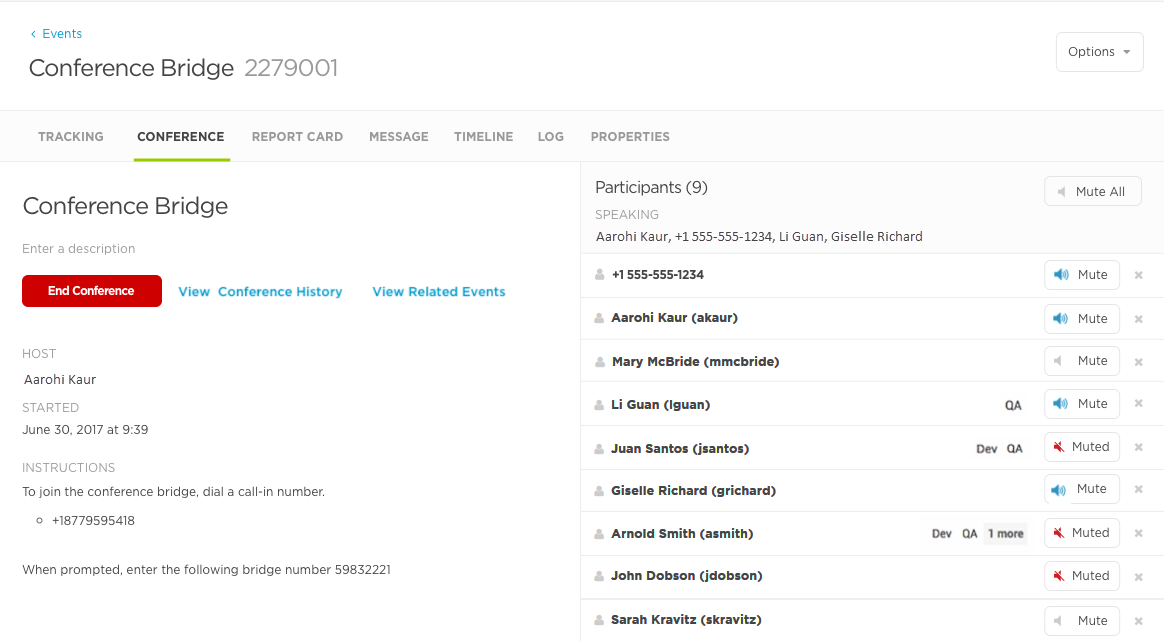
If you are using an externally-hosted conference bridge, the Conference tab is not visible in the Alerts report. External conference bridges are managed outside of xMatters. Contact your conference bridge provider for more details about managing external conference bridges.
You can invite additional people to join a xMatters conference bridge that is already in progress by sending them a new notification that reuses the conference bridge settings, or by copying the conference call-in information and sending it to them manually.
In-progress conference bridges can be reused by any form that is contained in the same workflow and is configured to use conference bridges.
See Conference to locate the call-in information or for more information about managing participants on a conference bridge.
To add additional users to an existing conference bridge:
- Click Messaging, and then select a message form that belongs to the same workflow as the form that started the original conference. This form must be configured to use conference bridges.
- Click the Bridge drop-down list and select the existing bridge from the list of conference bridges.
- Add the new users as recipients and modify other settings of the message form to reflect any new information.
- Click Send.
When new users respond to the notification and choose to connect to a conference bridge, they are automatically connected to the in-progress conference bridge.
Once a conference bridge invitation has been initiated, an xMatters conference bridge is placed on reserve and will start once users accept the invitation and join the call.
A conference bridge becomes active only when two or more participants join the call. If the first user to join the call leaves before a second user joins the call, the conference does not end because it has not been made active. An active conference ends when the participants leave the call or the conference is manually ended. Once a conference has ended, participants cannot join the call.
If users are connected to the same xMatters conference bridge for more than 24 hours, they are prompted to reconnect to the call by hanging up and dialing back in, or having xMatters call them back to automatically reconnect. A user can indefinitely refresh their connection to a conference bridge in 24-hour periods. xMatters will play a warning message 15 minutes before the call is set to expire and prompt users to press 1 to extend the bridge.
A conference bridge will terminate after all users leave the call or when the alert is terminated. A conference bridge being held in reserve for users to join will terminate automatically after 24 hours, or if the alert is terminated.
Billing charges may apply to the use of a conference bridge hosted by xMatters. Refer to your license agreement or contact xMatters for more information about conference bridge charges.