Design example 2: conference bridge
The workflow builder makes it easy to add a conference bridge to your forms. Before going through this example, it's recommended that you read through Start a conference bridge.
When you include the Conference Bridge section on your forms, three conference properties become available in the message editors: Toll Free Number, Toll Number, and Bridge Number. Like other properties, you can simply drag these into your message content as required.
In this example, we'll create a relatively generic incident response form and its key purpose will be to have people join a new or existing conference bridge.
This example builds on the workflow design concepts introduced in the last example. As a result, steps are not included for tasks that have been covered frequently.
Add a new form named Conferencing to the Environment Event Response workflow created in the previous example.
Add a new hierarchy property named Incident Category with the following specified (you can truncate the Values list if you wish):
Category Labels:
Category Sub-category
Values
Geophysical Landslide Subsidence Earthquake Volcano Meteorological Flood Tropical Storm Winter Storm Lightning Frost/Ice Facilities HVAC Failure Elevator/Escalator Failure Power Outage Plumbing Failure Security Evaluate Alarm Unapproved Access Verbal Dispute Physical Altercation Threat Rescue Trapped Under Trapped In From Height From Depth Fire Structure Fire Wildfire Health H1N1 Avian Influenza Environmental Air Pollution Water Pollution Transport Vehicle to Human Collision Vehicle to Vehicle Collision Vehicle to Property Collision Vehicle to Wildlife Collision Vehicle Failure Infrastructure CBRNE Chemical Biological Radiological Nuclear High-yield Explosive Other
Configure the form as shown in the following screenshot, where Incident Details is a renamed custom section. (Note that we're reusing the "Location" property from the previous example, and that both properties are marked as required on this form.)
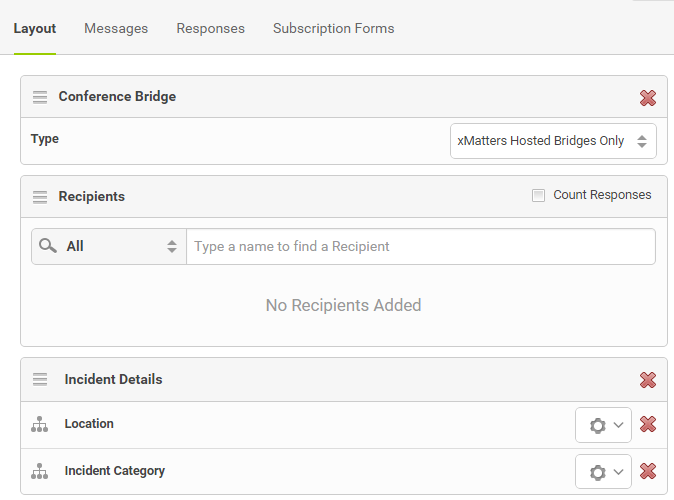
The resulting form will look similar to the following:
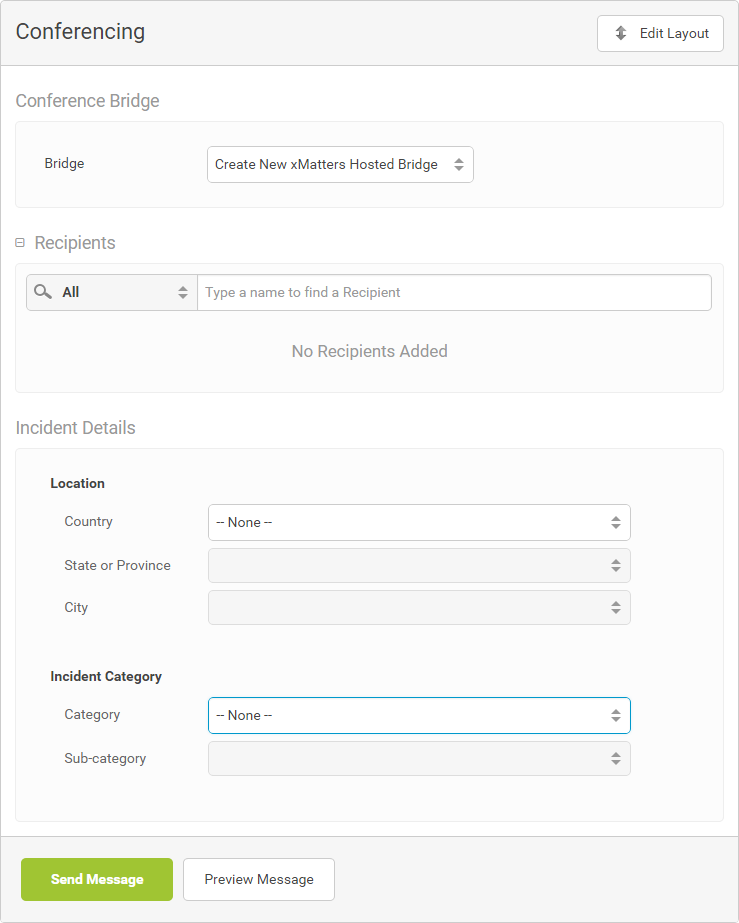
Use the screenshots in the following sections as a basis to create content for each message type. Feel free to modify the content and experiment with the formatting. Note the Conference Properties area that has been added to the email and text editors (voice message recipients are given the ability to join the message via their response choice, so the voice interaction editor does not include the Conference Properties).
Email message content
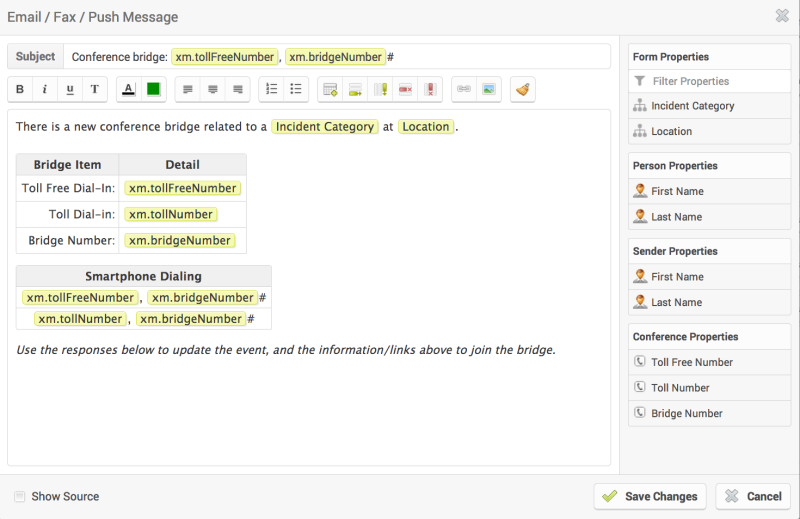
Text message content
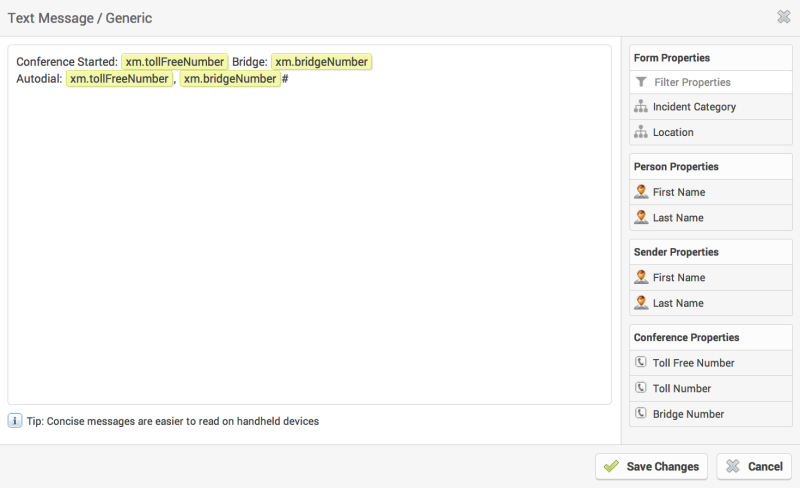
Voice interaction content
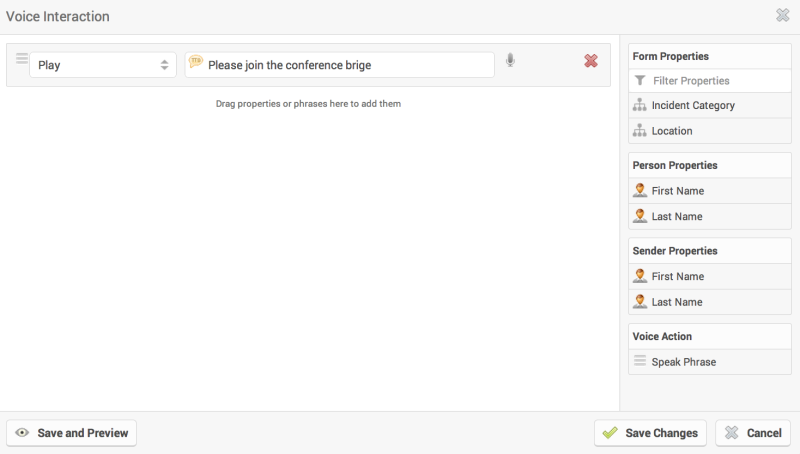
Configure the responses as shown in the following screenshot, and notice that a Conference Bridge button has been added to the available settings. (For this example, you don't have to configure translations or recordings for responses - but you can do so if you wish.)
