Manage owned services
The group user interface displays important information about the services the group is responsible for and if any owned services are currently impacted by incidents.
Services
The Services section of the Overview tab displays the services the group owns and is responsible for and indicates if any of those services are currently impacted by an incident.
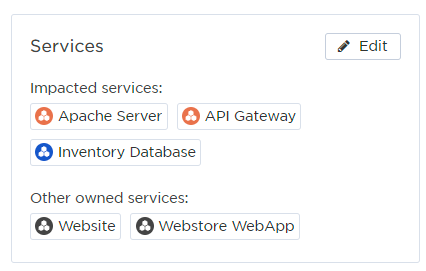
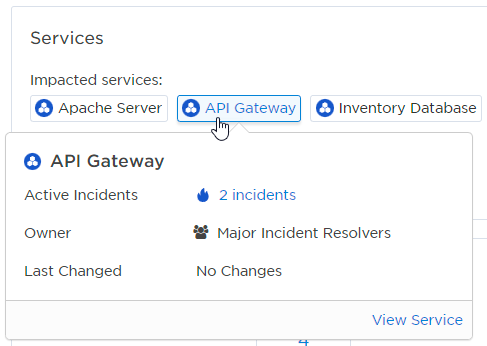
To view active incidents associated with a service:
The service info card includes a count of the number of active incidents currently impacting that service (incidents are considered active if their status is 'Open' or 'In Progress'). The incident icon (the flame icon) is color-coded by the highest severity of any active incidents impacting the service. In the example above, the service has 7 associated active incidents and the highest severity level of one or more of those incidents is 'Critical'. You can click the incident count to drill through to a filtered view of those incidents in the Incidents list.
Specifying which group owns a service helps incident commanders identify the right team to engage during an incident. You can manage the services a group owns directly from a group's Overview tab or from the Service Catalog.
To manage the services owned by a group:
- On the Groups tab, locate the on-call group and click its name to open the group's Overview tab.
- In the Services section, click Edit.
- Do one of the following:
- Add an existing service: Begin typing the name of the service in the search field and select it when it appears in the drop-down list, or type two spaces to see a list of all services you have permission to add. (Only unowned services can be added – any services owned by a group won't be displayed.)
- Remove a service: Click the x icon next to the name of the service you want to remove from the group. This does not delete the service from the Service Catalog.
- Add a new service: You can add services that aren't yet defined in the Service Catalog. To do this, type the name of the service and select Add as a new service. When the Add Service dialog box appears, confirm the name is correct, provide an optional description, and click Save.
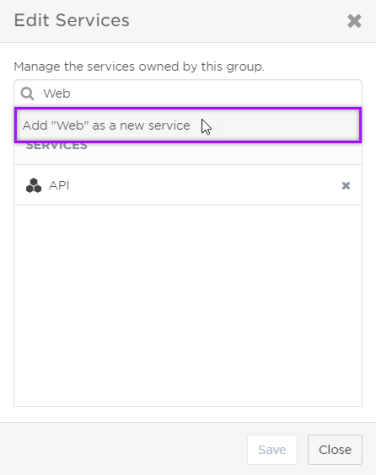
- Click Save.
Active incidents
If the members of the group are currently engaged as resolvers in active incidents (incidents with Open or In Progress statuses), you can view the number and severity levels of the incidents in the Active Incidents section of the Overview tab. To view more information about these incidents, click View Incidents to see a filtered version of the Incidents list.
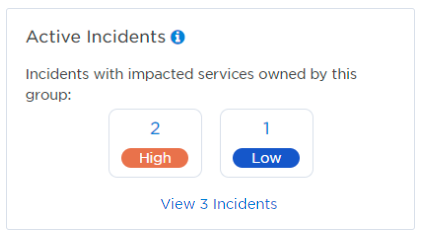
To view details about active incidents:
- On the Groups tab, locate the group and click its name to open the on-call group's Overview tab.
- In the Active Incidents section, click See Incidents to view a filtered version of the incidents list.
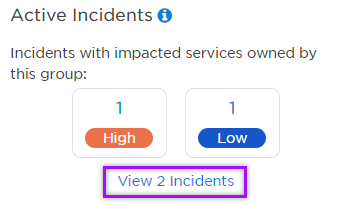
- Click the name of an incident to see the Incident Console.