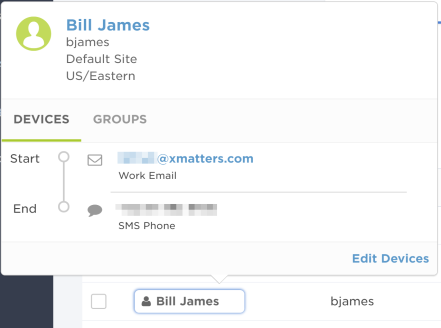Supervised Users
User supervisors have the ability to modify, delete, and reset the passwords of the users they supervise. The Supervised Users tab lists the users that are supervised by the person whose profile is displayed. For example, the following image shows a list of users that are supervised by Mary McBride.
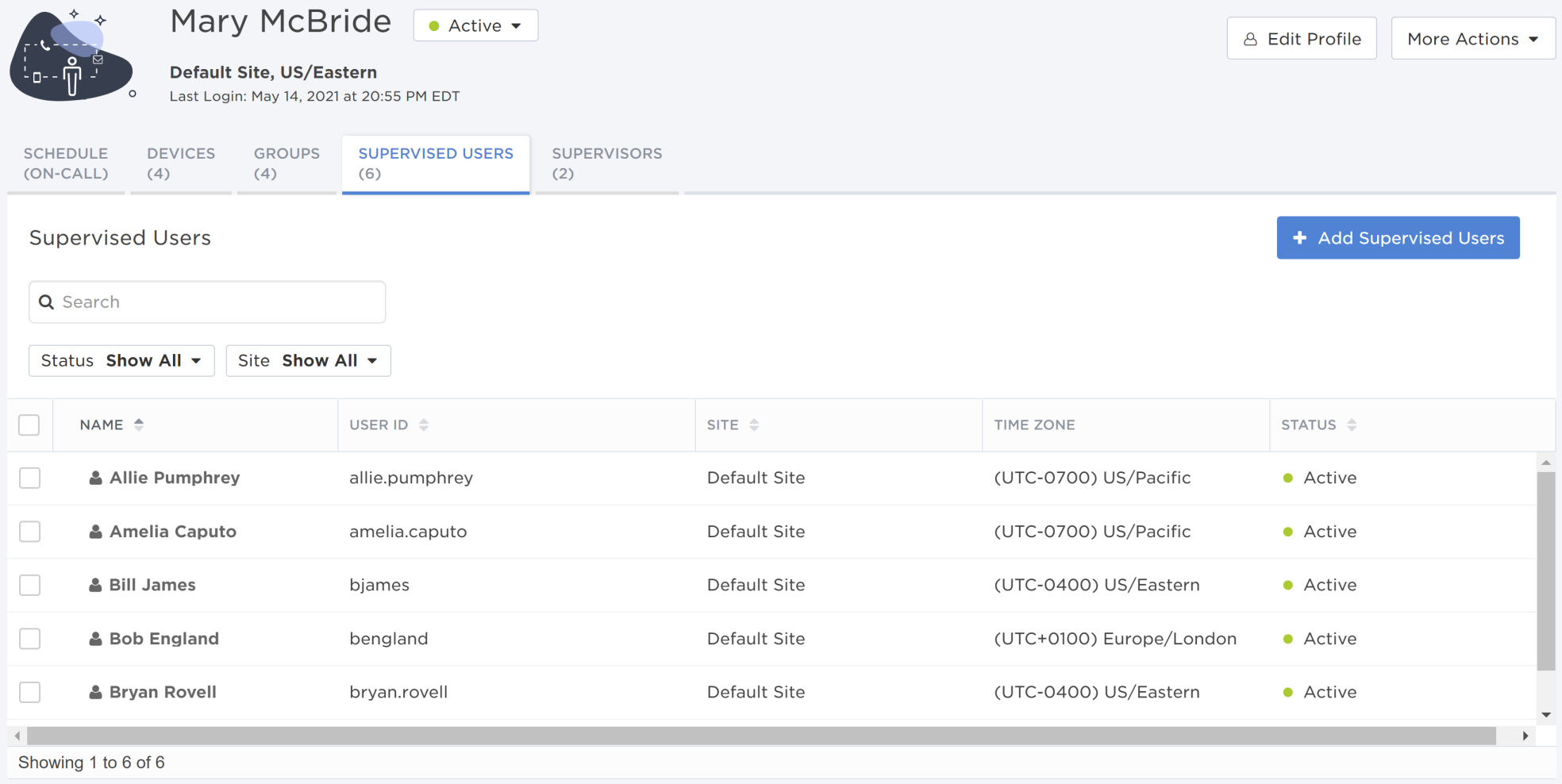
When you create a new user, you automatically become their supervisor. You can later modify their supervisors from the Supervisors tab. For more information about adding and removing supervisors, see Supervisors.
Click Add Supervised Users to open a dialog box where you can search for users to add.
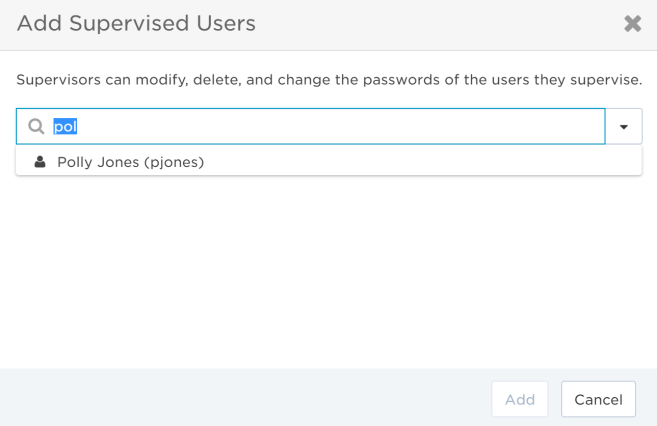
To remove a supervised user, select the check box next to their name then click Remove Selected.
Click a column title to sort the list of supervised users by the values in the column.
The available filters allow you to narrow the supervised users list based on matching specific criteria. For example, you can use filters to locate supervised users based on their status or where they are located. You can apply one or more filters to narrow down the list of users. If you apply multiple filters, xMatters only returns users that match all of the specified filter criteria. For detailed instructions on how to use filters, see Filtering data tables.
The following table describes the available filters on the Supervised Users page and their values:
| Filter | Values |
|---|---|
| Status |
|
| Site |
|
Click the user's name to open a pop-up with a summary of their details, including their devices and groups. Click their name in the pop-up to open their full user profile.