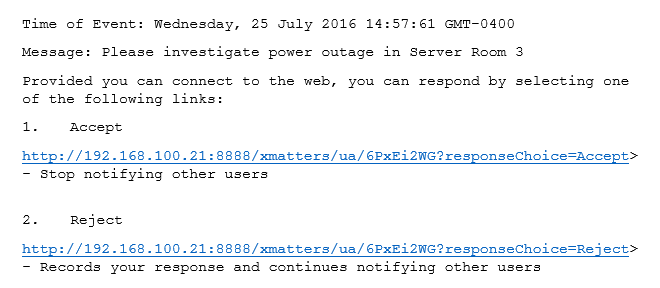Receive and respond to email notifications
Email notifications from xMatters include rich content, such as different fonts, colors, images, tables, and hyperlinks. (Some devices and email clients cannot display HTML messages and will convert them to plain text, which displays only basic alphanumeric characters, typically in a standard font.) You can include a comment when you respond to HTML email notifications to record additional information about your status on the Tracking tab of the Alert report.
The following sections describe how to respond to and comment on xMatters email alerts. For more information about viewing comments in the Alerts report, see Detailed alert information.
HTML email notifications
Email notifications can be highly customized to include more information about an alert, and may provide several response links that enable you to directly control the alert on the management system.
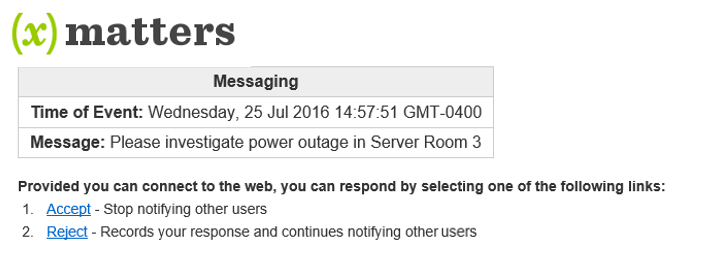
The example below illustrates how an email from an integrated management system might appear on a mobile phone equipped with an email browser. The available responses allow the recipient to control the alert flow, or even open the alert on the originating management system:
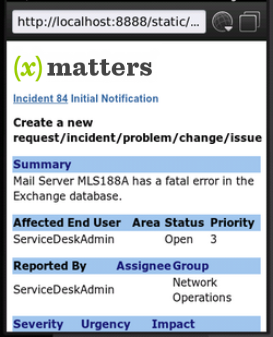
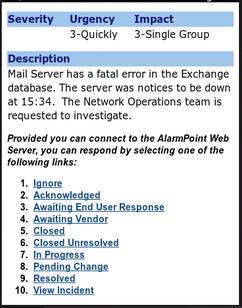
If you're a member of an on-call group that is part of a Live Call Routing configuration, the configuration could allow users to leave a voicemail if no one answers the call. When a voicemail is left, an alert is created containing the caller's name, phone number, a link to the voicemail recording, and a transcription of the voicemail message.
- Click one of the response links included in the message body (in the example above, Accept or Reject).
- The Response Sent dialog window will open in a new browser window after you select a response. To include a comment with your response, type a comment and then click Add Comment.
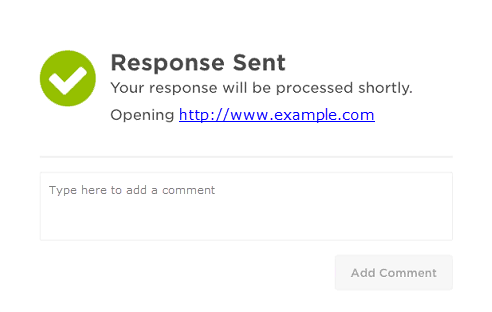
- If the response you selected is configured with a response redirect, the Response Sent dialog window will display a web address that will automatically open in a new browser window.
If the URL does not open automatically, click the link provided in the Response Sent dialog window. You may need to enable pop-ups in your browser for this feature to work properly.
Plain-text emails
Depending on your email client and its settings, plain-text email will be displayed in one of two ways:
- Some email clients (such as Microsoft Outlook) display text that is identical to an HTML email including clickable response links, but with other HTML elements such as color and graphics removed.
- 'Pure' plain-text email clients display an alternative plain-text message that requires the recipient to respond by copying and pasting the link into a browser window to send it back to xMatters.
The following screenshot shows a plain-text email as it is displayed in Microsoft Outlook. To respond to this notification, click one of the response links (in this case, Accept or Reject).