Incident stakeholders
The Stakeholders section of the Incident Console lets you clearly view and manage all stakeholders associated with the incident. A stakeholder is anyone who isn't an active resolver, but still requires regular status updates (for example, executives, partners, customer representatives, or website managers). Adding stakeholders to an incident in xMatters allows you to easily keep multiple groups informed throughout the resolution process with customizable email messages.
Base and Advanced plan customers can use this section to add new stakeholders, remove existing ones, and quickly send targeted email updates to keep relevant stakeholders informed throughout the resolution process.
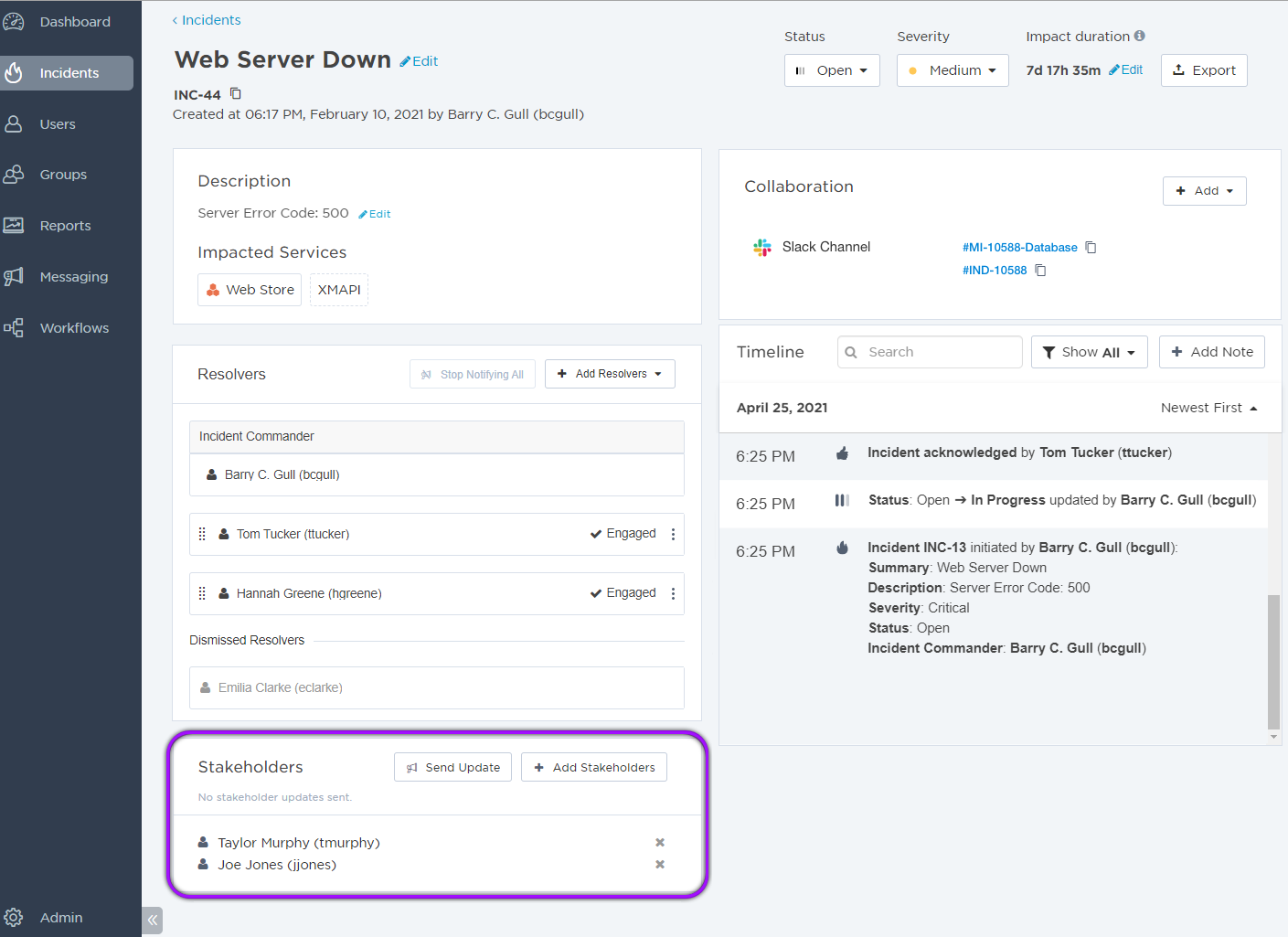
You can add any xMatters user, group, or service as a stakeholder when initiating an incident or at any time during an ongoing incident. Users must have an active email set up to receive stakeholder updates.
To add a stakeholder in Flow Designer:
To add stakeholders to an incident automatically, add and configure the Add Stakeholders to Incident step in your flow. See Design a flow for more information on how to use Flow Designer to automate your incident resolution process.
To add a stakeholder in the Incident Console:
- In the Stakeholder section, click + Add Stakeholders.
- Search for and select the users, groups, or services you want to add as stakeholders by typing their name into the search bar and selecting them from the Available list.
- If you need to remove a selected stakeholder, click the corresponding X in the Selected list, or clear the check box in the Available list. Click Remove all to remove all selected stakeholders from the list.
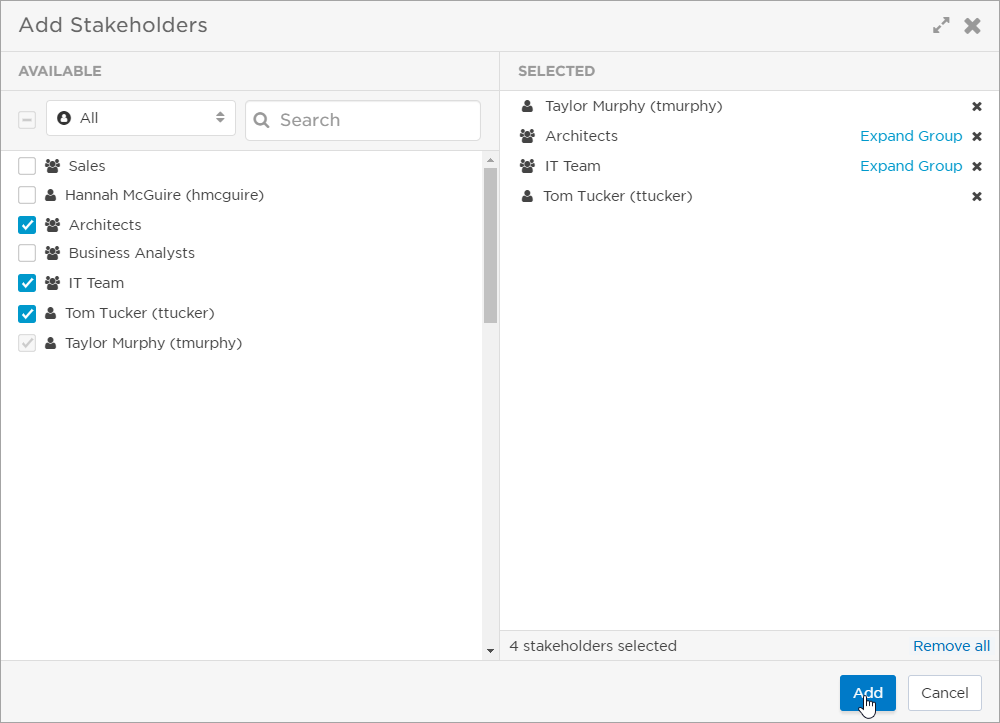
- Once you're satisfied with your selection, click Add.
You can add a maximum of 25 stakeholders to the xMatters Incident Console.
If you need to remove a stakeholder that no longer needs to receive updates about the incident, or who was added in error, click the X next to their name in the Stakeholders section:
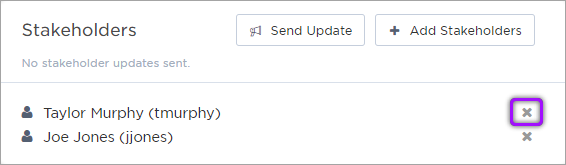
If a stakeholder's user account is deleted from the system their name appears grayed out in the Incident Console.
You can notify stakeholders when the incident's status is updated, or at any time during the resolution process. Stakeholder updates are also recorded in the incident timeline. The time and date of the most recent stakeholder update is displayed in the Stakeholders section so you can clearly see when the last notification was sent:

To send a stakeholder update when an incident's status is updated:
- In the Update Incident Status dialog box, enable the option to Notify stakeholders about this update. (You can edit the stakeholder message before it's sent).
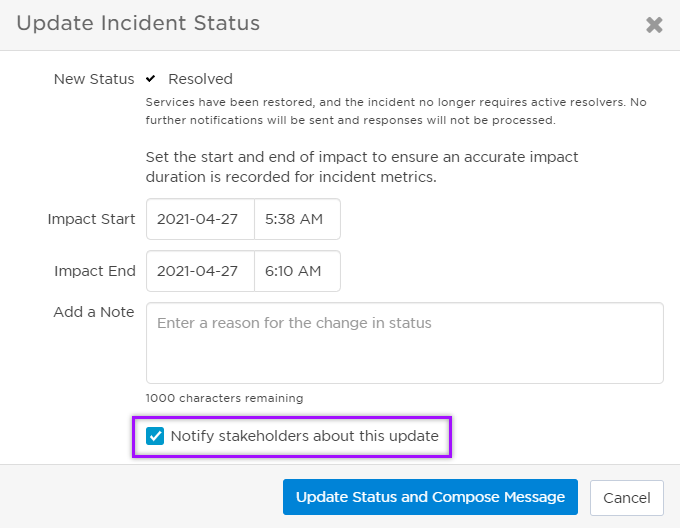
- Click Update.
- In the Compose Message for Stakeholders dialog box, add any extra information in the Message section:
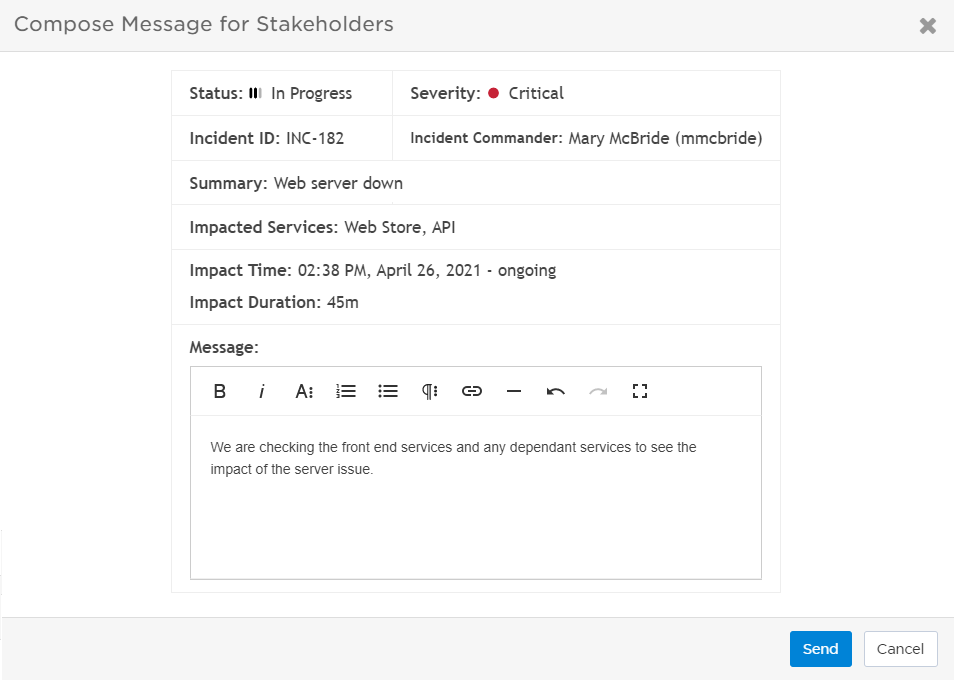
- To send the update, click Send.
To send an ad hoc stakeholder update:
- In the Stakeholders section, click Send Update.
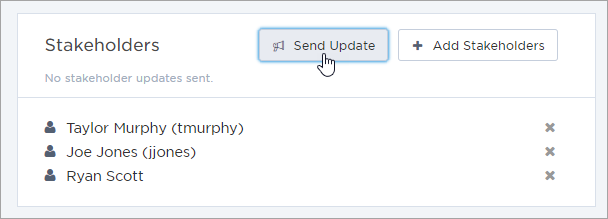
- Review the information and add any extra details that the stakeholders need to know about the incident in the Message section.
- Click Send.
To customize a stakeholder update message in Flow Designer:
To customize the stakeholder update message sent to incident stakeholders, add and configure the Stakeholder Update trigger in your flow. See Design a flow for more information on how to use Flow Designer to automate your incident resolution process.
If stakeholders, incident commanders, or resolvers are added to the incident but become inactive (for example, their xMatters's profile is marked as 'Inactive' or they're deleted from the system) they are displayed as grayed-out and struck-through in the Incident Console.