Incident links
Linking incidents with other active or historical incidents can shorten your resolution time and make the incident management process more efficient. You can glean insights from related incidents such as merging resolution teams for similar incidents, reusing steps that were used to resolve a historical incident, or reducing time to mitigate or resolve the incident by combining duplicates. You can link the incident you're working on to other incidents on the Incident Console, view and manage existing links, and review links in the Post-Incident Report.
The ability to link incidents is available in Base and Advanced plans.
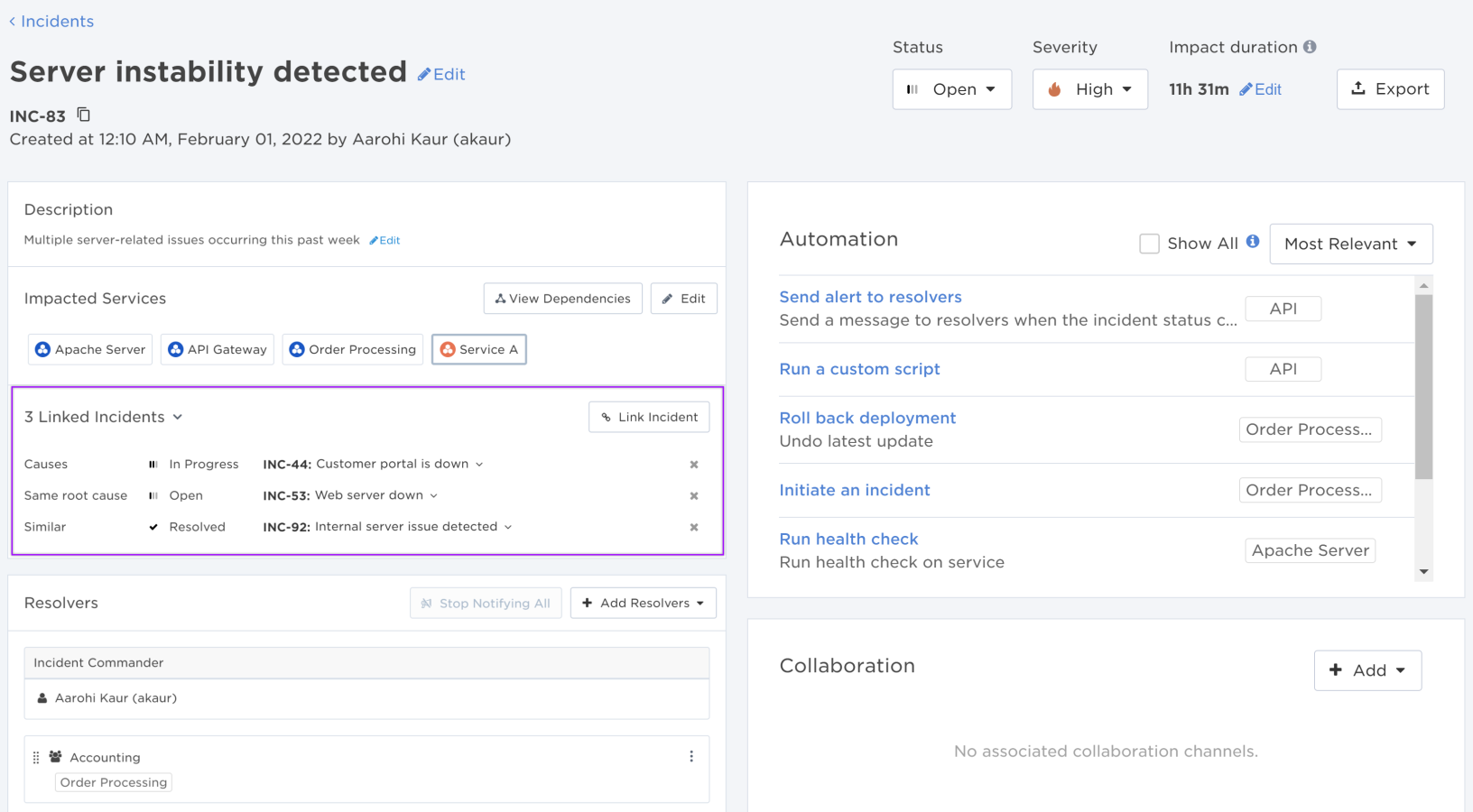
Incident relationship types
When you link your current incident to a related incident, you can select one of the following incident relationship types:
| Relationship Type | Description | Options |
|---|---|---|
| Cause | If an incident is marked as the cause of another incident, resolvers can stop working on an incident and focus on solving the incident that caused it. |
Causes: Your current incident is the cause of the related incident. Caused by: The related incident is the cause of your current incident. |
| Duplicate |
Resolvers can mark an incident as a duplicate and work together with another resolution team to focus on the original incident. |
Duplicate of: Your current incident is a copy of the related incident. Duplicated by: The related incident is a copy of your current incident. |
| Reoccurence |
A reoccurrence of an incident may mean that resolvers can reuse or consolidate its resolution steps. If the reoccurrence happens multiple times, there may be an underlying problem that needs to be addressed to prevent future reoccurences. |
Reoccurrence of: Your current incident is a later occurrence of the same issue shared by the related incident. Reoccurred as: The related incident is a later occurrence of the same issue shared by your current incident. |
| Root cause |
If multiple incidents have the same root cause, the resolution team for these incidents can work together to resolve them. If a historical incident has same root cause as the incident you're working on, you can use the same resolution steps. |
Same root cause as: The incidents you're linking together are caused by the same issue. |
| Similar |
Resolvers can review incidents marked as 'similar' for remediation actions that reduce time to mitigate and resolve. |
Similar to: The incidents you're linking together have similarities that aren't covered by the other incident relationship types. |
Create and manage incident links
To link incidents:
- Open the Incident Console of the incident you're working on.
- Navigate to the Linked Incidents section.
- Click Link Incident.
- Type the name or ID of the incident you want to link to, and choose the relationship type between the two incidents.
- Click Link.
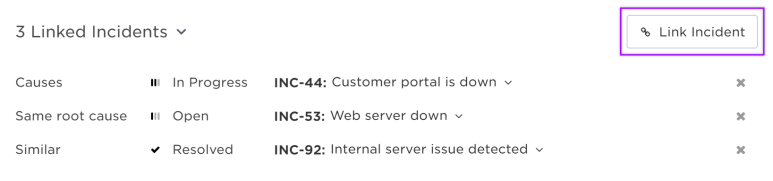
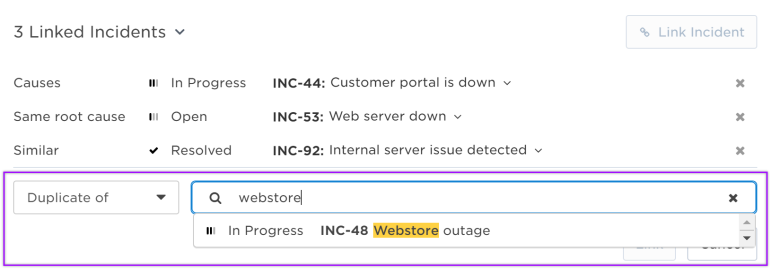
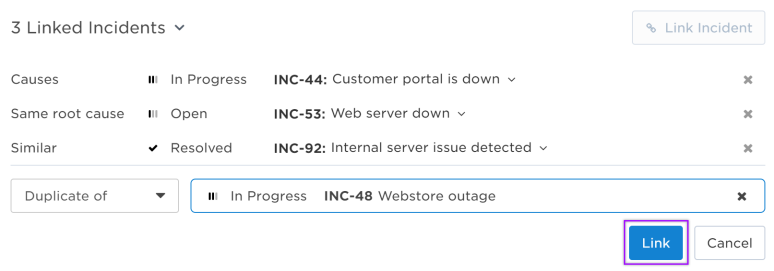
The incidents are now linked! Both incidents now have new links in their Linked Incidents sections with their corresponding relationship types.
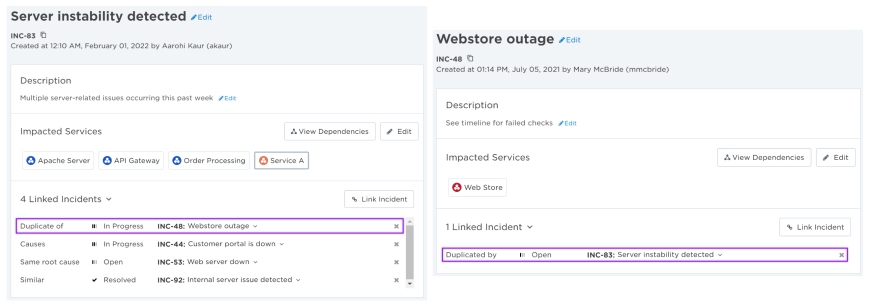
The incident links with their corresponding relationship types are recorded on both incident timelines, along with the user who linked the incidents.
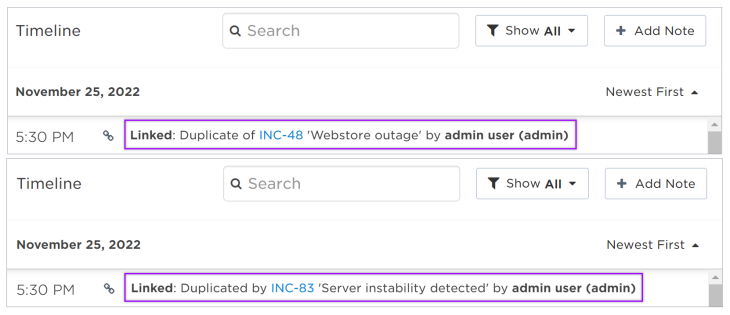
To unlink incidents:
- Open the Incident Console of the incident you're working on.
- Navigate to the Linked Incidents section.
- Click x beside the link you want to remove.
- Click Unlink to confirm that you want to unlink the incident.
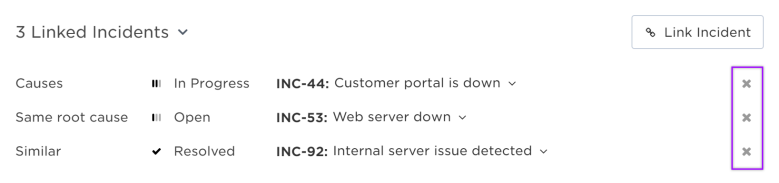
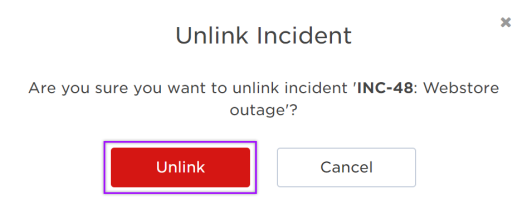
The incidents are now unlinked! The corresponding links are removed from the Linked Incidents section for both incidents.
When you're on the Incident Console and the Post-Incident Report, the Insights panel can suggest linking to incidents that may be similar to your current incident with Related Incident recommendations.
On a Related Incident insight, click on the suggested incident to open its info card. The info card contains the same details as the related incident cards on the Linked Incidents section. To accept the insight suggestion and link the two incidents together, click Link Incident.

Incident links are also used as a data source by incident insights to suggest resolvers that incident commanders may want to notify to engage during an incident. For example, insights can suggest resolvers that were engaged in active or historical incidents linked to the current incident. This knowledge can help incident commanders gain better situational awareness and minimize duplicate effort during the incident resolution process.
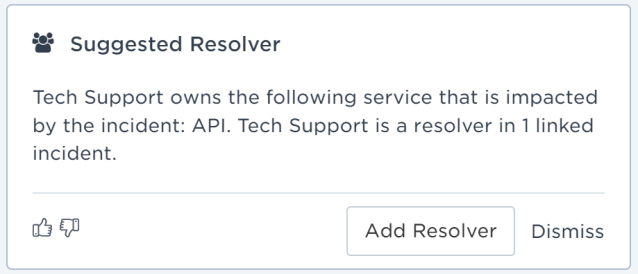
For more information on the different types of insight suggestions and how to access the Insights panel, see Insights.
On the Linked Incidents section, click the related incident to open its info card. If you have the proper permissions and the information is available, you can view the following details about the incident:
- Status: Shows the incident status.
- Incident commander: Shows the user ID of the incident commander.
- Resolvers: Shows the target names of engaged resolvers for the incident. If the incident status is 'Resolved' or 'Rejected', dismissed resolvers will be included in the list.
- Impacted services: Shows the list of services impacted by the incident.
- Description: Shows the incident description.
- Post-Incident Report: If the incident has been resolved, links to the Post-Incident Report and shows its status.
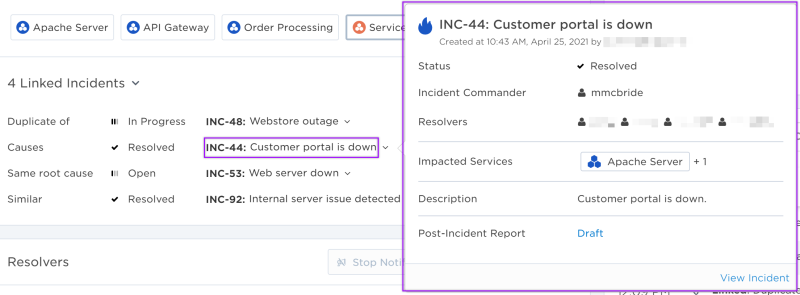
After an incident has been resolved, you can generate a Post-Incident Report that includes key information about why an incident occurred and how resolvers responded to it. The report can include a list of the incidents that have been linked to the resolved incident and the users who linked them.
Post-Incident Reports are available in Advanced plans.
User permissions
In order to link and unlink incidents, you must have permission to view and manage both relevant incidents.
xMatters plan availability for incident links
Incident links are available in Base and Advanced plans.