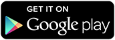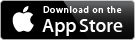Receive and respond to notifications on the mobile app
You can use the xMatters mobile app for Android or iOS to receive and respond to notifications on smart phone devices.
When you receive a notification on the mobile app, you may be provided with different response options. Tap your response to select it from the list of available options.
The response option you select may be configured with a link to an external website, such as to a management ticket or a chat room. The mobile app will request permission to open the link in your device's web browser. Response options may also be configured to automatically connect you to a conference bridge.
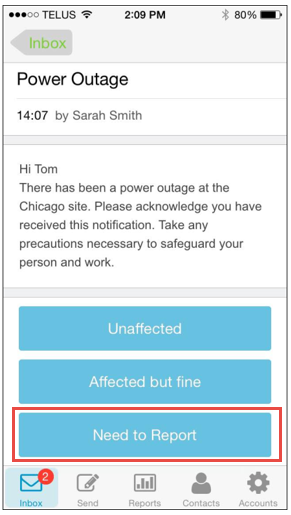
Reply to a mobile app notification with a comment
You can include a comment when you respond using the mobile app. Use comments to record additional information about your status on the Tracking tab of the Alerts report.
- Tap your response option to select it.
- On the next screen, select the option to Respond with comment.
- Type your response into the Add Comment form.
- Tap Send.
For more information about viewing comments in the reports, see Detailed alert information.
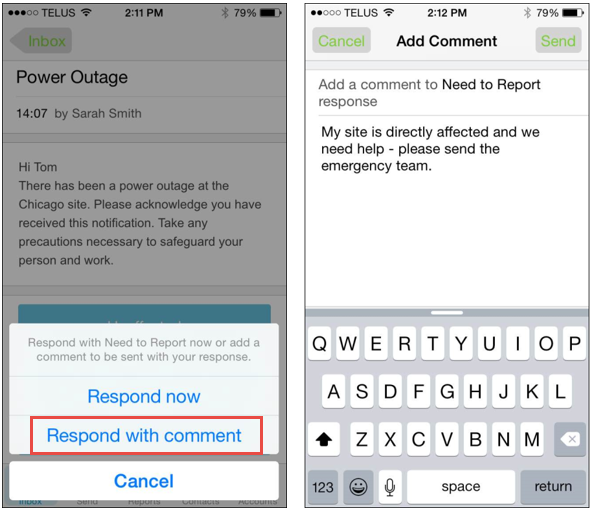
Response redirects to an external link
If the response you selected includes a response redirect to an external link, you will need to grant the xMatters mobile app permission to open the link in your device's web browser.
Tap OK to leave the xMatters app and open the link in your device's web browser.
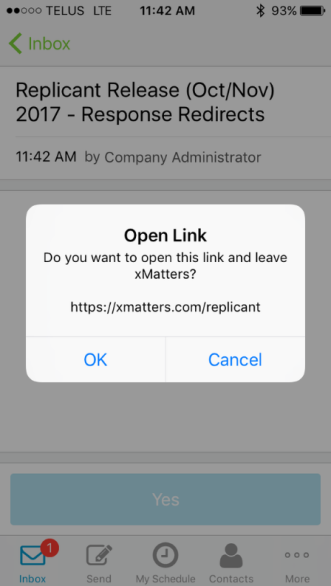
Join a conference bridge
When you receive a notification to join a conference bridge on the mobile app, one or more of the response choices may be configured to automatically connect you to an xMatters conference bridge. For external bridges, you’ll need to dial in to join the conference.
For xMatters hosted conference bridges, the responses may be configured to automatically connect you to the call using the Call Me functionality to have xMatters call you to join the conference bridge. For more information on how to use the Call Me functionality, see Join a conference bridge.
For external conference bridges, tapping the response options does not automatically connect you to the conference call. The response is used to inform xMatters whether or not you intend to connect to the bridge. If you do not intend to connect to the bridge then xMatters may escalate the notification to another recipient. If the call-in information is included in the body of the message, you can join by tapping the call-in number link on your phone. The response options are customizable and may be different from the example below:
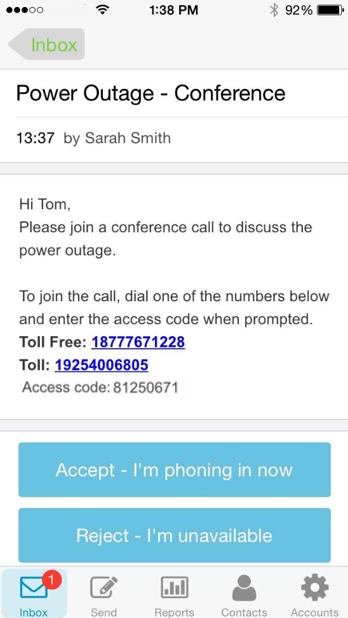
Tutorial Videos
See the tutorial videos below for more information on receiving and responding to messages with the mobile app.