Configure text, mobile app, and email responses
You can use the Response and Email Description fields to configure the response choice information presented to text and email message recipients.

- The Response field specifies how the response choice will be presented on text devices and the mobile app, and how the link will appear in email responses.
- The Email Description field allows you to specify a longer description of the response choice to be included in emails.
Note: It's always a good idea to keep SMS response choices short and succinct because the amount of space is limited and messages will be truncated as necessary to make room for response options. For more information about SMS message limits and ideas for formatting, see Best practices for SMS messages.
If the text field has a value of "ACCEPT" and the email field has a value of "I acknowledge receiving this message", email notifications might include a response option link of "ACCEPT - I acknowledge receiving this message", while text notifications would include a response option such as "Reply <#> for ACCEPT". Mobile app notifications include a list of available response options that the user can tap to select.
Example of text response options
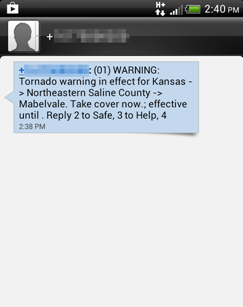
Example of mobile app response options
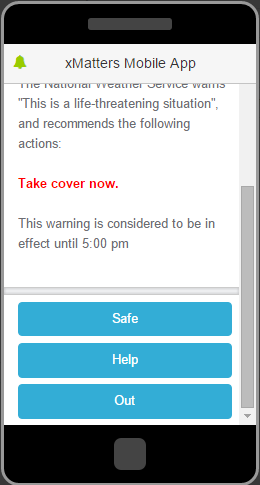
Example of email response options
By default, response options are automatically included at the bottom of email messages.
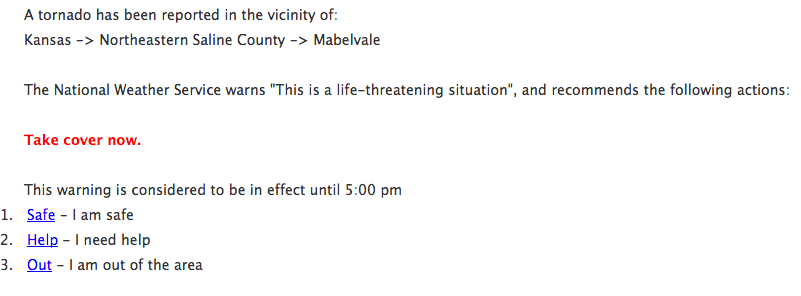
You can include response options anywhere in your email message by adding the Responses property to your message content. Including responses in your email message removes responses from their default location at the bottom of the email notification.
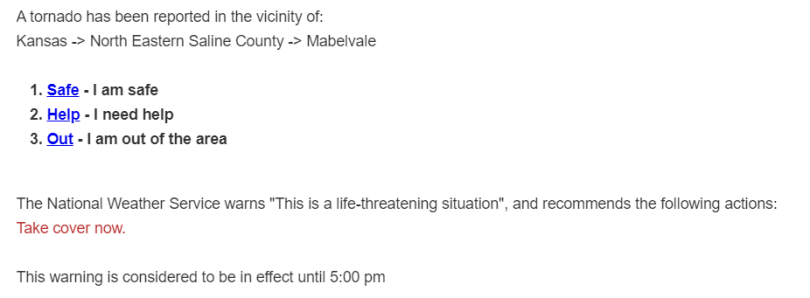
If your xMatters company has multiple languages defined, you can also define responses in all available languages for the company by clicking Edit Translations (the translation icon) and defining translations. In the Edit Translations dialog box, click Compare to display the phrase in any languages available to the xMatters Company.
For more information about the logic xMatters uses to present language to a user, see Multi-language capabilities.
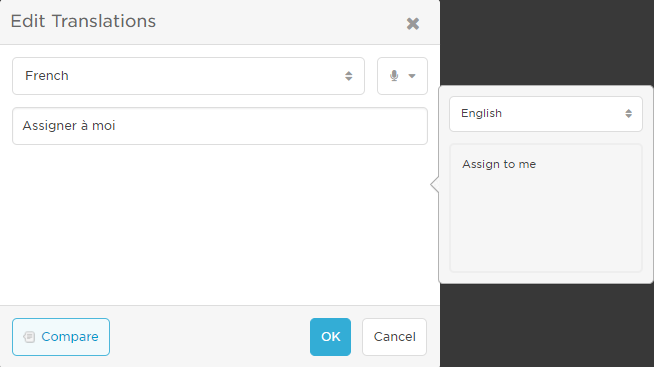
The ability to respond to SMS (text) alerts expires after a 36-hour period; to submit a valid response to an alert after this time period, users can use email, phone, or the xMatters mobile app.
Modifying a response choice while recipients are still responding to notifications will generate an error. For example, assume that a form is sending out notifications with the responses ACCEPT and REJECT. If you later change the responses to ACC and REJ and a recipient then responds to the original response choices, the system generates an unrecognized reply error because ACCEPT and REJECT are no longer valid responses.