View who is on call
The xMatters user interface makes it easy to see which group members are on call and look up their contact details such as email addresses and phone numbers. The on-call group interface allows you to see which group members are on call right now or are on call for a specific shift in the future.
Because members of a broadcast group are notified together, all members are always 'on call'. If you want to view the members of a broadcast group, see Broadcast group interface overview.
The on-call group Overview tab displays the escalation timeline of shifts that are currently active. Use this view to see who is on call right now, the order in which the system contacts them, and the amount of time the system waits for one member to respond to a notification before notifying the next member.
If a user has one or more temporary replacements scheduled for part or all of a shift, the timeline will display which user is covering each portion of the shift and indicate who is currently on call.

You can click the name of a user or device to view its contact card. The identity card displays device details and information about groups a user belongs to, including contact details such as email addresses and phone numbers (if you have permission to view this information). For more information about interpreting contact details for users and devices, see View user contact details.
You can click the name of a group to open the group browser. The group browser displays the group's members (including child groups), and provides shortcut links that allow you to edit the group. For more information about working with the group browser, see Browse members of nested groups.
Use the on-call group schedule to view the escalation timeline for any present or future shift. (You cannot view this information for shifts that occurred in the past.) This view allows you to see who is on duty and the order they're contacted in. Use this view to validate that a shift's rotation details are configured correctly by viewing the escalation timeline for future shifts.
To view who is on call for a shift from the Calendar view:
- Click the Calendar tab.
- Navigate the calendar to locate the shift and click the area the shift occupies on the calendar. This displays the side panel with the shift timeline.
- To view more information about a shift member, including contact details for users or devices or the members that belong to an on-call group, click the shift member name.
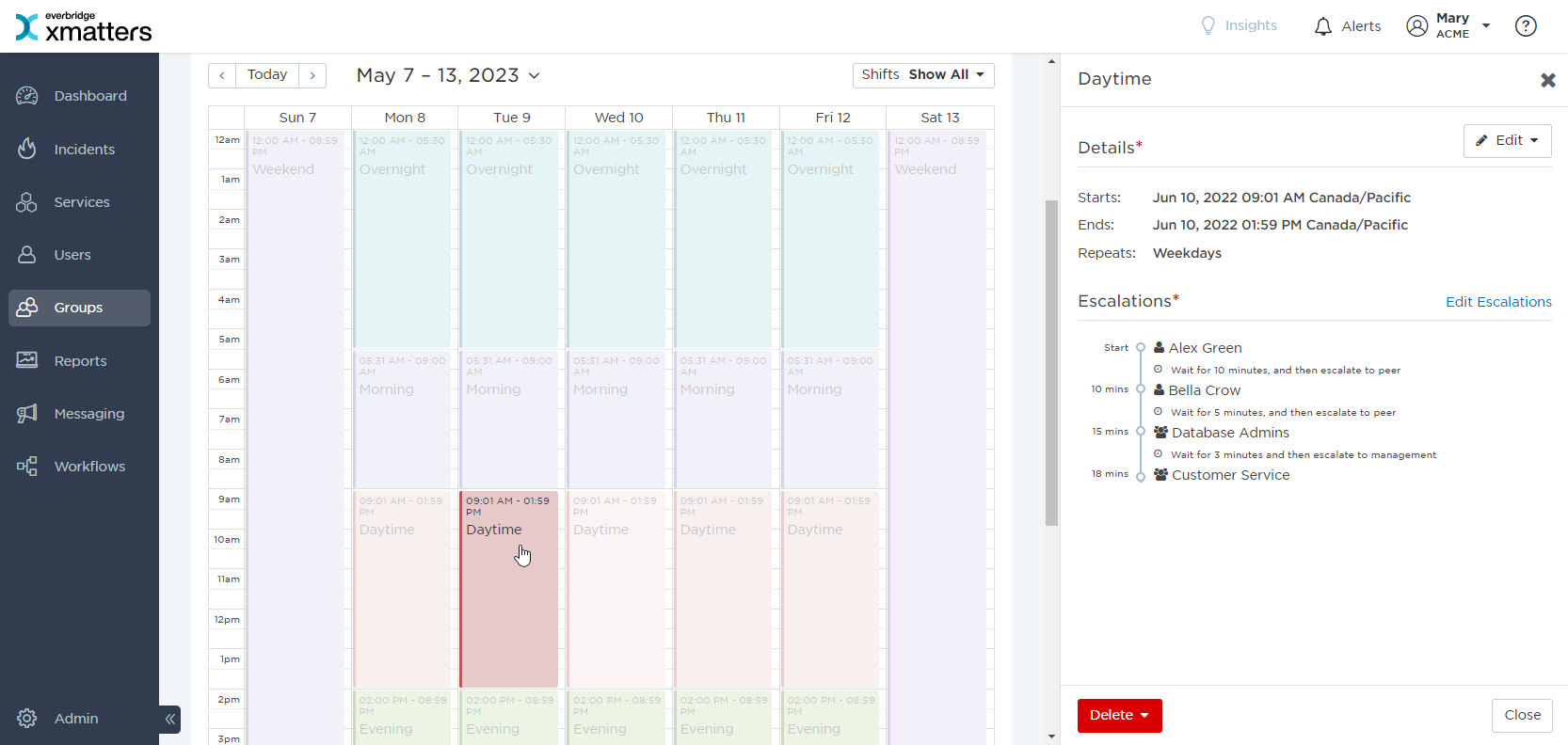
To view who is on call for a shift from the Shifts tab:
- Click the Shifts tab.
- Locate the shift you want to see the on call information for and click the shift name. This displays the side panel with the shift timeline.
- To view more information about a shift member, including contact details for users or devices or the members that belong to an on-call group, click the shift member name.
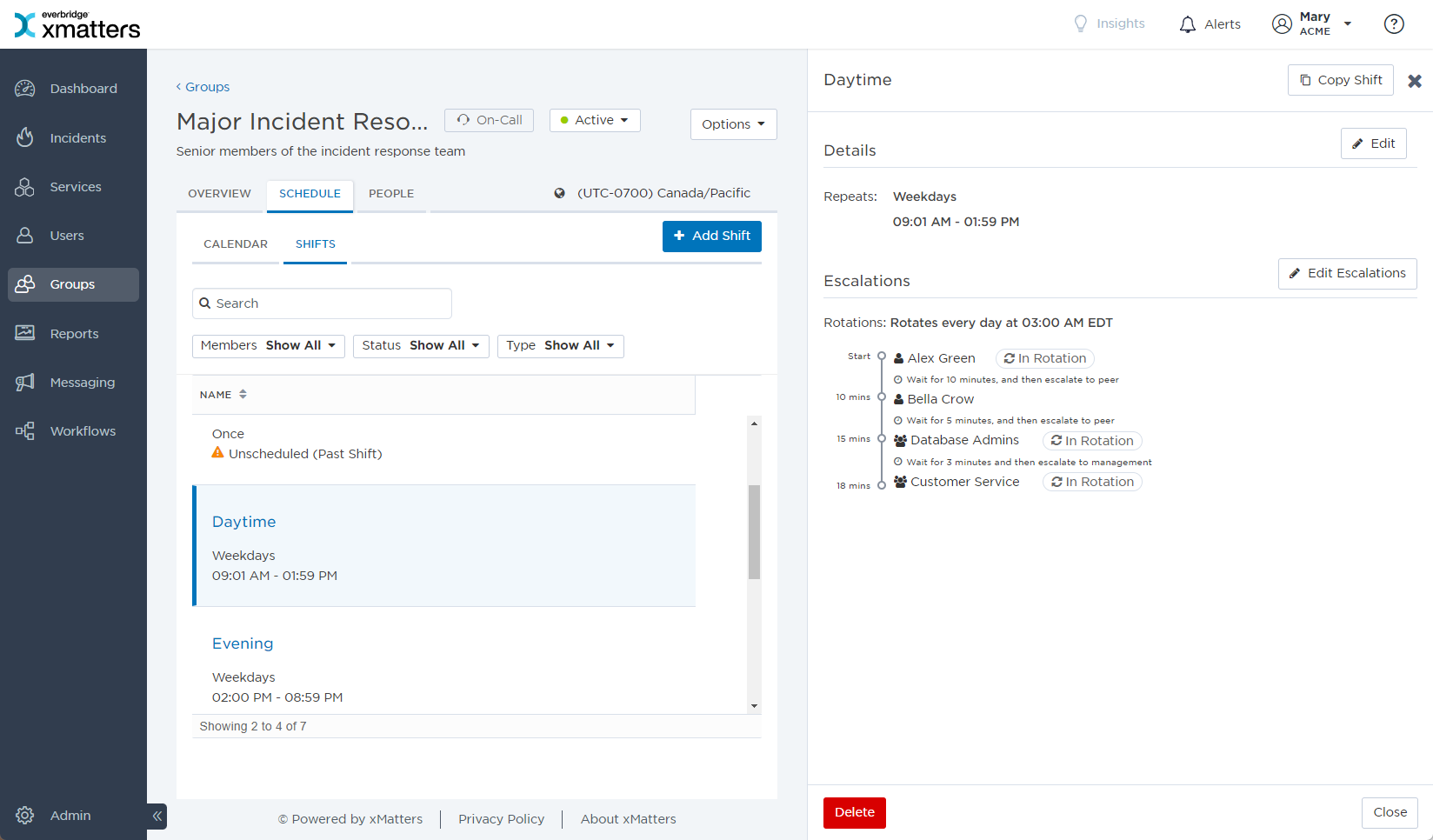
For more information about interpreting contact details for users and devices, see View user contact details. For more information about working with the group browser, see Browse members of nested groups.
To view who is on duty for more than one on-call group at a time, view the Who's On Call report. For more information about the Who's On Call report, see Find users currently on call.