Find users currently on call
You can use the Who's On Call report to search for users who are on call now, or during a selected date and time range, across different on-call groups in your organization. You can also use the Who's On Call report to identify if there are any coverage gaps in your on-call group schedules.
Because members of a broadcast group are notified together, all members are always 'on call'. If you want to view the members of a broadcast group, see Broadcast group interface overview.
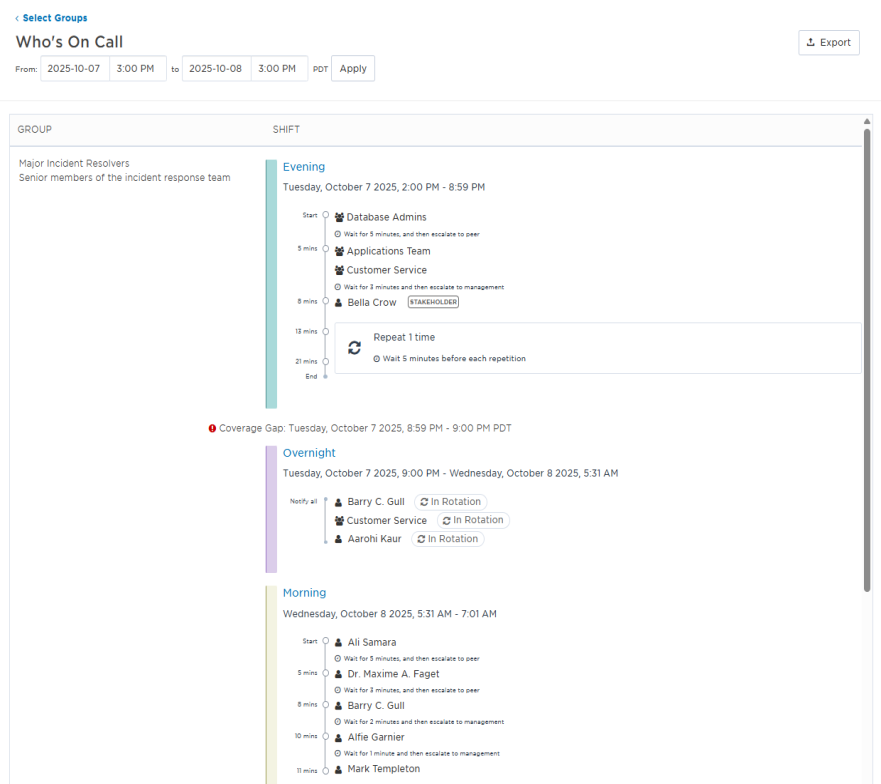
The results of the Who's On Call report are organized alphabetically by group name, with the shifts in each group ordered chronologically and identified with colored labels. The first three contacts from each group, temporary absences and replacements, mid-shift rotations, and delays between users are displayed for each shift. Click the name of a shift member to view their contact information.
The Who's On Call report also identifies when shifts in selected on-call groups do not have any members, and if there are coverage gaps in the on-call schedules during the selected time period; these are identified in red on the Who's On Call report.
- In the web interface, click Groups on the left-hand menu.
- In the Manage Groups section, click Who's On Call.
- To view who is on call for specific on-call groups, select the check box next to the name of each group you want to include in the report. You can select up to a maximum of 30 groups.
- Do any of the following:
- You can refine the list of displayed groups by clicking Groups I Supervise or All Groups, or you can use the search box to find groups by name.
- To view who is on call for all on-call groups that you have permission to view, select Include All. If you have more than 30 groups, only the first 30 groups are selected.
- The groups that you have selected to be included in the report are displayed in the Selected Groups list. To remove a group from the list, click the X next to the group name or deselect it from the group list.
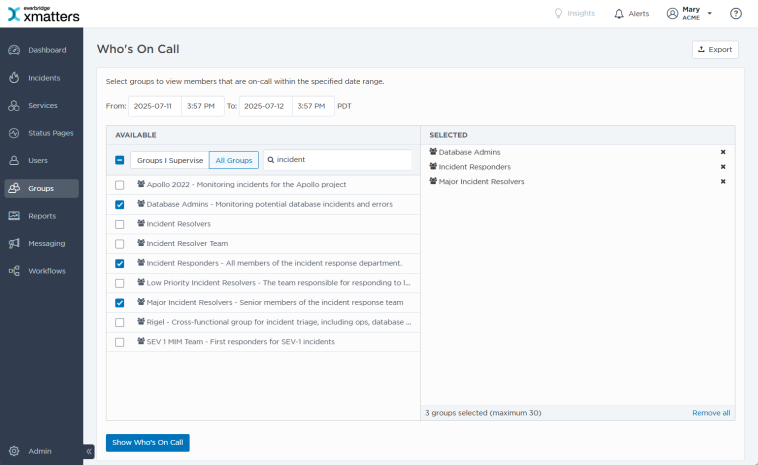
- Use the From and To fields to specify a date and time range for the report. By default, the current date and time are selected. The date range is limited by the number of selected groups:
- 1 to 7 groups: 12 months
- 8 to 15 groups: six months
- 16 to 30 groups: three months
- Click Show on Call to view the report.
- Do one of the following:
- Click on the name of a user to view their contact information.
- Click the link to view additional shift members (i.e., Showing 3 of 5).
- Click on the name of a group of dynamic team to view its members.
- If the name of a group is truncated, move your pointer over it to view its full name.
- If the shift has more than 50 members, click View Shift to view the Shifts tab.
- If the group has more than 50 members, click View Group to view the Group Overview.
- Specify another date range using the From and To fields; the report updates automatically.
To export the results of the Who's On Call report to a .csv file, click Export on the groups selection screen when configuring the report, or from the generated Who's On Call report. Some device information is only available to company supervisors. If you see "(privileged)" beside a device name and asterisks instead of a phone number, email address, or country name it means you don't have permission to view or edit that information. For more information, see Device Management
The exported report includes information about all group members, not just the first three members that are displayed when the report is generated in the web user interface.