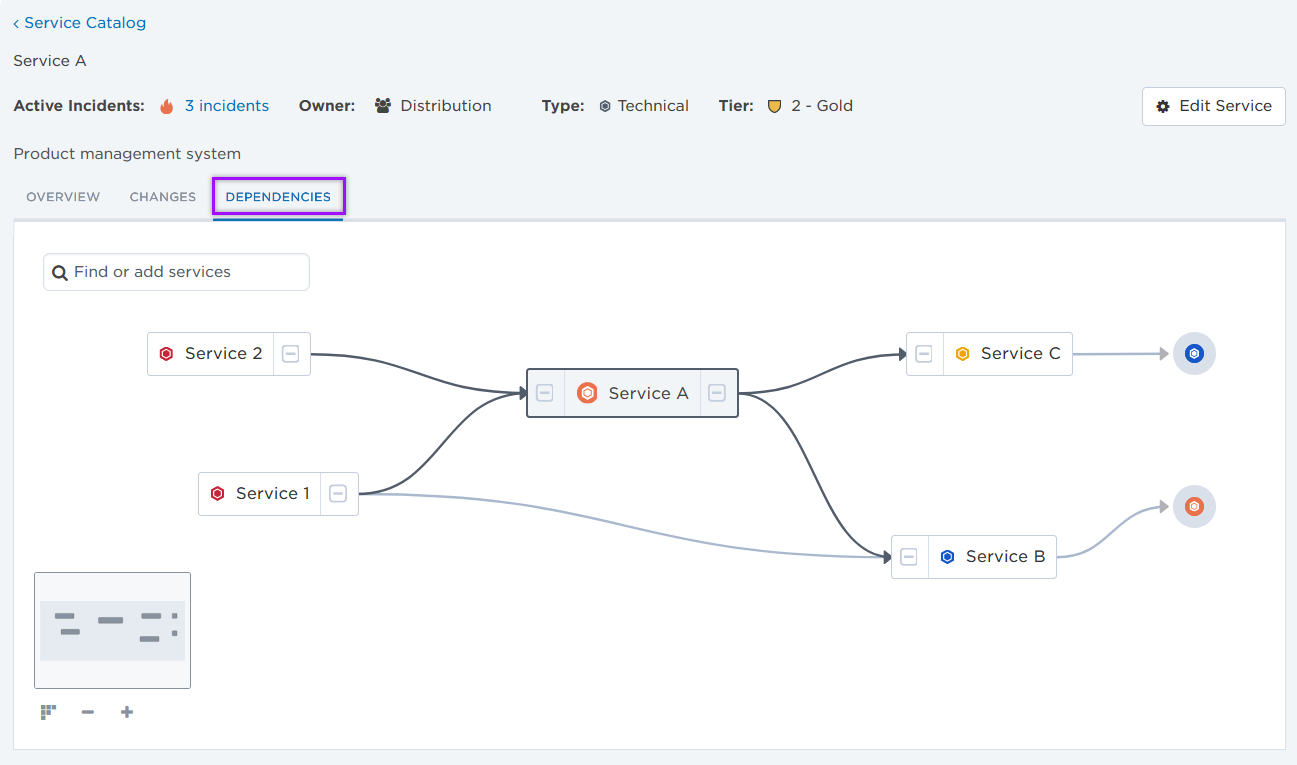Service details
When you select a service from the Service Catalog, the service's details page is displayed. As your organization's services change and evolve (for example, a different team is reassigned to manage a service), you can update details of the service to provide accurate information to resolvers about services as they work on their incidents. A service's details page also contains other information such as active incidents, links, changes, and the dependencies map.
On the main page for each service, you can do any of the following:
- If you have permission to modify a service, edit its details.
- By default, the user who created the service, the supervisor of the group who owns the service, the members of the group who own the service, and Company Supervisors have permission to edit it.
- On the Overview tab, view active incidents that are impacting the service, manage links relevant to the service, view a snapshot of the service's dependencies, and view the most recent change to the service.
- On the Changes tab, view changes that have been made to the service.
- On the Dependencies tab, view and manage the service's dependencies map and explore how the service relates to other services in your system.
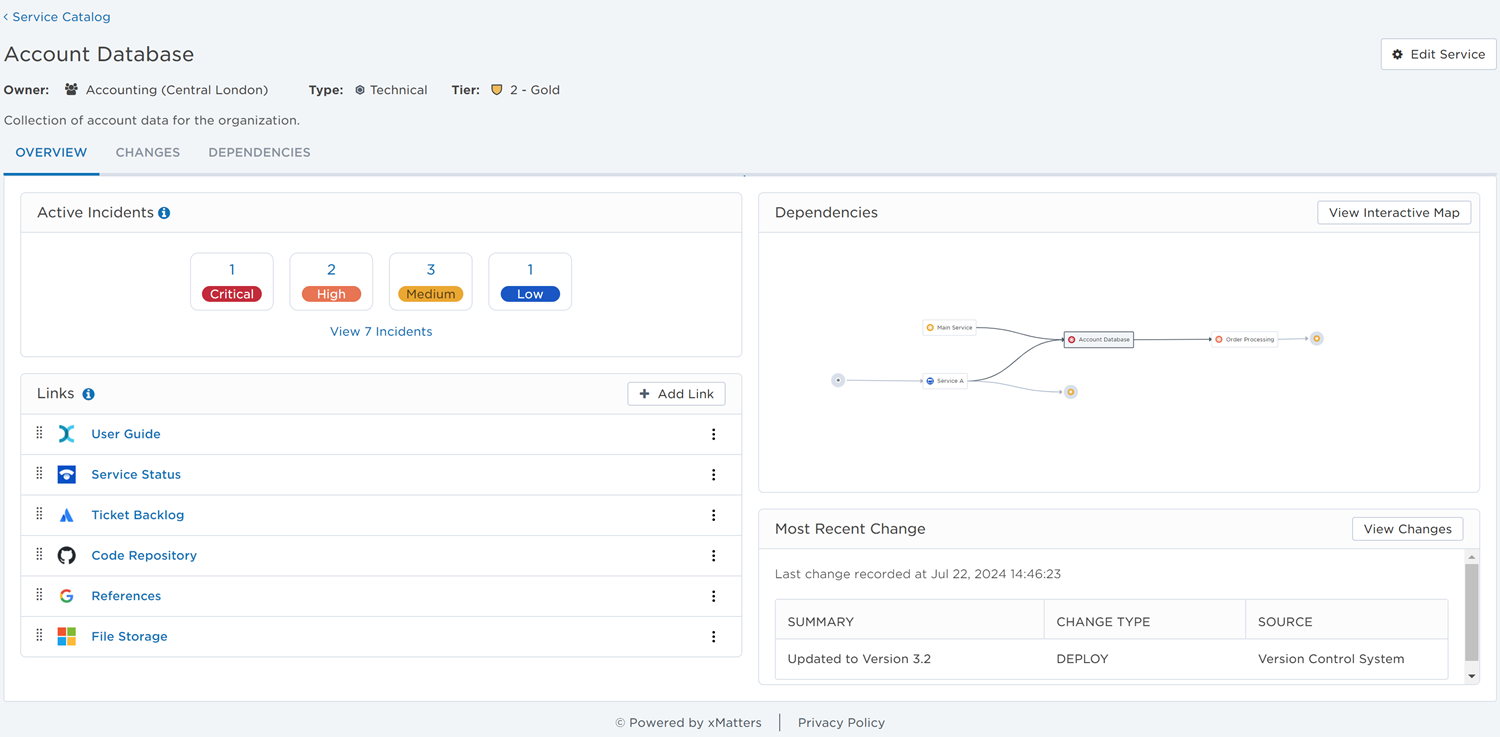
To modify an existing service, do the following:
- Click Edit Service at the top right corner of the page to open a dialog where you can manage the service's details.
- Set or edit the service's details as required.
- Click Save.
To delete a service, go to the service catalog and select the check box next to the service or services you want to delete and then click Delete.
If the service is owned by a group, it is removed from the group's list of owned services.
Deleting a service does not remove it from the list of impacted services for any active or resolved incidents. The deleted service appears grayed out in the Incident Console and the Incidents list.
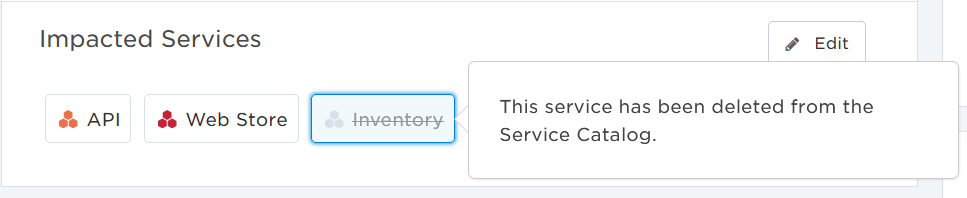
The owner is the group responsible for the service. If a service doesn't have an owner in xMatters, you can assign one by editing the service's details, or add the service from the relevant group's Overview tab.
If the service is currently impacted by any active incidents, you can view the number and severity levels of the incidents in the Active Incidents section of the service's Overview tab. To view more information about these incidents, click View # Incidents to see a filtered version of the Incidents list.
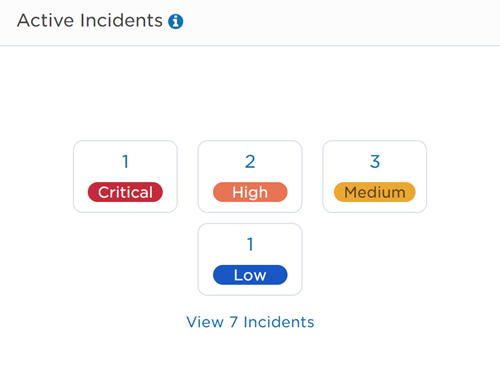
The service's Overview tab includes a Links section that lists web URLs relevant to a service and allows teams to quickly access useful information about it. You can link to any webpage, including a service's login page, help documentation, or troubleshooting tools.
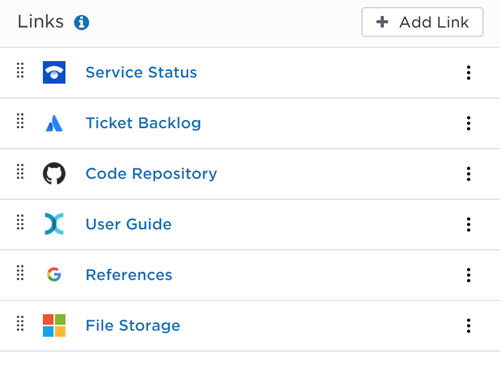
You can include up to 100 links for each service. The first three links on the list are displayed on a service’s info card when viewed within an incident.
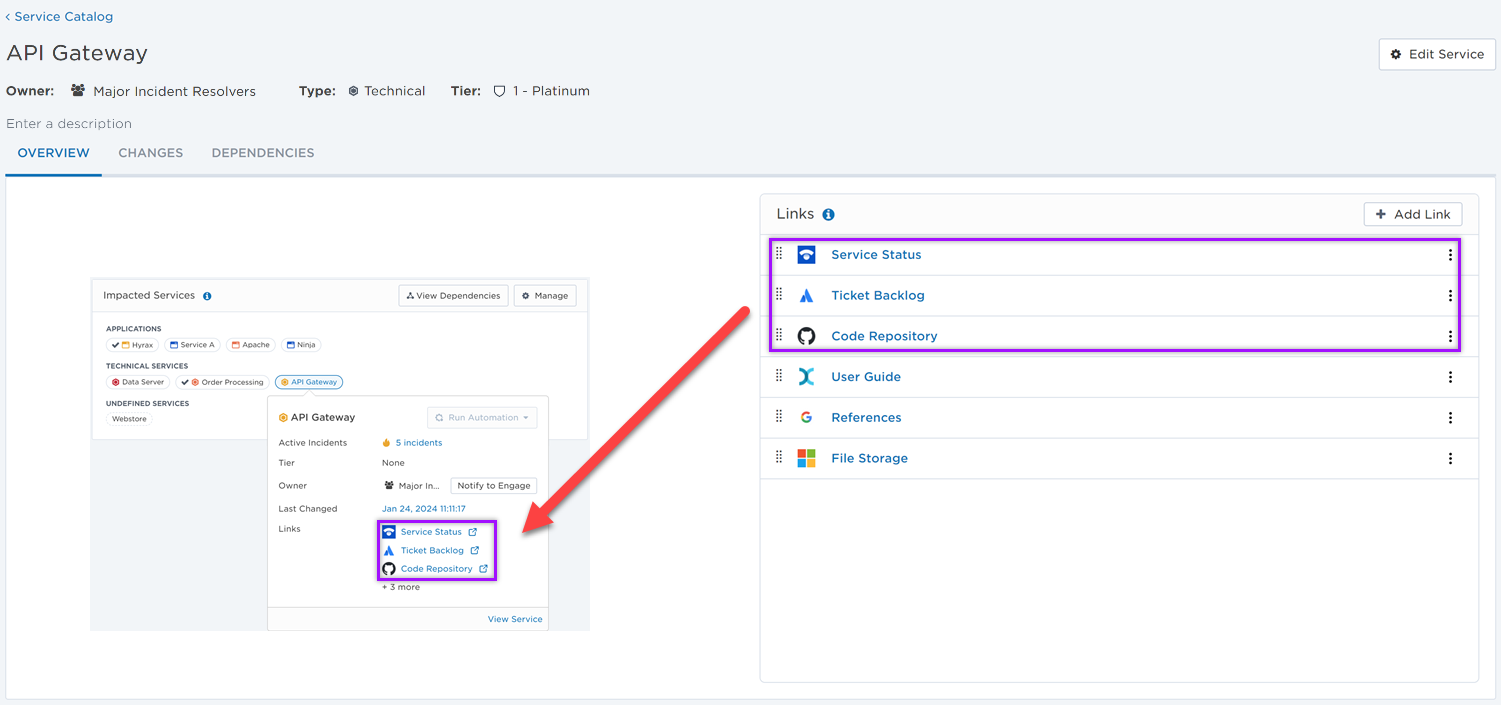
Add a link
- On the Links section, click Add Link.
- Enter the Page URL to the website you want to link to.
- Type the Link Text if you want a more readable display text.
- Click Save.
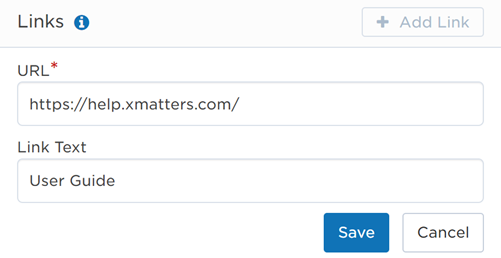
To add additional links, click Add Link again.
Edit a link
- On the Links section, click on the options menu to the right of the link and select Edit.
- Make changes to the link's Page URL and Link Text.
- Click Save.
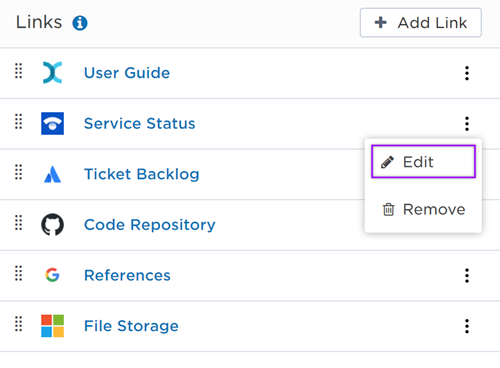
Remove a link
- On the Links section, click on the options menu to the right of the link and select Remove.
- The link is permanently removed from the Links section.
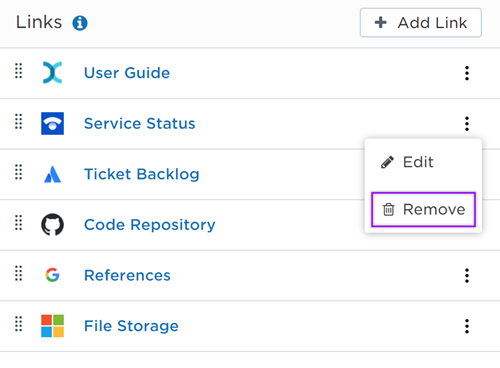
Change link order
You can modify the order of the links so the most important or useful links are visible at the top of the list. To modify the link order, grab the handle icon next to a link and drag it into a new position on the list. Keep in mind that the first three links on the list are displayed on a service’s info card when viewed within an incident.
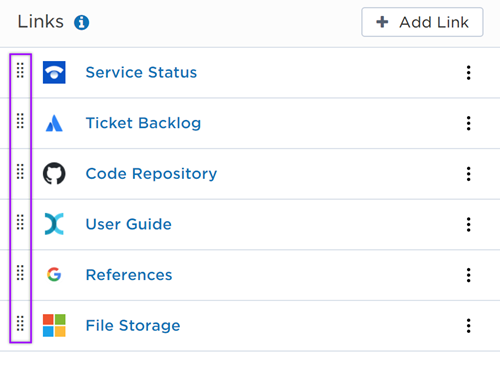
The service's Overview tab includes a Most Recent Change section where you can view the last change that was recorded for the service.
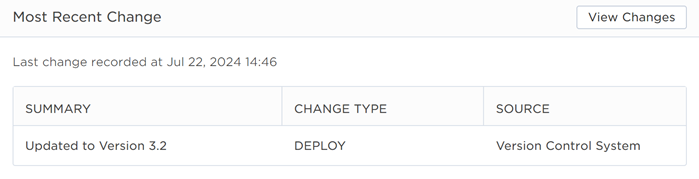
In that section, click on View Changes to go to the Changes tab where you can view the full list of change records for the service. You can click on a change record to view more details about the change, and filter the list to view specific change records.
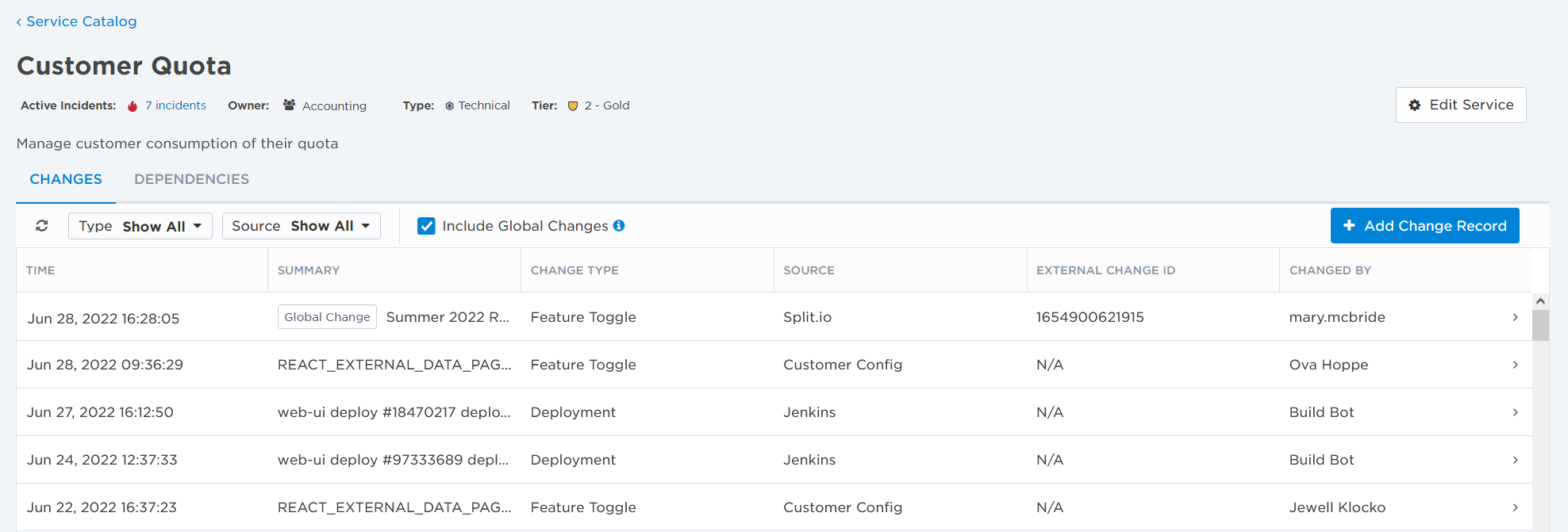
The service's Overview tab includes a Dependencies section where you can preview the service's dependencies map.
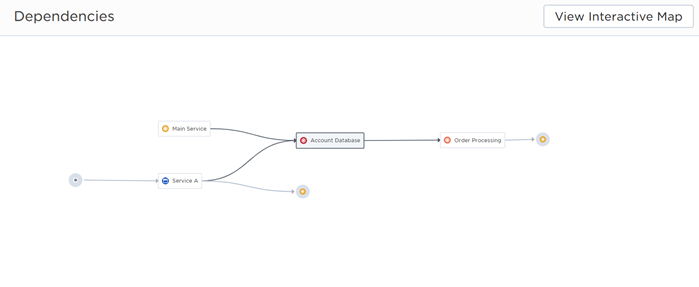
In that section, click on View Interactive Map to go to the Dependencies tab where you can navigate the service's dependencies map. You can use the map to view the service's dependencies and explore how it relates to other services in your architecture. You can also use the map to manually add or remove dependencies between the services in your catalog.