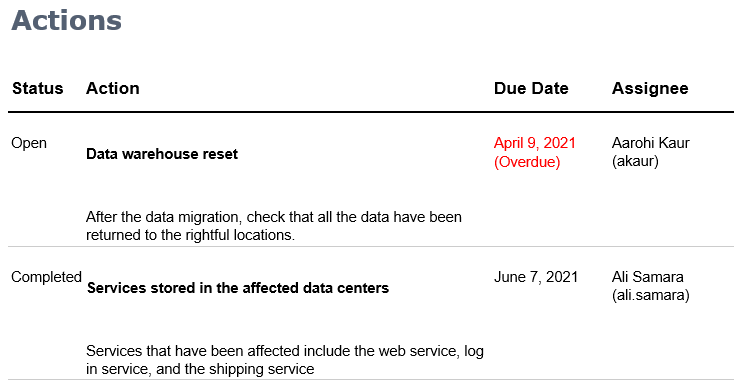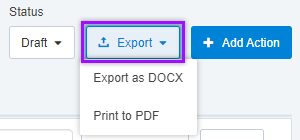Export incident information
If you need to share the details of an incident or Post-Incident Report outside of the xMatters user interface, you can choose to export the information at any time.
Export incident details and metrics
Exporting an incident's details as a spreadsheet allows you and your team to perform further data analysis or update stakeholders at any time during its lifecycle. If an incident is in the Resolved status, the metrics are also included in the export.
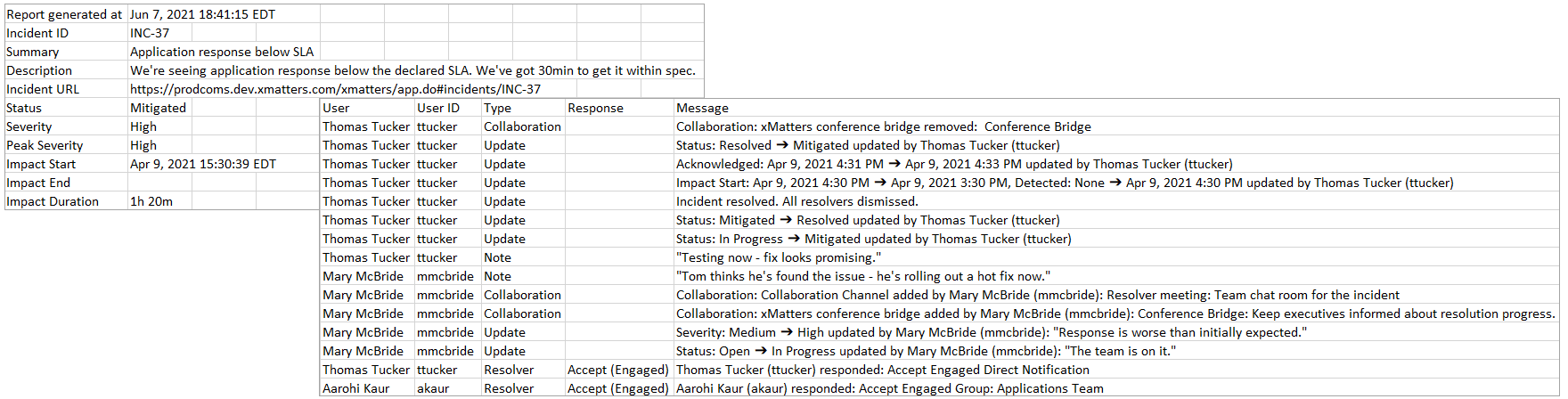
To export the incident:
- On the Incidents screen, click the name of the incident you want to export the metrics and details for.
- Make sure the basic details (such as impact duration and severity) are correct; if not, click the drop-down menu or Edit next to the relevant detail to update it.
- In the top right corner of the console, click Export.
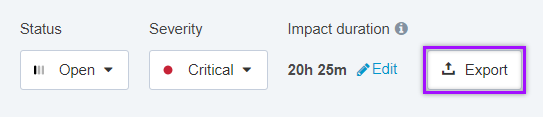
The spreadsheet includes four tabs:
The Incident Summary tab provides an overview of the incident, with details like the peak severity level and overall impact duration. Learn more about updating incident details.
|
Label |
Description |
|---|---|
| Incident ID | The ID of the incident assigned in xMatters (for example, INC-14). |
| Summary |
The incident’s Summary. |
| Properties | Any specified incident properties and their values |
| Description | The incident’s Description. |
| Impacted Services | The Services impacted by the incident. |
| Incident URL | The incident’s xMatters URL. |
| Status | The incident's current status. |
| Severity | The incident's current severity. |
| Peak Severity | The highest severity level the incident reached in xMatters. |
| Impact Start | When the business or technical impact started. |
| Impact End | When the business or technical impact ended. (Available if the incident has a Resolved status.) |
| Impact Duration | The Impact Duration. (Available if the incident has a Resolved status.) |
| Type | The type of incident. |
The Incident Details tab shows information based on how resolvers responded to the incident, including the user who originally initiated the incident, how long it took users to acknowledge and respond to notifications, and information about any collaboration channels used. Learn more about reviewing incident metrics.
Details and metrics
|
Label |
Description |
|---|---|
| Incident Commander | The name and xMatters user ID of the assigned Incident Commander in xMatters. |
| Initiated By | The name and xMatters user ID of the user who initiated the incident in xMatters. |
| Initiated | The time the incident was initiated in xMatters. |
| Resolved | The time the incident was resolved in xMatters. (Available if the incident has a Resolved status.) |
| Time to Detect | The Time to Detect. (Available if the incident has a Resolved status.) |
| Time to Acknowledge | The Time to Acknowledge. |
| Time to Resolve | The Time to Resolve. (Available if the incident has a Resolved status.) |
Collaboration
|
Label |
Description |
|---|---|
| Channel | The type of collaboration channel (for example, Conference Bridge). |
| Label | The name given to the collaboration channel. |
| Link | The URL to join the collaboration channel. |
| Details | The description or extra details about the collaboration channel that is displayed in the Incident Console. |
The Resolvers tab provides details about any engaged, previously engaged, or notified resolvers.
|
Label |
Description |
|---|---|
| Name | The name of the resolver. |
| User ID | The xMatters user ID of the resolver. |
| Targeted | The name of the group the resolver was targeted through (if applicable). |
| Incident Roles | Any roles assigned to the resolver during the incident in xMatters. |
| First Engaged | The first time the resolver became engaged in the incident in xMatters. |
| Last Dismissed | The last time the resolver was dismissed from the incident in xMatters. |
| Alerts | Any related xMatters alerts the resolver is associated with. |
| Time to Acknowledge (mins) | How long it took for the resolver to engage in the incident (in minutes). |
| Engaged Duration (mins) | The total length of time the resolver was engaged (in minutes). This metric reflects whether the resolver was dismissed and then reengaged. |
The Timeline tab displays all the status and severity updates, resolver responses, and comments made during the lifetime of the incident. Learn more about how to use the incident timeline.
| Label | Description |
|---|---|
| Time | The time the update happened. |
| User | The name of user associated with the update. |
| User ID | The xMatters user ID of the associated user. |
| Type |
The type of incident update: Collaboration: updates to collaboration channels (for example, when they're added or removed, or changes to descriptions or links). Resolver: any resolver updates (for example, when they're notified or dismissed, and their responses). Update: changes to the summary, description, incident commander, status, or severity of the incident. Note: additional comments added by users when they respond to a notification, or any notes added directly to the incident timeline. |
| Response | The user's response (for example, Accept (Engaged) or Escalate (Not Engaged)). |
| Message | Details about the update. |
Export the Post-Incident Report
If you need to share the Post-Incident Report with others outside of xMatters or convert it to an editable document, you can by export the report as a DOCX or PDF file at any time during the postmortem process.
To export the Post-Incident Report:
- At the top of the Post-Incident Report, click Export:
- Select one of the following from the drop-down menu:
- Export as DOCX to generate the report and begin downloading automatically.
- Print to PDF to select a PDF printer from your browser’s device list; for some browsers, you will need a PDF processor. (For example, Adobe PDF or Microsoft XPS Document Writer.)
Once the file has downloaded, you can open it to make changes or convert it to another file type.
The timestamps in the exported Post-Incident Report match the local time zone of the user who exported it.
The report includes a cover page and four sections:
The cover page of the report acts as a summary of the incident's key information, including:
- Company logo
- Incident summary
- Incident ID
- Impacted services
- Impact start time
- Impact end time
- Impact duration
- Report owner
- Timestamp of when the report was generated (exported)
- Time zone used in the report
- Status of the report
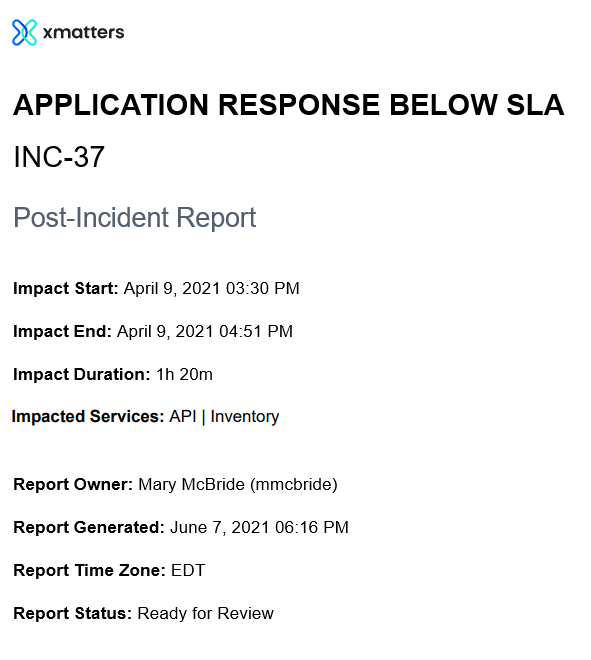
The Contributors section is a bullet list of the names and xMatters usernames of any contributors included in the Post-Incident report. (The incident commander is not included in this section.)
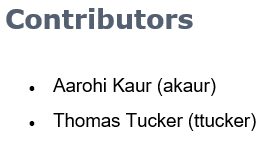
The Analysis section includes any information provided in the Analysis of the Post-Incident Report (such as Impact, Root Causes and Contributing Factors, Response and Resolution, and Lessons Learned) in Rich Text Format.
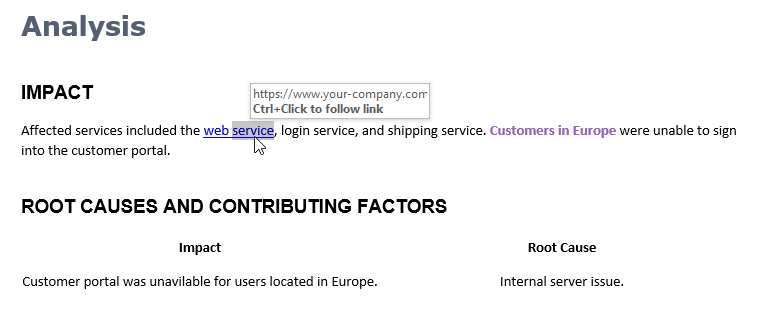
The Timeline lists any timeline entries specified in the Post-Incident Report, including the time, update icon, details of the update, and the name and xMatters username of any associated user.
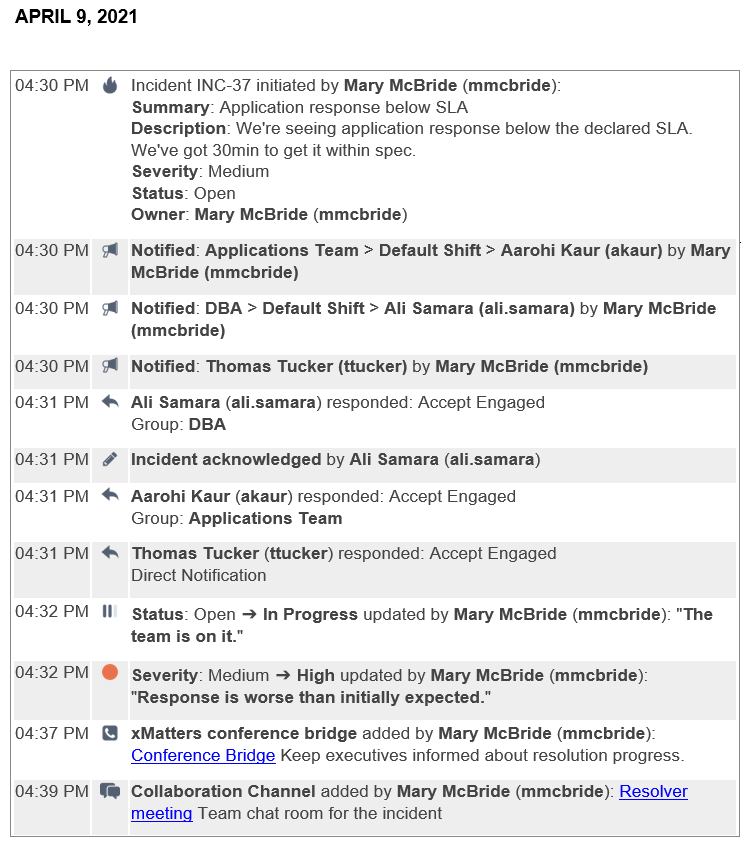
The Actions section displays the details of any actions created in the Post-Incident Report, including status, name, description, due date, and assignee.