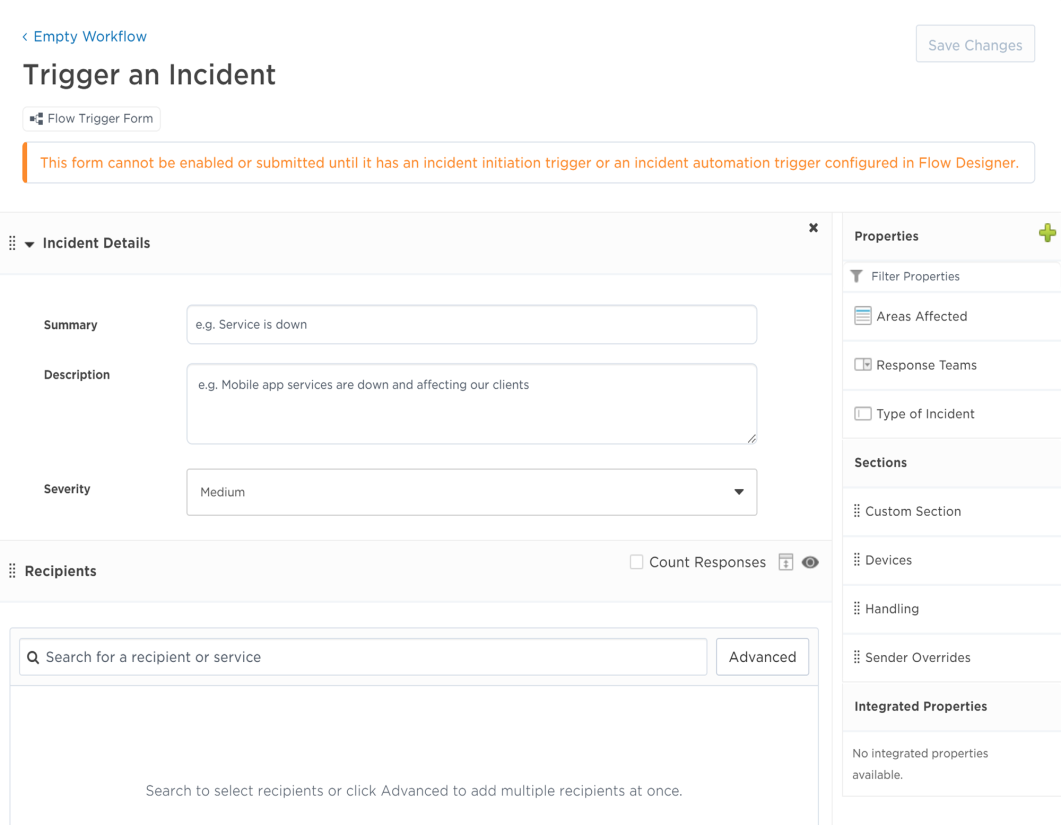Flow trigger forms
Flow trigger forms support incident resolution workflows and allow users to trigger a flow by submitting a form.
After you create a flow trigger form in your workflow, open Flow Designer to associate it with a flow trigger for the action you want to take, such as initiating an incident, running an automation during an incident, or customizing an incident stakeholder update.
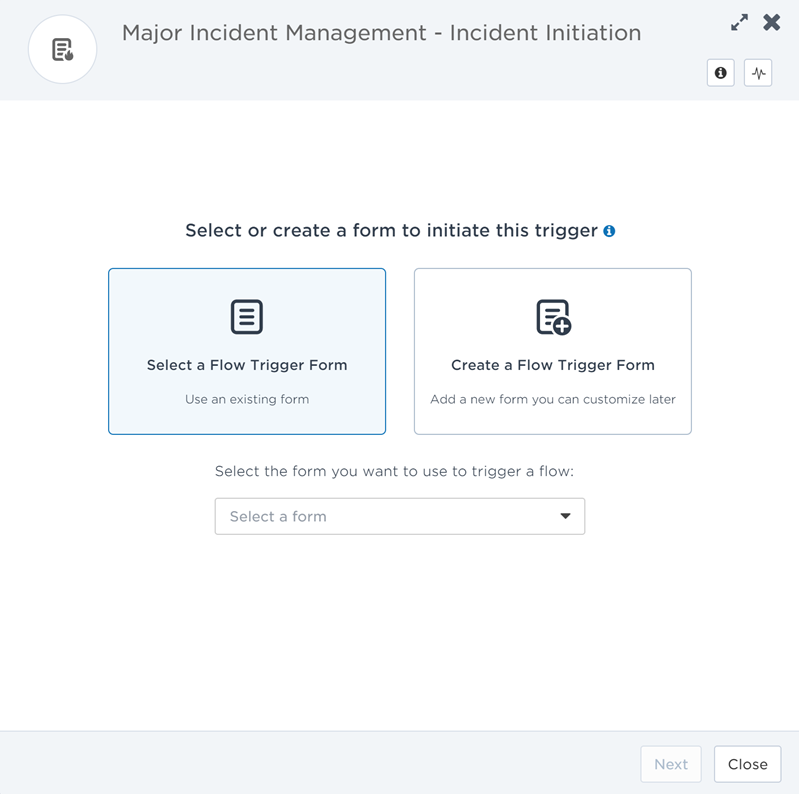
You can create a flow trigger form directly in Flow Designer when you first open the flow trigger on your canvas. This is useful if you don't have any existing flow trigger forms available to use, or if the available forms don't suit your needs. You can customize the new form's layout later.
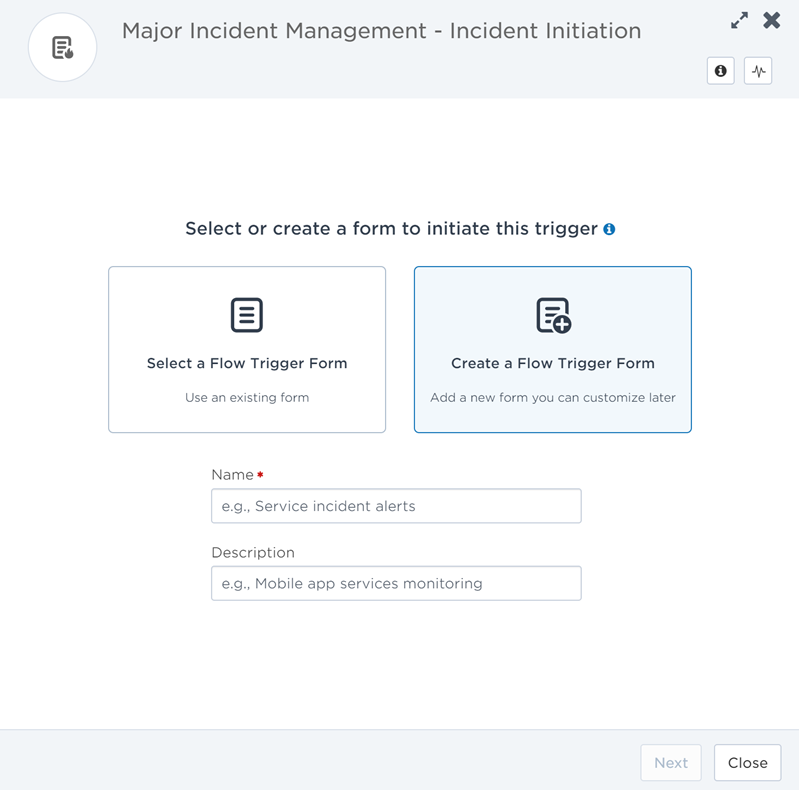
For more information on forms and how to build them to support your incident management workflows, see Design forms.
If you need to duplicate an existing form within a workflow, you can copy the layout and settings to a new flow trigger form.
For more information on copying forms in your workflow, see Copy a form.
Available flow triggers
You can use flow trigger forms to initiate a flow with the following triggers:
You can associate a flow trigger form with an Incident Initiation trigger to allow users to initiate an incident by submitting a form from the Initiate Incident button on the Incidents list, the Initiate Incident widget, the xMatters mobile app, or from within chat apps connected to xMatters.
You'll need to connect an Initiate Incident step to the trigger and a Create Alert step to notify resolvers; add any other steps you want to run when the form is submitted (for example, creating or updating records in other systems or posting to a status page). Properties from the flow trigger form become outputs of the incident initiation trigger that can be passed to steps further down the flow.
You can associate a flow trigger form with an Incident Automation trigger to allow users to run an automation by submitting a form from the Incident Console or an incident service dependencies map.
Automations typically represent common tasks related to incidents such as notifying resolvers, sending alerts, and creating service desk tickets. You can also build automations related to impacted services such as rolling back a previous deployment, running health checks, and collecting logs for information purposes.
Properties from the flow trigger form and the details of the incident from which the automation was triggered become outputs of the incident automation trigger that can be passed to steps further down the flow.
You can associate a flow trigger form with a Stakeholder Update trigger to allow users to customize an incident stakeholder update message by submitting a form from the Incident Console. You can send an update to incident stakeholders when you change the status of an incident, or you can simply choose to send them an ad hoc update.
Properties from the flow trigger form and the details of the incident from which the update was sent will replace the default outputs of the stakeholder update trigger and can be passed to steps further down the flow.
Form layout
Flow trigger forms only include the Layout tab. The form layout is very flexible and easy to modify. You can add and rearrange form elements and properties using drag-and-drop, and sections can be removed with one click. For the sections that can be added to a flow trigger form, see form sections.